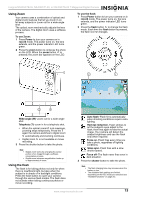Insignia NS-DSC7P09 User Manual (English) - Page 15
Taking movie clips
 |
UPC - 600603118876
View all Insignia NS-DSC7P09 manuals
Add to My Manuals
Save this manual to your list of manuals |
Page 15 highlights
Insignia NS-DSC7B-09, NS-DSC7P-09, or NS-DSC7S-09 7 Megapixel Digital Camera 2 Press the ASM button to toggle between ASM modes. Stop when the aperture value is shown. Using the manual exposure setting In this mode you can manually set the aperture and shutter speed for a particular effect. To use the manual exposure setting: 1 Press Power to turn your camera on in record mode. The power turns on, the lens extends, and the power indicator LED turns green. 2 Press the ASM button to toggle between ASM modes. Stop when the aperture and shutter speeds are both shown. 3 Press or to select the aperture setting you want. The shutter speed automatically adjusts itself for the best photo. 4 Press the shutter button to take the photo. Note The larger the aperture value, the smaller the lens opening, allowing less light to enter the camera. Using the shutter priority setting In this mode you can set a shutter speed to match the conditions. Faster shutter speeds let you take sharp photos of moving subjects, while slower speeds create a trail effect and let you shoot without a flash in dark areas. To use the shutter priority setting: 1 Press Power to turn your camera on in record mode. The power turns on, the lens extends, and the power indicator LED turns green. 2 Press the ASM button to toggle between ASM modes. Stop when the shutter speed is shown. 3 Press SET to switch between the aperture and shutter speed settings, then press or to adjust the setting. 4 Press the shutter button to take the photo. If you press the shutter button halfway, the difference between the standard exposure and the selected exposure appears in red. Taking movie clips To take movie clips: 1 Press Power to turn your camera on in record mode. The power turns on, the lens extends, and the power indicator LED turns green. 2 Press the MODE button. The mode palette opens. 3 Press , , , or to select the Movie icon , then press SET to confirm your choice. 4 Aim the focus area at the subject that you want to record. The LCD shows the recording time available . 3 Press or to select the shutter speed you want. The aperture automatically adjusts itself for the best photo. 4 Press the shutter button to take the photo. www.insignia-products.com 15