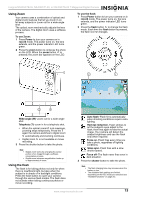Insignia NS-DSC7P09 User Manual (English) - Page 17
Changing other settings - features
 |
UPC - 600603118876
View all Insignia NS-DSC7P09 manuals
Add to My Manuals
Save this manual to your list of manuals |
Page 17 highlights
Insignia NS-DSC7B-09, NS-DSC7P-09, or NS-DSC7S-09 7 Megapixel Digital Camera Changing other settings These settings can be made or changed on the REC menu. See "Using the REC menu" on page 10. Setting the metering Three different light metering options are available on your camera. Option Description Light is measured across the entire photo, but more importance is given to the values near the center of the photo. Selects an exposure, based on readings from multiple points in the photo. Selects an exposure based on a single reading taken from the center of your photo. Setting the white balance Adjusts the white balance to match different light sources such as sunlight, incandescent lighting, or fluorescent lighting. Option Description Automatically corrects the white balance. Ideal for general photography. Adjusts for bright sun or natural light conditions. Adjusts for cloudy days or twilight conditions. Adjusts for normal indoor lighting conditions. Corrects the orange hue from incandescent light bulbs. Ideal for indoor photos under incandescent or halogen lighting without a flash. Adjusts for fluorescent lighting. Corrects the green hue of fluorescent lighting. Ideal for indoor photos under fluorescent lights without a flash. For a more accurate adjustment, or when the light source cannot be specified. Tip Point the camera at a white piece of paper or similar object under the lighting conditions for which you want to set the white balance, then press the shutter button. Tip Higher ISO speeds increase the image "noise." To take clean images, use as low an ISO speed as possible. Setting the exposure Set the exposure value manually to compensate for unusual lighting conditions such as indirect indoor lighting, dark backgrounds, and strong backlighting. Setting the AEB (auto exposure bracketing) Sets the auto exposure bracketing (AEB) setting to shoot three continuous images, each with a different exposure setting: correctly exposed, underexposed, and overexposed. Setting the highlight Make the subject stand out from its surroundings. The subject will be in focus in three different ranges: Tip Photo Frame and Face Tracking features cannot be used when using the highlight feature. Setting the sharpness You can select whether you want the image to have sharp or soft outlines. Option Description The edges of the image are sharpened, but noise may occur in the photo. The edges of the images are sharp. This setting produces photos that are suitable for printing. The edges of the image are softened. This setting produces photos that are suitable for editing on a computer. Setting the photo effect You can add special effects to your images in record mode or in playback mode. Option Off Description No photo effects are added to the image Red eye removal (PLAYBACK only) Setting the ISO sensitivity With the initial settings, the ISO sensitivity is automatically set according to the brightness of the subject. Option Auto ISO 50 ISO 100 ISO 200 ISO 400 ISO 800 ISO 1600 Description Sets the ISO sensitivity automatically Sets the sensitivity to ISO 50 equivalent Sets the sensitivity to ISO 100 equivalent Sets the sensitivity to ISO 200 equivalent Sets the sensitivity to ISO 400 equivalent Sets the sensitivity to ISO 800 equivalent Sets the sensitivity to ISO 1600 equivalent B&W Sepia Negative Mosaic Red Green Blue The image is converted to black and white A sepia tone is added to the image The image is converted to a negative Mosaic tiles are added to the image (playback only) A red tone is added to the image A green tone is added to the image A blue tone is added to the image www.insignia-products.com 17