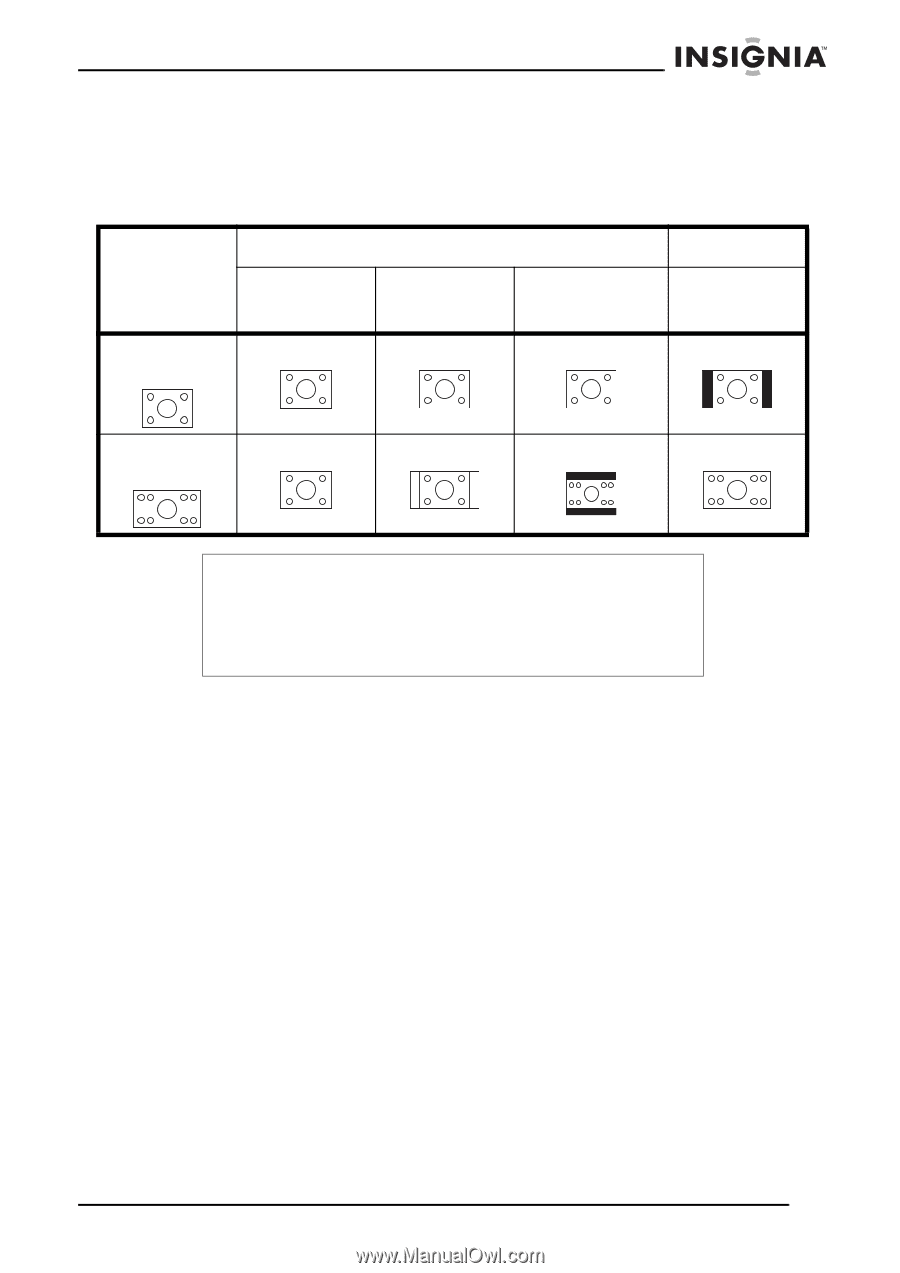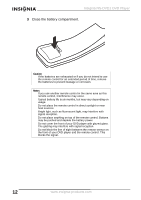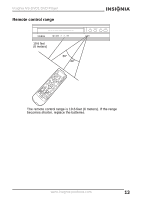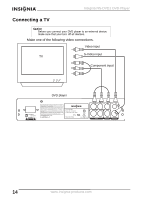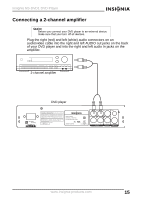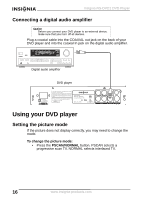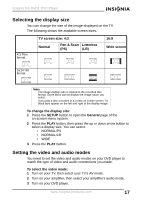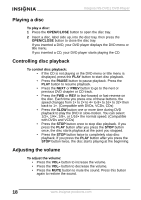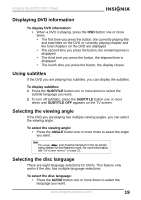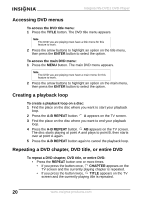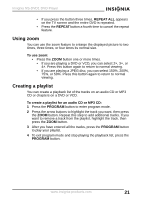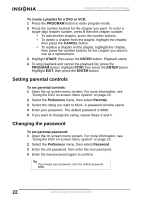Insignia NS-DVD1 User Manual (English) - Page 17
Selecting the display size, Setting the video and audio modes, SETUP, General - dvd
 |
UPC - 600603109171
View all Insignia NS-DVD1 manuals
Add to My Manuals
Save this manual to your list of manuals |
Page 17 highlights
Insignia NS-DVD1 DVD Player Selecting the display size You can change the size of the image displayed on the TV. The following shows the available screen sizes. 4:3 Film format TV screen size: 4:3 Normal Pan & Scan Letterbox (PS) (LB) 16:9 Wide screen 16:9 Film format Notes The image display ratio is related to the recorded disc format. Some discs cannot display the image ration you select. If you play a disc recorded in 4:3 ratio on a wide screen TV, black bars appear on the left and right of the display image. To change the display size: 1 Press the SETUP button to open the General page of the on-screen menu system. 2 Press the PLAY button, then press the up or down arrow button to select a display size. You can select: • NORMAL/PS • NORMAL/LB • WIDE 3 Press the PLAY button. Setting the video and audio modes You need to set the video and audio modes on your DVD player to match the type of video and audio connections you made. To select the video mode: 1 Turn on your TV, then select your TV's AV mode. 2 Turn on your amplifier, then select your amplifier's audio mode. 3 Turn on your DVD player. www.insignia-products.com 17