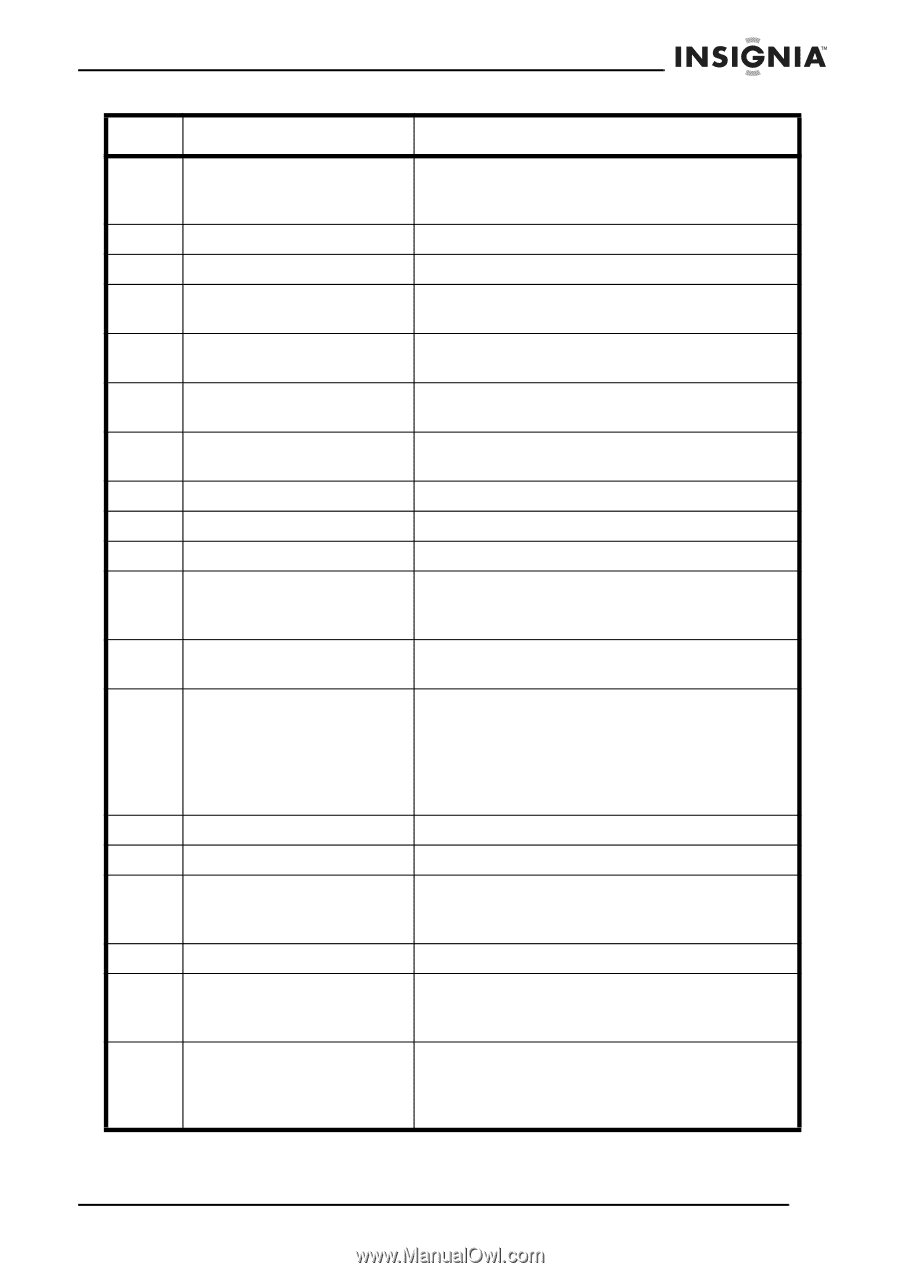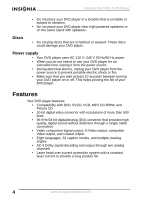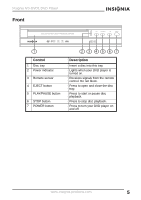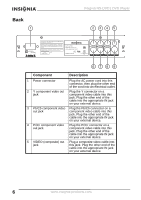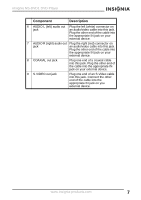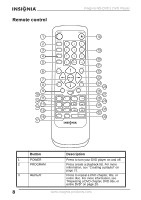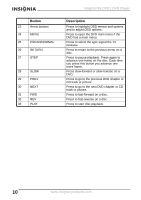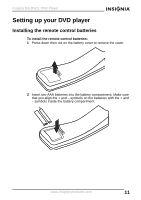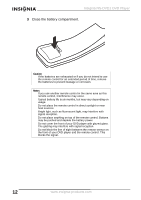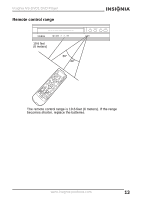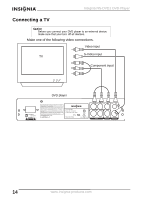Insignia NS-DVD1 User Manual (English) - Page 9
Button, Description, OPEN/CLOSE - a dvd player
 |
UPC - 600603109171
View all Insignia NS-DVD1 manuals
Add to My Manuals
Save this manual to your list of manuals |
Page 9 highlights
Insignia NS-DVD1 DVD Player Button 4 A-B REPEAT 5 ZOOM 6 SETUP 7 ENTER 8 TITLE 9 PBC 10 SUBTITLE 11 VOL+ 12 AUDIO 13 VOL- 14 ANGLE 15 MUTE 16 STOP 17 PAUSE 18 OPEN/CLOSE 19 Number buttons 20 CANCEL 21 OSD 22 SEARCH Description Press to create a playback loop. For more information, see "Creating a playback loop" on page 20. Press to enlarge the display image. Press to open the on-screen menu system. Press to confirm selections in the on-screen menu system. Press to open the DVD menu if the DVD has a DVD menu. Press to turn the PBC feature for VCDs (2.0) on or off. Press to display subtitles if the DVD has subtitles. Press to increase the volume. Press to select the audio mode. Press to decrease the volume. Press to select different viewing angles on a DVD if the DVD has multiple viewing angles. Press to mute the sound. Press again to restore the sound. Press to stop disc playback. If you press this button once, then press the PLAY button, the disc starts playing at the point it stopped. If you press this button twice, then press the PLAY button, the disc starts playing at the beginning. Press to pause disc playback. Press to open or close the disc tray. Press to change settings in the on-screen menu system or press to select an audio track, MP3 file, or JPEG file. Press to cancel a playlist. Press to open or close the on-screen display (OSD). The OSD lets you adjust settings for your DVD player. Press to search on a disc. On the OSD menu that appears, highlight the item you want to search for, such as title, chapter, or track, then press the ENTER button. www.insignia-products.com 9