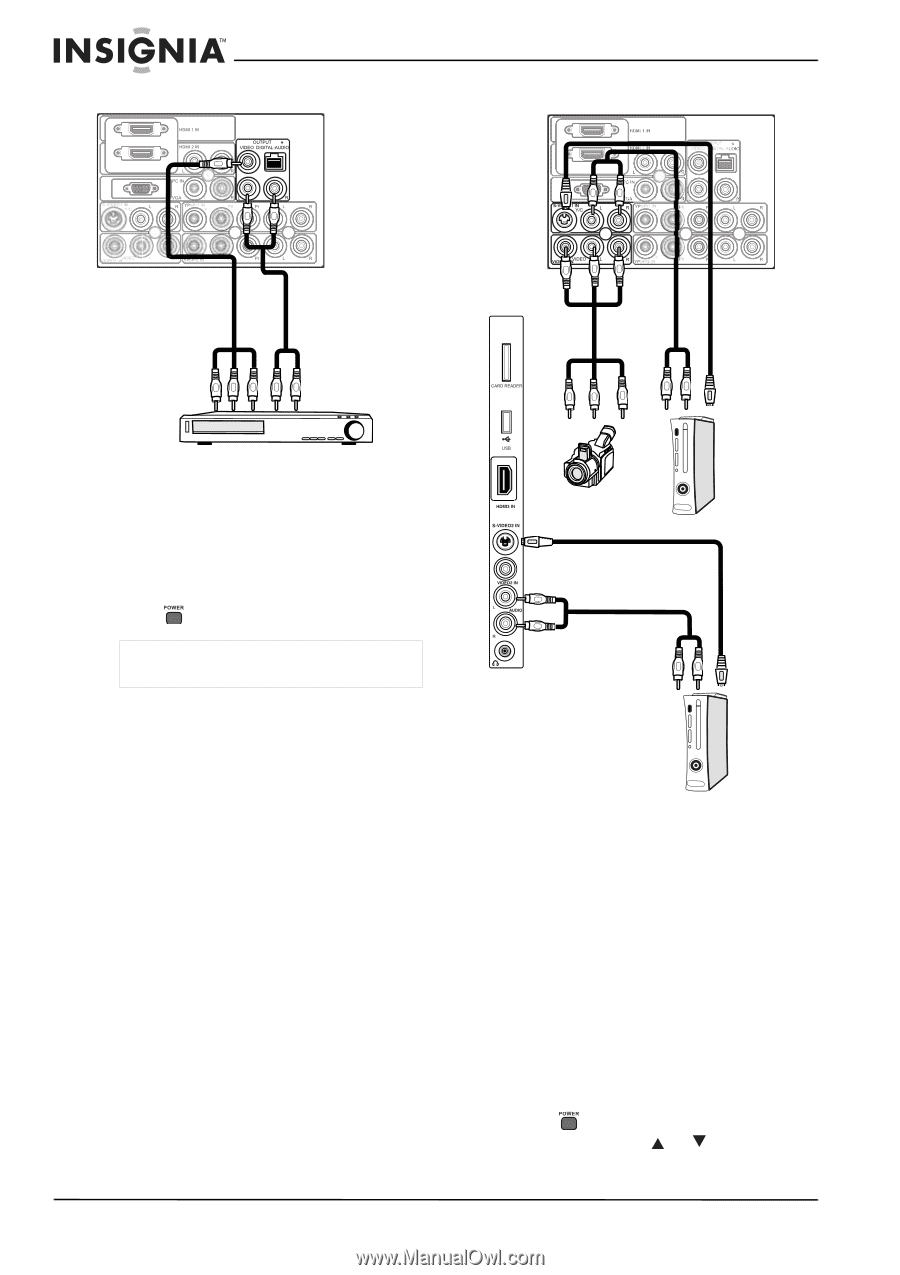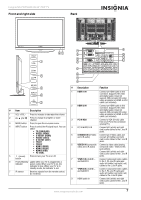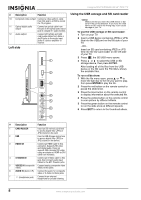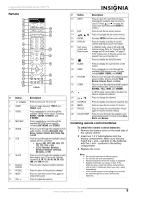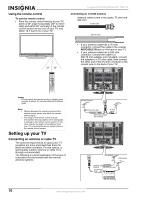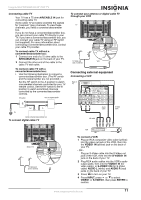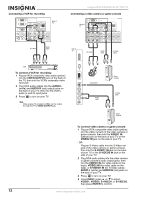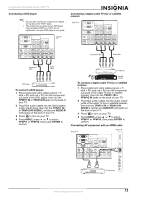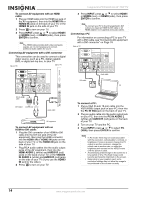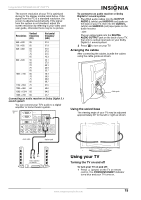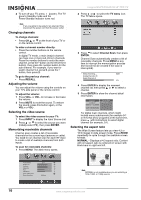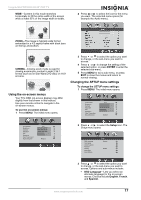Insignia NS-PDP50HD-09 User Manual (English) - Page 12
S-video1
 |
View all Insignia NS-PDP50HD-09 manuals
Add to My Manuals
Save this manual to your list of manuals |
Page 12 highlights
Connecting a VCR for recording Back of TV Insignia NS-PDP50HD-09 50" PDP TV Connecting a video camera or game console Back of TV AV cable Audio cable Side of TV AV cable Audio cable S-Video cable VCR To connect a VCR for recording: 1 Plug an RCA composite video cable (yellow) into the VIDEO OUTPUT jack on the back of the TV, then into the VCR's composite video input jack. 2 Plug RCA audio cables into the AUDIO L (white) and AUDIO R (red) output jacks on the back of your TV, then into the VCR's audio (L and R) input jacks. 3 Press to turn on your TV. Note Only analog TV programs (480i) can be output through the TV's VIDEO OUTPUT jack. Camcorder Audio cable Game condole S-Video cable Game condole To connect video camera or game console: 1 Plug an RCA composite video cable (yellow) into the video out jack of the video camera or game console, then into the VIDEO1 IN (yellow) jack on the back of your TV or the VIDEO2 IN jack on the side of your TV. - OR - Plug an S-Video cable into the S-Video out jack of the video camera or game console, then into the S-VIDEO1 IN jack on the back of your TV or the S-VIDEO2 IN jack on the side of your TV. 2 Plug RCA audio cables into the video camera or game console's audio output jacks, then into the VIDEO1 IN (for video cable on the back), VIDEO2 IN (for video cable on the side), or S-VIDEO1 IN (for S-Video cable) AUDIO L (white) and AUDIO R (red) jacks on the back of your TV. 3 Press to turn on your TV. 4 Press INPUT, press or to select VIDEO1, VIDEO2, S-VIDEO1, or S-VIDEO2, then press ENTER to confirm. 12 www.insignia-products.com