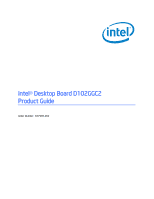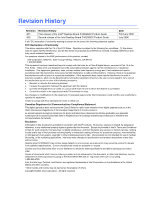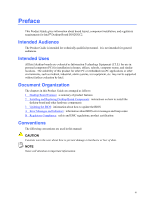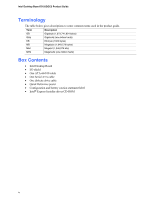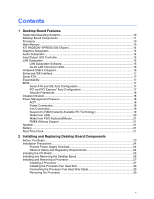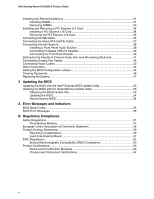Intel D102GGC2 Product Guide
Intel D102GGC2 Manual
 |
View all Intel D102GGC2 manuals
Add to My Manuals
Save this manual to your list of manuals |
Intel D102GGC2 manual content summary:
- Intel D102GGC2 | Product Guide - Page 1
Intel® Desktop Board D102GGC2 Product Guide Order Number: D47985-002 - Intel D102GGC2 | Product Guide - Page 2
Intel® Desktop Board D102GGC2 Product Guide Second release of the Intel Desktop Board D102GGC2 Product Guide accordance with the instructions, may cause digital apparatus set out in Intel may make changes to specifications and product descriptions at any time, without notice. Desktop Board D102GGC2 - Intel D102GGC2 | Product Guide - Page 3
by Intel. Document Organization The chapters in this Product Guide are arranged as follows: 1 Desktop Board Features: a summary of product features 2 Installing and Replacing Desktop Board Components: instructions on how to install the desktop board and other hardware components 3 Updating the BIOS - Intel D102GGC2 | Product Guide - Page 4
Intel Desktop Board D102GGC2 Product Guide Terminology The table below gives descriptions to some common terms used in the product guide. Term Description GB Gigabyte (1,073,741,824 bytes) GHz Gigahertz (one billion hertz) KB Kilobyte (1024 bytes) MB Megabyte (1,048,576 bytes) Mbit - Intel D102GGC2 | Product Guide - Page 5
Contents 1 Desktop Board Features Supported Operating Systems 10 Desktop Board Components 11 Processor...13 Main Memory ...13 ATI RADEON* XPRESS 200 Chipset 14 Graphics Subsystem ...14 Audio Subsystem ...14 Input/Output (I/O) Controller 15 LAN Subsystem ...15 LAN Subsystem Software 15 RJ-45 LAN - Intel D102GGC2 | Product Guide - Page 6
6-Channel Audio with Jack Re-tasking (Optional 41 Connecting Chassis Fan Cables 42 Connecting Power Cables 43 Other Connectors...44 Setting the BIOS Configuration Jumper 45 Clearing Passwords ...46 Replacing the Battery ...47 3 Updating the BIOS Updating the BIOS with the Intel® Express BIOS - Intel D102GGC2 | Product Guide - Page 7
Headers ...38 20. Back Panel Audio Connectors for a Flexible 6-Channel Audio System 41 21. Location of the Chassis Fan Headers 42 22. Connecting 2 x 12 Power Supply Cables 43 23. Location of Other Connectors on Desktop Board D102GGC2 44 24. Location of the BIOS Configuration Jumper Block 45 - Intel D102GGC2 | Product Guide - Page 8
Intel Desktop Board D102GGC2 Product Guide viii - Intel D102GGC2 | Product Guide - Page 9
.44 millimeters [8.60 inches]) Support for an Intel® processor in the LGA775 package Main Memory • Two 240-pin SDRAM Dual Inline Memory Module (DIMM) sockets • 533/400 MHz single channel DDR2 SDRAM interface • Designed to support up to 2 GB of system memory Chipset ATI RADEON* XPRESS 200 • ATI - Intel D102GGC2 | Product Guide - Page 10
about desktop board D102GGC2, including the Technical Product Specification (TPS), BIOS updates, and device drivers, go to: http://support.intel.com/support/motherboards/desktop/ Supported Operating Systems The desktop board supports the following operating systems: • Microsoft Windows* XP Media - Intel D102GGC2 | Product Guide - Page 11
Desktop Board Features Desktop Board Components Figure 1 shows the approximate location of the major components on desktop board D102GGC2. Line In A BC D E W F G V H U T S DIMM 0 DIMM 1 I R J Q P ON M L K Figure 1. Intel Desktop Board D102GGC2 Components OM19148 11 - Intel D102GGC2 | Product Guide - Page 12
information about: • Desktop board D102GGC2 • Supported processors • Audio software and utilities • LAN software and drivers http://www.intel.com/design/motherbd http://support.intel.com/support/motherboards/desktop http://support.intel.com/support/motherboards/desktop http://www.intel.com/design - Intel D102GGC2 | Product Guide - Page 13
properly. Table 3. Power Supply Requirements Platform Compatibility Guide 05A 04A Power Supply Requirements 12V2 rating of 13 A continuous and 16.5 A peak current for 10 ms ATX12V (version 2.0 or greater) compliant power supply Desktop board D102GGC2 supports an Intel processor in the LGA775 - Intel D102GGC2 | Product Guide - Page 14
Intel Desktop Board D102GGC2 Product Guide Related Links: Go to the following links or pages for more information about: • The latest list of tested memory, http://support.intel.com/support/motherboards/desktop/ • SDRAM specifications, http://www.intel.com/technology/memory/ • Installing memory, - Intel D102GGC2 | Product Guide - Page 15
to the following link or pages for more information about: • Audio drivers and utilities http://support.intel.com/support/motherboards/desktop/ • Installing the front panel audio solution, page 39 in Chapter 2 • The location of audio connectors, Figure 20 on page 41 Input/Output (I/O) Controller The - Intel D102GGC2 | Product Guide - Page 16
Intel Desktop Board D102GGC2 Product Guide RJ-45 LAN Connector LEDs Two LEDs are built into the RJ-45 LAN connector located on the back panel (see Figure 2). AB Figure 2. LAN Connector LEDs OM18208 Table 4 describes the LED states when the board is powered up and the 10/100 Ethernet LAN subsystem - Intel D102GGC2 | Product Guide - Page 17
per channel. Expandability The desktop board supports the following: • One PCI Express x16 add-in card • One PCI Express x1 add-in card • Two PCI add-in cards Related Links: For information about installing the PCI Express x16 card, see page 34 in Chapter 2. BIOS The BIOS provides the Power-On - Intel D102GGC2 | Product Guide - Page 18
Intel Desktop Board D102GGC2 Product Guide Security Passwords The BIOS includes security features that restrict whether the BIOS Setup program can be accessed and who can boot the computer. A supervisor password and a user password can be set for the BIOS Setup and for booting the computer, with the - Intel D102GGC2 | Product Guide - Page 19
If the standby current necessary to support multiple wake events from the PCI and/or USB buses exceeds power supply capacity, the desktop board may lose register settings stored in memory. Instantly Available PC technology enables the board to enter the ACPI S3 (Suspend-to-RAM) sleep state. While in - Intel D102GGC2 | Product Guide - Page 20
Intel Desktop Board D102GGC2 Product Guide The desktop board's standby power indicator, shown in Figure 3, is lit when there is standby power to the system. This includes the memory modules and PCI bus connectors, even when the computer appears to be off. If the system has a dual-colored power LED - Intel D102GGC2 | Product Guide - Page 21
(beep code) information during the Power-On Self-Test (POST). Battery A battery on the desktop board keeps the values in CMOS RAM and the clock current when the computer is turned off. Go to page 47 for instructions on how to replace the battery. Real-Time Clock The desktop board has a time-of-day - Intel D102GGC2 | Product Guide - Page 22
Intel Desktop Board D102GGC2 Product Guide 22 - Intel D102GGC2 | Product Guide - Page 23
the desktop board • Install and remove a processor and memory • Install and remove a PCI Express x16 card • Connect the IDE and Serial ATA cables • Connect internal headers • Set up flexible 6-channel audio with jack re-tasking • Connect fans and power cables • Locate other connectors • Set the BIOS - Intel D102GGC2 | Product Guide - Page 24
Intel Desktop Board D102GGC2 Product Guide Installation Precautions When you install and test the Intel desktop board, observe all warnings and cautions in the installation instructions. To avoid injury, be careful of: • Sharp pins on connectors • Sharp pins on printed circuit assemblies • Rough - Intel D102GGC2 | Product Guide - Page 25
Installing and Replacing Desktop Board Components Installing the I/O Shield The desktop board comes with an I/O shield. When promotes correct airflow within the chassis. Install the I/O shield before installing the desktop board in the chassis. Place the shield inside the chassis as shown in Figure - Intel D102GGC2 | Product Guide - Page 26
the power before you open the computer can result in personal injury or equipment damage. Refer to your chassis manual for instructions on installing and removing the desktop board. Figure 5 shows the location of the mounting screw holes for desktop board D102GGC2. OM19150 Figure 5. Desktop Board - Intel D102GGC2 | Product Guide - Page 27
and Replacing Desktop Board Components Installing and Removing a Processor Instructions on how to install a processor to the desktop board are given below. Installing a Processor CAUTION Before installing or removing a processor, make sure the AC power has been removed by unplugging the power cord - Intel D102GGC2 | Product Guide - Page 28
Intel Desktop Board D102GGC2 Product Guide 4. Remove the plastic protective socket cover from the load plate (Figure 8, E). Do not discard the protective socket cover. Always replace the socket cover if the processor is removed from the socket. E OM17228 Figure 8. Remove the Protective Socket Cover - Intel D102GGC2 | Product Guide - Page 29
Installing and Replacing Desktop Board Components 6. Hold the processor with your thumb and index fingers oriented as shown in Figure 10. Make sure fingers align to the socket cutouts (Figure 10, F). Align notches (Figure 10, G) with the socket (Figure 10, H). Lower the processor straight down - Intel D102GGC2 | Product Guide - Page 30
Product Guide Installing the Processor Fan Heat Sink Desktop board D102GGC2 has an integrated processor fan heat sink retention mechanism (RM). For instructions on how to attach the processor fan heat sink to the integrated processor fan heat sink RM, refer to the boxed processor manual or the Intel - Intel D102GGC2 | Product Guide - Page 31
all applicable Intel SDRAM memory specifications, the boards require DIMMs that support the Serial Presence Detect (SPD) data structure. You can access the PC Serial Presence Detect Specification at: http://www.intel.com/technology/memory/ddr/specs/dda18c32_64_128x72ag_a.pdf The desktop board has - Intel D102GGC2 | Product Guide - Page 32
Intel Desktop Board D102GGC2 Product Guide 1. Observe the precautions in "Before You Begin" on page 23. 2. Turn off all peripheral devices connected to the computer. Turn off the computer and disconnect the AC power the DIMMs. 11. Replace the computer's cover and reconnect the AC power cord. 32 - Intel D102GGC2 | Product Guide - Page 33
Installing and Replacing Desktop Board Components Removing DIMMs To remove a DIMM, follow these steps: 1. Observe the precautions in "Before You Begin" on page 23. 2. Turn off all peripheral devices connected to the computer. Turn off the computer. 3. Remove the AC power cord from the computer. 4. - Intel D102GGC2 | Product Guide - Page 34
Intel Desktop Board D102GGC2 Product Guide Installing and Removing a PCI Express x16 Card CAUTION When installing a PCI Express x16 card on the desktop board, ensure that the card is fully seated in the PCI Express x16 connector before you power back panel with a screw (Figure 15, B). B A - Intel D102GGC2 | Product Guide - Page 35
and Replacing Desktop Board Components Removing the PCI Express x16 Card Follow these instructions to remove the PCI Express x16 card from the RM: 1. Observe the precautions in "Before You Begin" on page 23. 2. Remove the screw (Figure 16, A) that secures the card's metal bracket to the chassis back - Intel D102GGC2 | Product Guide - Page 36
Intel Desktop Board D102GGC2 Product Guide Connecting the IDE Cable The IDE cable can connect two drives to the desktop board. The cable supports the ATA-100 transfer protocol. Figure 17 shows the correct installation of the cable. NOTES ATA-100 compatible cables are backward compatible with drives - Intel D102GGC2 | Product Guide - Page 37
Installing and Replacing Desktop Board Components Connecting the Serial ATA (SATA) Cable The SATA cable (4-conductor) supports the Serial ATA protocol and connects a single drive to the desktop board. For correct cable function: 1. Observe the precaution in "Before You Begin" on page 23. 2. Attach - Intel D102GGC2 | Product Guide - Page 38
Intel Desktop Board D102GGC2 Product Guide Connecting Internal Headers Before connecting cables to the internal headers, observe the precautions in "Before You Begin" on page 23. Figure 19 shows the location of the internal headers. A Power (+5 V) 1 2 Power (+5 V) D- 3 4 D- D+ 5 6 D+ Ground 7 - Intel D102GGC2 | Product Guide - Page 39
4 5 FP_OUT_R 6 7 AUD_5V 8 9 FP_OUT_L 10 Signal Name AUD_GND AUD_GND FP_RETURN_R KEY FP_RETURN_L 5. Connect the audio cable to the front panel audio solution. 6. Replace the cover. To restore back panel audio, follow these steps: 1. Observe the precautions in "Before You Begin" on page 23 - Intel D102GGC2 | Product Guide - Page 40
Intel Desktop Board D102GGC2 Product Guide Connecting Hi-Speed USB 2.0 Headers Before connecting the USB Header Signal Names Pin Signal In/Out Description Pin Signal In/Out Description Hard Drive Activity LED Power LED 1 HD_PWR Out Hard disk LED pullup (330 Ω) to +5 V 2 HDR_BLNK_GRN Out - Intel D102GGC2 | Product Guide - Page 41
Installing and Replacing Desktop Board Components Setting Up the Flexible 6-Channel Audio with Jack Re-tasking (Optional) After installing the Realtek audio driver, the multi-channel audio feature can be enabled. Figure 20 shows the board's back panel audio connectors. A B C Item A B C - Intel D102GGC2 | Product Guide - Page 42
Intel Desktop Board D102GGC2 Product Guide Connecting Chassis Fan Cables Figure 21 shows the location of the chassis fan headers. Connect the chassis fan cables to these headers. 321 3 21 321 OM19143 Figure 21. Location of the Chassis Fan Headers 42 - Intel D102GGC2 | Product Guide - Page 43
and Replacing Desktop Board Components Connecting Power Cables CAUTION Failure to use the appropriate power supply and/or not connecting the 12 V (2 x 2) power connector to the desktop board may result in damage to the board or the system may not function properly. See Table 3 on page 13 for power - Intel D102GGC2 | Product Guide - Page 44
Intel Desktop Board D102GGC2 Product Guide Other Connectors Figure 23 shows the location of the PCI bus add-in card, PCI Express x1, chassis intrusion, and connector Chassis intrusion connector Diskette drive connector D OM19153 Figure 23. Location of Other Connectors on Desktop Board D102GGC2 44 - Intel D102GGC2 | Product Guide - Page 45
Replacing Desktop Board Components Setting the BIOS Configuration Jumper NOTE Always turn off the power and unplug the power cord from the computer before changing the jumper. Moving the jumper with the power on may result in unreliable computer operation. Figure 24 shows the location of the desktop - Intel D102GGC2 | Product Guide - Page 46
Intel Desktop Board D102GGC2 Product Guide Table 9. Jumper Settings for the BIOS Setup Program Modes Jumper Setting 1 Mode Normal (default) (1-2) Description The BIOS uses the current configuration and passwords for booting. 3 Configure (2-3) After the Power-On Self-Test (POST) runs, the BIOS - Intel D102GGC2 | Product Guide - Page 47
from the power supply extends the life of the battery. The clock is accurate to ± 13 minutes/year at 25 ºC with 3.3 VSB applied. When the voltage drops below a certain level, the BIOS Setup program settings stored in CMOS RAM (for example, the date and time) might not be accurate. Replace the - Intel D102GGC2 | Product Guide - Page 48
Intel Desktop Board D102GGC2 Product Guide AVVERTIMENTO Esiste il pericolo di un esplosione se la pila non viene sostituita in modo corretto. Utilizzare solo pile uguali o di tipo equivalente a quelle consigliate - Intel D102GGC2 | Product Guide - Page 49
Installing and Replacing Desktop Board Components AWAS Risiko letupan wujud jika bateri digantikan dengan jenis yang tidak betul. Bateri sepatutnya dikitar semula jika boleh. Pelupusan bateri terpakai mestilah mematuhi - Intel D102GGC2 | Product Guide - Page 50
Intel Desktop Board D102GGC2 Product Guide O 50 - Intel D102GGC2 | Product Guide - Page 51
and Replacing Desktop Board Components To replace the battery, follow these steps: 1. Observe the precautions in "Before You Begin" (see page 23). 2. Turn off all peripheral devices connected to the computer. Disconnect the computer's power cord from the AC power source (wall outlet or power adapter - Intel D102GGC2 | Product Guide - Page 52
Intel Desktop Board D102GGC2 Product Guide 52 - Intel D102GGC2 | Product Guide - Page 53
of the Intel® Flash Memory Update Utility and the ease-of use of Windows-based installation wizards. To update the BIOS with the Intel Express BIOS Update utility: 1. Go to the Intel World Wide Web site: http://support.intel.com/support/motherboards/desktop/ 2. Navigate to the D102GGC2 page, click - Intel D102GGC2 | Product Guide - Page 54
http://support.intel.com/support/motherboards/desktop Navigate to the D102GGC2 page, click "[view] Latest BIOS updates," and select the Iflash BIOS Update utility file. NOTE Review the instructions distributed with the update utility before attempting a BIOS update. The Iflash Memory Update utility - Intel D102GGC2 | Product Guide - Page 55
ROM module does not properly checksum to zero. Table 10 lists the BIOS codes. Table 10. Beep Codes Beep 3 Siren Description No memory CPU overheat (on reboot) BIOS Error Messages When a recoverable error occurs during the POST, the BIOS displays an error message describing the problem. Table 11 - Intel D102GGC2 | Product Guide - Page 56
Intel Desktop Board D102GGC2 Product Guide 56 - Intel D102GGC2 | Product Guide - Page 57
statements • Electromagnetic Compatibility (EMC) regulations • Product certifications Safety Regulations Desktop Board D102GGC2 complies with Place Battery Marking There is insufficient space on this desktop board to provide instructions for replacing and disposing of the Lithium ion coin cell - Intel D102GGC2 | Product Guide - Page 58
Intel Desktop Board D102GGC2 Product Guide European Union Declaration of Conformity Statement We, Intel Corporation, declare under our sole responsibility that the product Intel® Desktop Board D102GGC2 is in conformity with all applicable essential requirements necessary for CE marking, following - Intel D102GGC2 | Product Guide - Page 59
locations for proper recycling. Please consult the http://www.intel.com/intel/other/ehs/product_ecology/Recycling_Program.htm for the details of this program, including the scope of covered products, available locations, shipping instructions, terms and conditions, etc. 中文 Intel Product Recycling - Intel D102GGC2 | Product Guide - Page 60
Intel Desktop Board D102GGC2 Product Guide Français Dans le cadre de son engagement pour la protection de l'environnement, Intel a mis en œuvre le programme Intel Product Recycling Program (Programme de recyclage des produits Intel) pour permettre aux consommateurs de produits Intel de recycler les - Intel D102GGC2 | Product Guide - Page 61
tlar ve şartlar v.s dahil bütün ayrıntılarını ögrenmek için lütfen http://www.intel.com/intel/other/ehs/product_ecology/Recycling_Program.htm web sayfasına gidin. Lead-Free Desktop Board This desktop board is lead free although certain discrete components used on the board contain a small amount of - Intel D102GGC2 | Product Guide - Page 62
Intel Desktop Board D102GGC2 Product Guide EMC Regulations Desktop Board D102GGC2 complies with the EMC regulations stated in Table 14 when correctly installed in a compatible Install and use the equipment according to the instruction manual. Korean Class B statement translation: This is household - Intel D102GGC2 | Product Guide - Page 63
MIC (Ministry of Information and Communication) mark. Includes adjacent MIC certification number: CPU-D102GGC2. For information about MIC certification, go to http://support.intel.com/support/motherboards/desktop/ Taiwan BSMI (Bureau of Standards, Metrology and Inspections) mark. Includes adjacent - Intel D102GGC2 | Product Guide - Page 64
Intel Desktop Board D102GGC2 Product Guide Chassis and Component Certifications Ensure that the chassis and certain components; such as the power chassis and other components are not properly CE marked, a supplier's Wiring and cables must also be UL listed or recognized and suitable for the intended
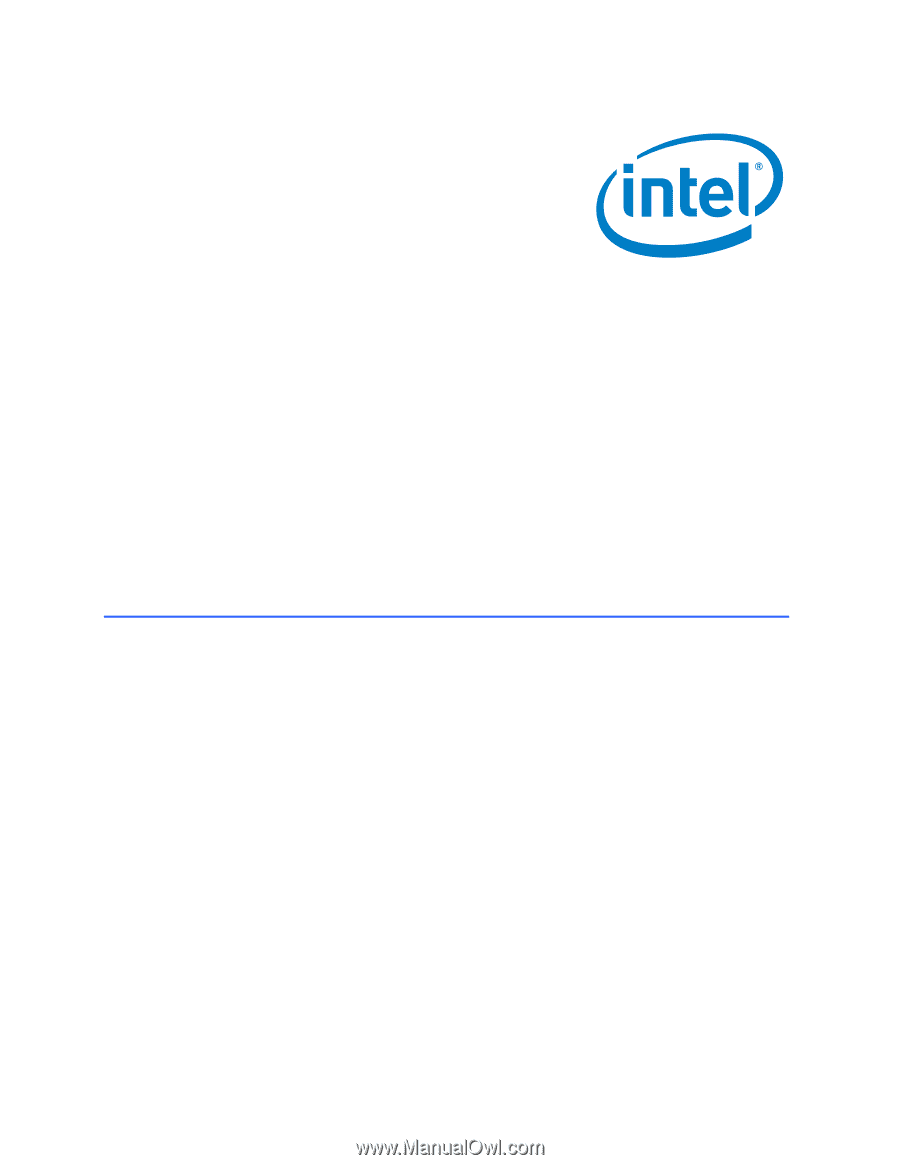
Intel
®
Desktop Board D102GGC2
Product Guide
Order Number:
D47985-002