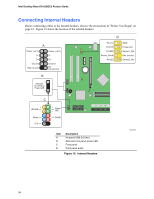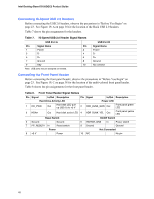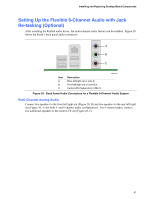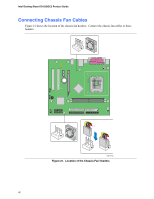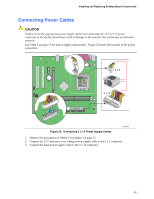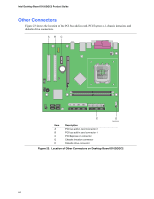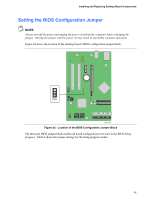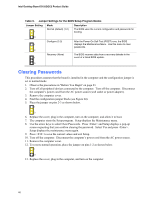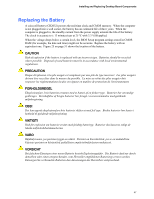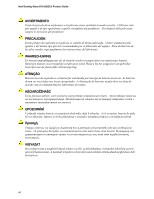Intel D102GGC2 Product Guide - Page 43
Connecting Power Cables
 |
View all Intel D102GGC2 manuals
Add to My Manuals
Save this manual to your list of manuals |
Page 43 highlights
Installing and Replacing Desktop Board Components Connecting Power Cables CAUTION Failure to use the appropriate power supply and/or not connecting the 12 V (2 x 2) power connector to the desktop board may result in damage to the board or the system may not function properly. See Table 3 on page 13 for power supply requirements. Figure 22 shows the location of the power connectors. 2 x 2 2 x 12 Figure 22. Connecting 2 x 12 Power Supply Cables OM19156 1. Observe the precautions in "Before You Begin" on page 23. 2. Connect the 12 V processor core voltage power supply cable to the 2 x 2 connector. 3. Connect the main power supply cable to the 2 x 12 connector. 43
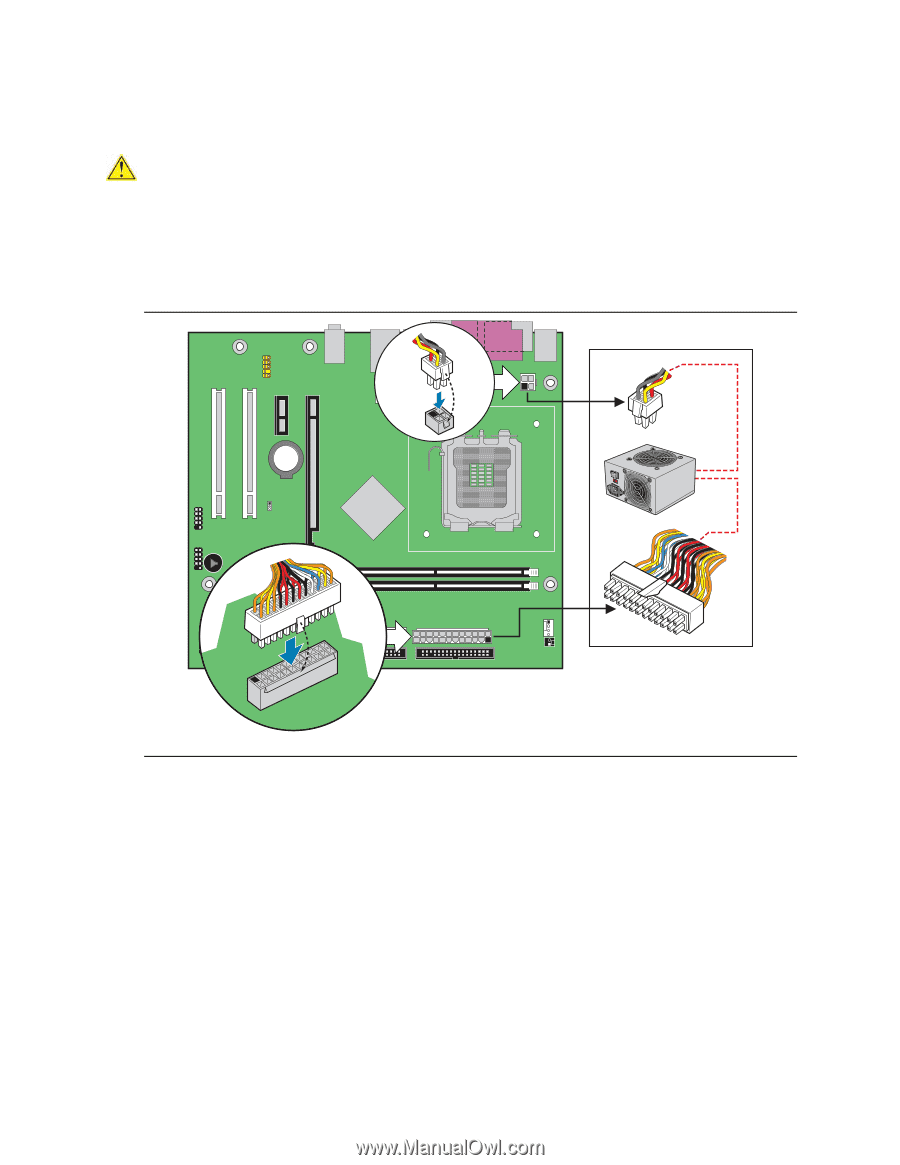
Installing and Replacing Desktop Board Components
43
Connecting Power Cables
CAUTION
Failure to use the appropriate power supply and/or not connecting the 12 V (2 x 2) power
connector to the desktop board may result in damage to the board or the system may not function
properly.
See Table 3 on page 13 for power supply requirements.
Figure 22 shows the location of the power
connectors.
OM19156
2 x 12
2 x 2
Figure 22.
Connecting 2 x 12 Power Supply Cables
1.
Observe the precautions in "Before You Begin" on page 23.
2.
Connect the 12 V processor core voltage power supply cable to the 2 x 2 connector.
3.
Connect the main power supply cable to the 2 x 12 connector.