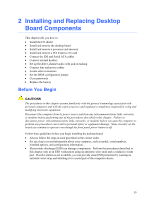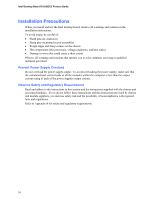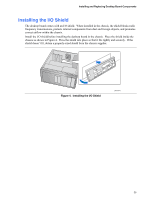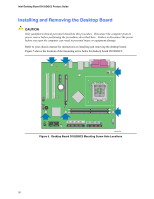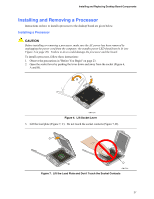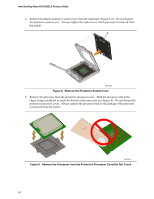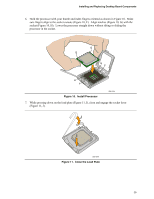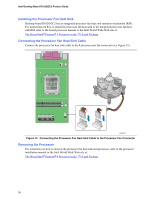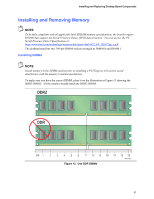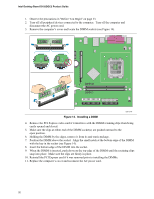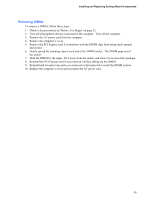Intel D102GGC2 Product Guide - Page 28
Remove the Protective Socket Cover, Remove the Processor from the Protective - i o plate
 |
View all Intel D102GGC2 manuals
Add to My Manuals
Save this manual to your list of manuals |
Page 28 highlights
Intel Desktop Board D102GGC2 Product Guide 4. Remove the plastic protective socket cover from the load plate (Figure 8, E). Do not discard the protective socket cover. Always replace the socket cover if the processor is removed from the socket. E OM17228 Figure 8. Remove the Protective Socket Cover 5. Remove the processor from the protective processor cover. Hold the processor only at the edges, being careful not to touch the bottom of the processor (see Figure 9). Do not discard the protective processor cover. Always replace the processor back to the package if the processor is removed from the socket. OM17213 Figure 9. Remove the Processor from the Protective Processor Cover/Do Not Touch 28
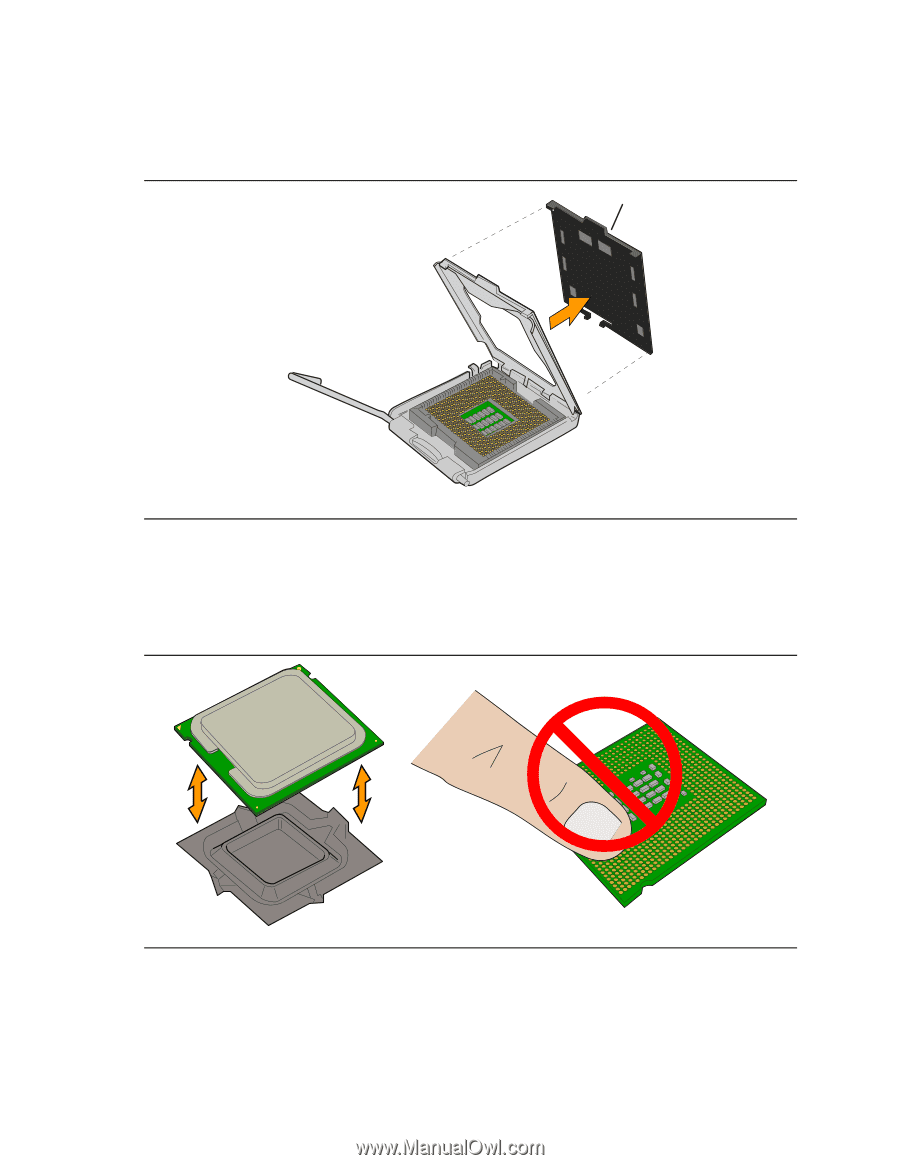
Intel Desktop Board D102GGC2 Product Guide
28
4.
Remove the plastic protective socket cover from the load plate (Figure 8, E).
Do not discard
the protective socket cover.
Always replace the socket cover if the processor is removed from
the socket.
OM17228
E
Figure 8.
Remove the Protective Socket Cover
5.
Remove the processor from the protective processor cover.
Hold the processor only at the
edges, being careful not to touch the bottom of the processor (see Figure 9).
Do not discard the
protective processor cover.
Always replace the processor back to the package if the processor
is removed from the socket.
OM17213
Figure 9.
Remove the Processor from the Protective Processor Cover/Do Not Touch