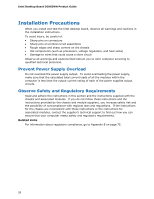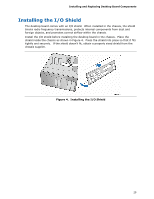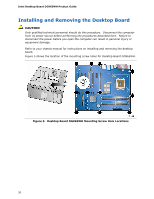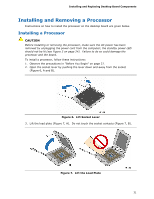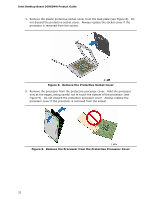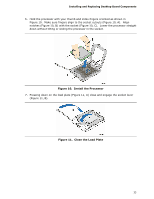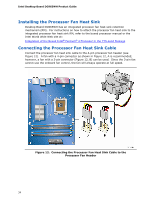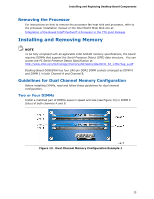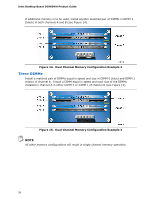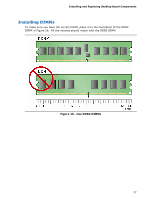Intel DG965WH Product Guide - Page 33
Install the Processor, Close the Load Plate, B.
 |
View all Intel DG965WH manuals
Add to My Manuals
Save this manual to your list of manuals |
Page 33 highlights
Installing and Replacing Desktop Board Components 6. Hold the processor with your thumb and index fingers oriented as shown in Figure 10. Make sure fingers align to the socket cutouts (Figure 10, A). Align notches (Figure 10, B) with the socket (Figure 10, C). Lower the processor straight down without tilting or sliding the processor in the socket. Figure 10. Install the Processor 7. Pressing down on the load plate (Figure 11, A) close and engage the socket lever (Figure 11, B). Figure 11. Close the Load Plate 33
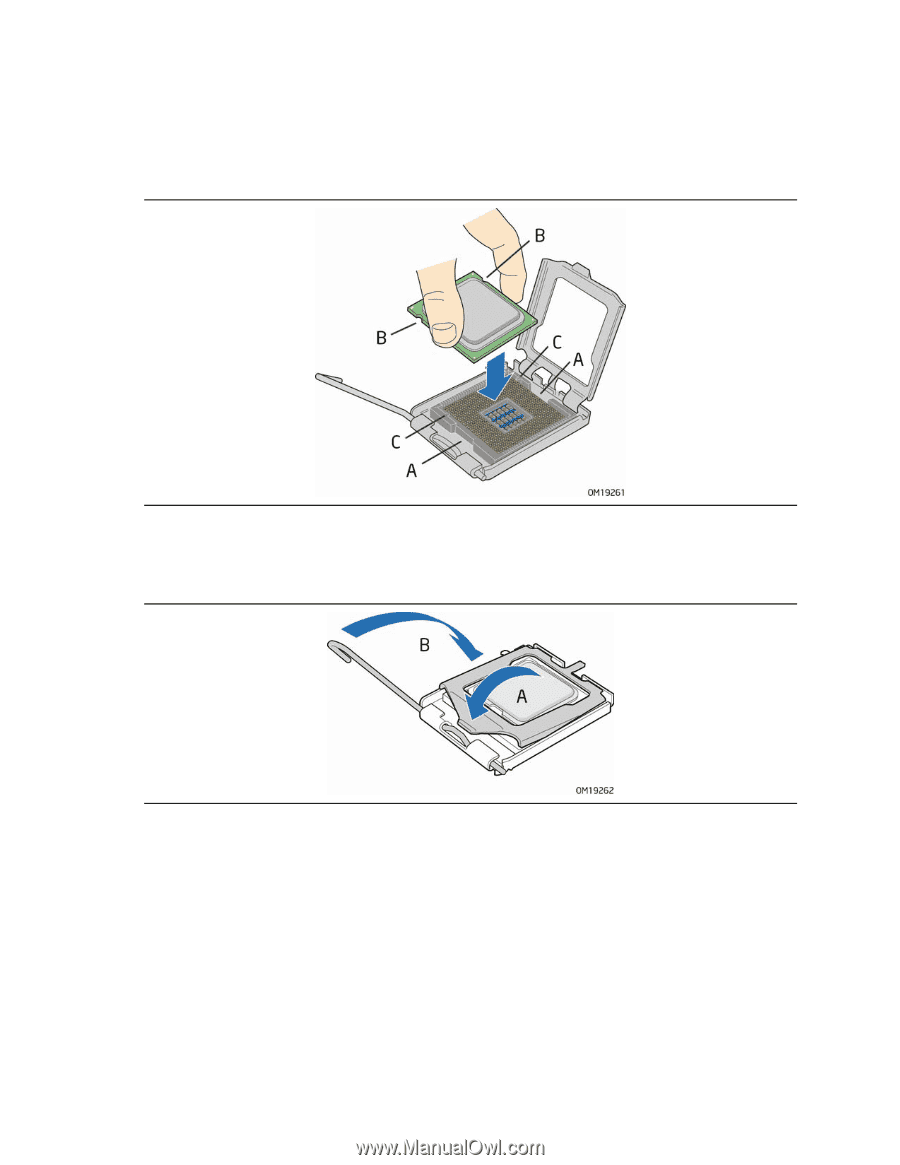
Installing and Replacing Desktop Board Components
33
6.
Hold the processor with your thumb and index fingers oriented as shown in
Figure 10.
Make sure fingers align to the socket cutouts (Figure 10, A).
Align
notches (Figure 10, B) with the socket (Figure 10, C).
Lower the processor straight
down without tilting or sliding the processor in the socket.
Figure 10.
Install the Processor
7.
Pressing down on the load plate (Figure 11, A) close and engage the socket lever
(Figure 11, B).
Figure 11.
Close the Load Plate