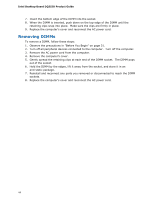Intel DQ35JO Product Guide - Page 39
Connecting the Processor Fan Heat Sink Cable, Processor Fan Header - fan speed control
 |
UPC - 735858192194
View all Intel DQ35JO manuals
Add to My Manuals
Save this manual to your list of manuals |
Page 39 highlights
Installing and Replacing Desktop Board Components Connecting the Processor Fan Heat Sink Cable Connect the processor fan heat sink cable to the 4-pin processor fan header (see Figure 13). A fan with a 4-pin connector as shown in Figure 13, A is recommended; however, a fan with a 3-pin connector (Figure 13, B) can be used. However, since the fan with a 3-pin connector cannot use the onboard fan control, the fan will always operate at full speed. Figure 13. Connecting the Processor Fan Heat Sink Cable to the Processor Fan Header 39

Installing and Replacing Desktop Board Components
39
Connecting the Processor Fan Heat Sink Cable
Connect the processor fan heat sink cable to the 4-pin processor fan header (see
Figure 13).
A fan with a 4-pin connector as shown in Figure 13, A is recommended;
however, a fan with a 3-pin connector (Figure 13, B) can be used.
However, since the
fan with a 3-pin connector cannot use the onboard fan control, the fan will always
operate at full speed.
Figure 13.
Connecting the Processor Fan Heat Sink Cable to the
Processor Fan Header