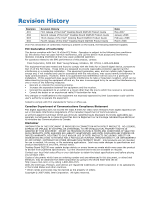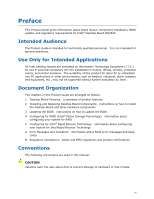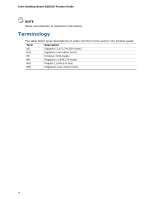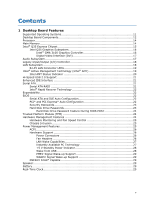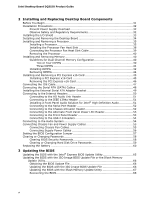Contents
vii
4
Configuring for RAID (Intel
®
Matrix Storage Technology)
Configuring the BIOS for Intel Matrix Storage Technology
........................................
69
Creating Your RAID Set
.......................................................................................
69
Loading the Intel Matrix Storage Technology RAID Drivers and Software
....................
70
Setting Up a “RAID Ready” System
.......................................................................
70
5
Configuring for Intel
®
Rapid Recover Technology
Enabling Intel Rapid Recover Technology
...............................................................
71
Creating a Recovery Volume
................................................................................
72
Creating a Recovery Volume Using the RAID Option ROM
.................................
72
Creating a Recovery Volume Using the Intel Matrix Storage Console
..................
72
Disk Synchronization Mode
..................................................................................
73
Mounting the Recovery Disk
................................................................................
73
A
Error Messages and Indicators
BIOS Beep Codes
...............................................................................................
75
BIOS Error Messages
..........................................................................................
75
B
Regulatory Compliance
Safety Standards
...............................................................................................
77
Place Battery Marking
.................................................................................
77
European Union Declaration of Conformity Statement
..............................................
78
Product Ecology Statements
................................................................................
79
Recycling Considerations
.............................................................................
79
Lead-Free Desktop Board
.............................................................................
81
EMC Regulations
................................................................................................
83
Ensure Electromagnetic Compatibility (EMC) Compliance
..................................
84
Product Certifications
..........................................................................................
85
Board-Level Certification Markings
................................................................
85
Chassis and Component Certifications
............................................................
86
Figures
1. Desktop Board DQ35JO Components
...............................................................
12
2. LAN Connector LEDs
.....................................................................................
19
3. Intel AMT Status Indicator
.............................................................................
20
4. Standby Power Indicator
................................................................................
28
5. Installing the I/O Shield
................................................................................
33
6.
Desktop Board DQ35JO Mounting Screw Hole Locations
.....................................
34
7. Lift the Socket Lever
.....................................................................................
35
8. Lift the Load Plate
.........................................................................................
36
9. Remove the Protective Socket Cover
...............................................................
36
10. Remove the Processor from the Protective Processor Cover
................................
37
11. Install the Processor
.....................................................................................
37
12. Close the Load Plate
.....................................................................................
38
13. Connecting the Processor Fan Heat Sink Cable to the Processor Fan Header
..........
39
14. Dual Channel Memory Configuration with Two DIMMs
........................................
40
15. Dual Channel Memory Configuration with Four DIMMs
........................................
41
16. Dual Channel Memory Configuration with Three DIMMs
......................................
41
17. Use DDR2 DIMMs
.........................................................................................
42
18. Installing a DIMM
.........................................................................................
43
19. Installing a PCI Express x16 Card
...................................................................
45
20. Removing a PCI Express x16 Card
..................................................................
46