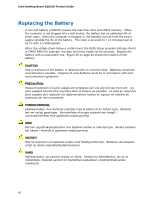Intel DQ35JO Product Guide - Page 59
Clearing or Changing Hard Disk Drive Passwords, User Hard Disk Drive Passwords - screen blank
 |
UPC - 735858192194
View all Intel DQ35JO manuals
Add to My Manuals
Save this manual to your list of manuals |
Page 59 highlights
Installing and Replacing Desktop Board Components 6. Replace the cover, plug in the computer, turn on the computer, and allow it to boot. 7. The computer starts the Setup program. Setup displays the Maintenance menu. 8. Use the arrow keys to select Clear Passwords. Press and Setup displays a pop-up screen requesting that you confirm clearing the password. Select Yes and press . Setup displays the maintenance menu again. 9. Press to save the current values and exit Setup. 10. Turn off the computer. Disconnect the computer's power cord from the AC power source. 11. Remove the computer cover. 12. To restore normal operation, place the jumper on pins 1-2 as shown below. 13. Replace the cover, plug in the computer, and turn on the computer. NOTE This method of clearing passwords will not clear User or Master hard disk drive passwords (see "Clearing or Changing Hard Disk Drive Passwords" below). Clearing or Changing Hard Disk Drive Passwords This section describes how to clear or change User and Master hard disk drive passwords. The procedures for clearing the passwords are as follows: • User Hard Disk Drive Passwords: If a valid User hard disk drive password has been entered and the user wishes to change or delete the password, the user must first enter the existing User hard disk drive password in BIOS Setup for security confirmation. To delete an existing User hard disk drive password, the user can enter a blank password for the new password. • Master Hard Disk Drive Passwords: If a valid Master hard disk drive password has been entered and the user wishes to change or delete the password, the user must first enter the existing Master hard disk drive password in BIOS Setup for security confirmation. To delete an existing Master hard disk drive password, the user can enter a blank password for the new password. 59