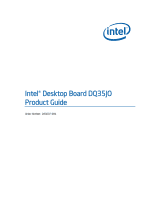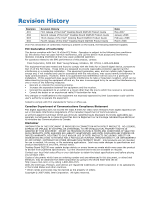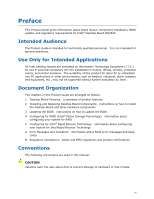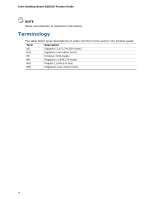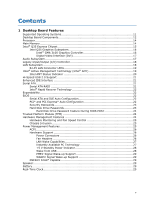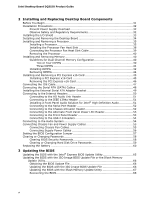Intel Desktop Board DQ35JO Product Guide
vi
2
Installing and Replacing Desktop Board Components
Before You Begin
...............................................................................................
31
Installation Precautions
.......................................................................................
32
Prevent Power Supply Overload
....................................................................
32
Observe Safety and Regulatory Requirements
.................................................
32
Installing the I/O Shield
......................................................................................
33
Installing and Removing the Desktop Board
...........................................................
34
Installing and Removing a Processor
.....................................................................
35
Installing a Processor
..................................................................................
35
Installing the Processor Fan Heat Sink
...........................................................
38
Connecting the Processor Fan Heat Sink Cable
................................................
39
Removing the Processor
..............................................................................
40
Installing and Removing Memory
..........................................................................
40
Guidelines for Dual Channel Memory Configuration
..........................................
40
Two or Four DIMMs
.............................................................................
40
Three DIMMs
......................................................................................
41
Installing DIMMs
........................................................................................
42
Removing DIMMs
........................................................................................
44
Installing and Removing a PCI Express x16 Card
....................................................
45
Installing a PCI Express x16 Card
.................................................................
45
Removing the PCI Express x16 Card
..............................................................
46
Connecting the IDE Cable
....................................................................................
47
Connecting the Serial ATA (SATA) Cables
..............................................................
48
Installing the External Serial ATA Adapter Bracket
..................................................
49
Connecting to the Internal Headers
......................................................................
50
Connecting to the HD Audio Link Header
........................................................
51
Connecting to the IEEE 1394a Header
...........................................................
51
Installing a Front Panel Audio Solution for Intel
®
High Definition Audio
...............
51
Connecting to the Serial Port Header
.............................................................
52
Connecting to the Chassis Intrusion Header
....................................................
52
Connecting to the Alternate Front Panel Power LED Header
...............................
53
Connecting to the Front Panel Header
............................................................
53
Connecting to the USB 2.0 Headers
...............................................................
54
Connecting to the Audio System
...........................................................................
54
Connecting Chassis Fan and Power Supply Cables
...................................................
55
Connecting Chassis Fan Cables
.....................................................................
55
Connecting Supply Power Cables
..................................................................
56
Setting the BIOS Configuration Jumper
.................................................................
57
Clearing or Changing Passwords
...........................................................................
58
Clearing BIOS Security Passwords
.................................................................
58
Clearing or Changing Hard Disk Drive Passwords
.............................................
59
Replacing the Battery
.........................................................................................
60
3
Updating the BIOS
Updating the BIOS with the Intel
®
Express BIOS Update Utility
.................................
65
Updating the BIOS with the ISO Image BIOS Update File or the Iflash Memory
Update Utility
...............................................................................................
66
Obtaining the BIOS Update File
....................................................................
66
Updating the BIOS with the ISO Image BIOS Update File
.................................
66
Updating the BIOS with the Iflash Memory Update Utility
.................................
67
Recovering the BIOS
...................................................................................
68