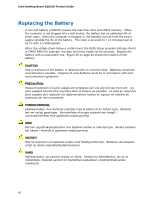Intel DQ35JO Product Guide - Page 55
Connecting Chassis Fan and Power Supply Cables, Connecting Chassis Fan Cables
 |
UPC - 735858192194
View all Intel DQ35JO manuals
Add to My Manuals
Save this manual to your list of manuals |
Page 55 highlights
Installing and Replacing Desktop Board Components NOTE The back panel audio line out connector is designed to power either headphones or amplified speakers only. Poor audio quality may occur if passive (non-amplified) speakers are connected to this output. Connecting Chassis Fan and Power Supply Cables Connecting Chassis Fan Cables Connect chassis fan cables to the 3-pin chassis fan headers on the Desktop Board. Figure 26 shows the location of the chassis fan headers. Figure 26. Location of the Chassis Fan Headers 55

Installing and Replacing Desktop Board Components
55
NOTE
The back panel audio line out connector is designed to power either headphones or
amplified speakers only.
Poor audio quality may occur if passive (non-amplified)
speakers are connected to this output.
Connecting Chassis Fan and Power Supply
Cables
Connecting Chassis Fan Cables
Connect chassis fan cables to the 3-pin chassis fan headers on the Desktop Board.
Figure 26 shows the location of the chassis fan headers.
Figure 26.
Location of the Chassis Fan Headers