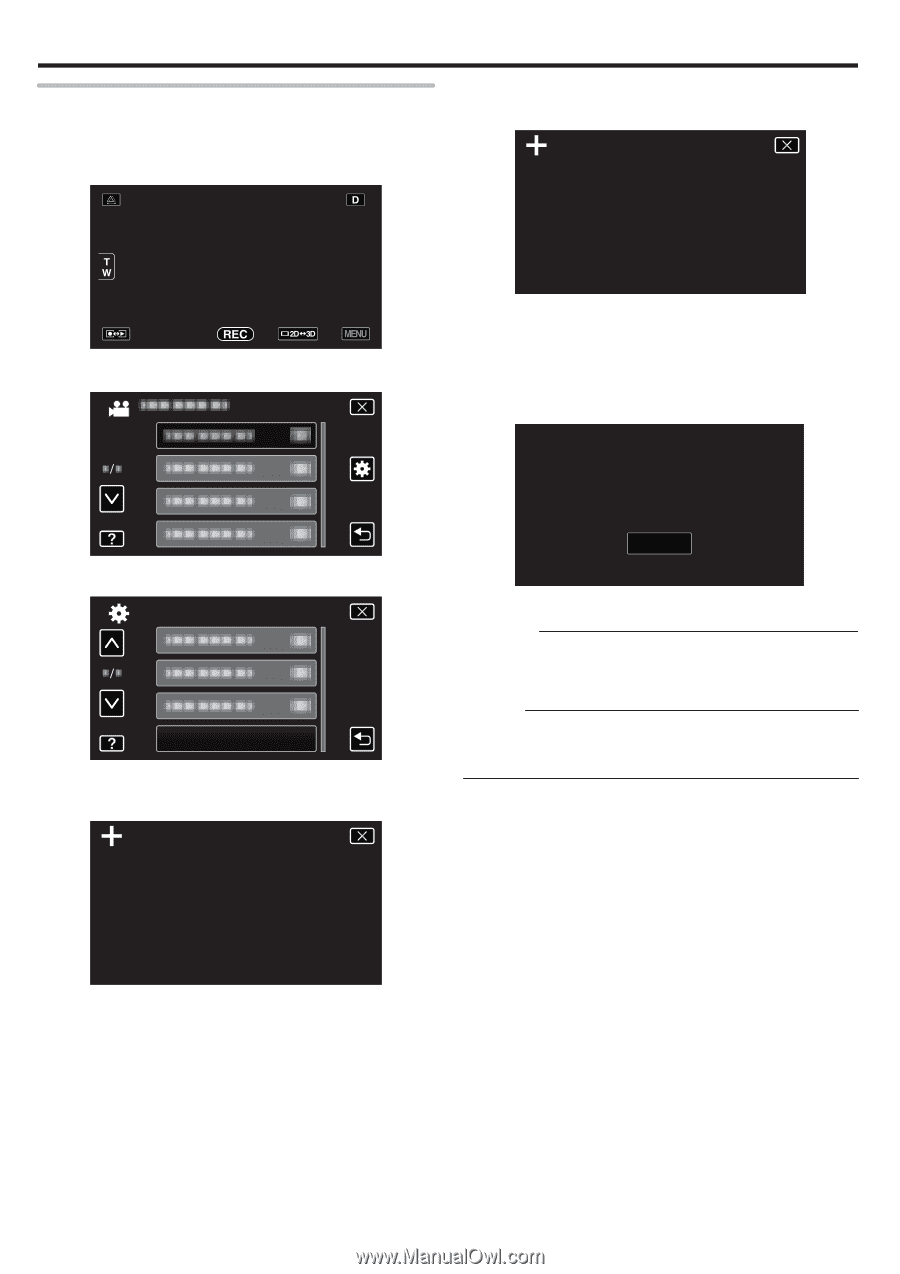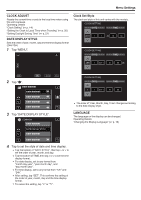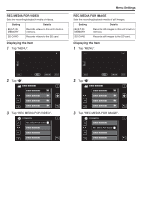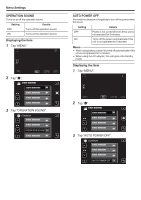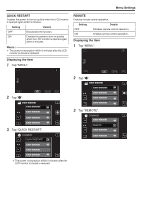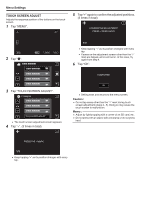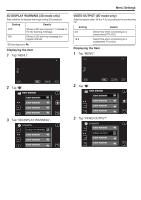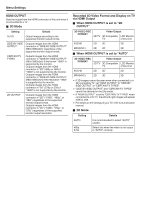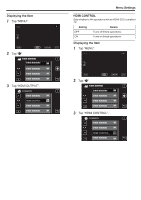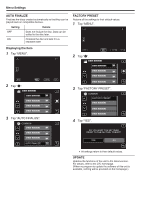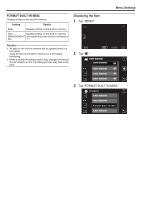JVC GY-HMZ1U GY-HMZ1U ProHD 3D Camcorder 138-page user guide - Page 114
TOUCH SCREEN ADJUST, Tap MENU., times in total, Tap OK.
 |
View all JVC GY-HMZ1U manuals
Add to My Manuals
Save this manual to your list of manuals |
Page 114 highlights
.. .... Menu Settings TOUCH SCREEN ADJUST Adjusts the response position of the buttons on the touch screen. 1 Tap "MENU". 5 Tap "+" again to confirm the adjusted positions. (3 times in total) CONFIRM THE ADJUSTMENT PRESS + MARK AGAIN 2 Tap "Q". 3 Tap "TOUCH SCREEN ADJUST". COMMON TOUCH SCREEN ADJUST 0 The touch screen adjustment screen appears. 4 Tap "+". (3 times in total) 1/3 0 Keep tapping "+" as its position changes with every tap. 0 If areas on the adjustment screen other than the "+" mark are tapped, errors will occur. In this case, try again from step 4. 6 Tap "OK". COMPLETED OK 0 Setting ends and returns to the menu screen. Caution : 0 Do not tap areas other than the "+" mark during touch screen adjustment (steps 4 - 5). Doing so may cause the touch screen to malfunction. Memo : 0 Adjust by lightly tapping with a corner of an SD card, etc. 0 Do not press with an object with a sharp tip or do not press hard. PRESS THE + MARK 1/3 0 Keep tapping "+" as its position changes with every tap. 114