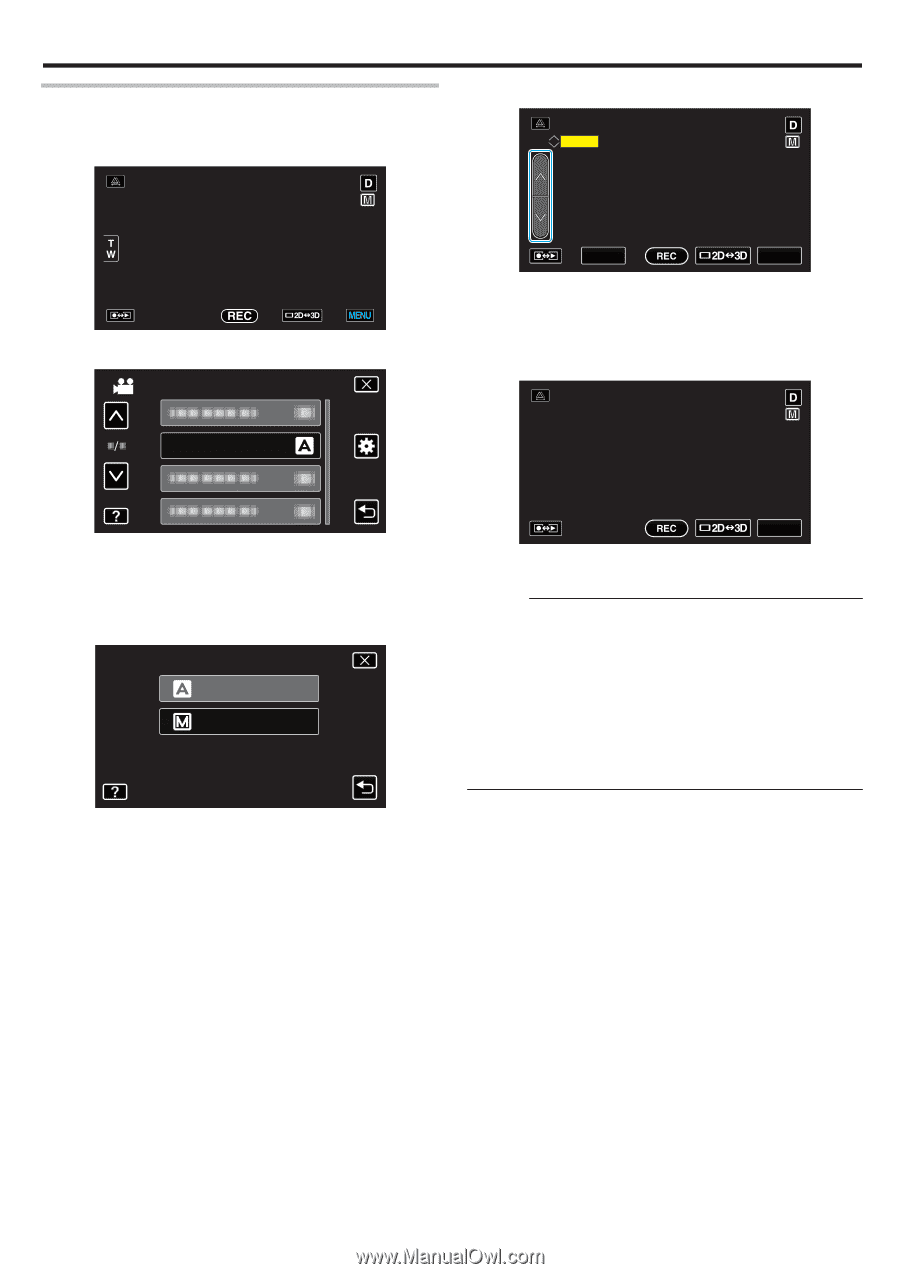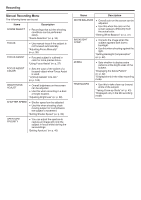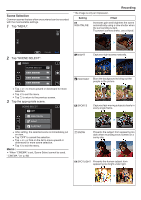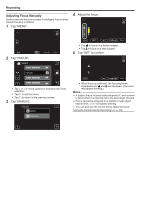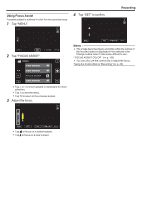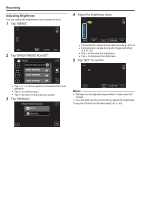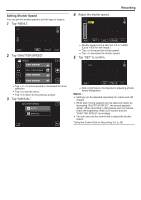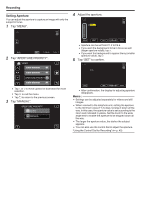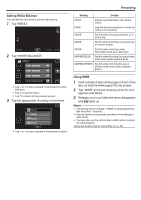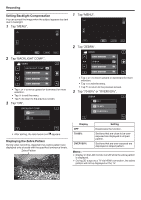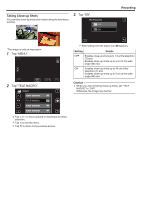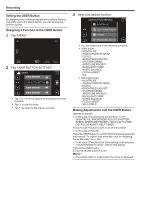JVC GY-HMZ1U GY-HMZ1U ProHD 3D Camcorder 138-page user guide - Page 39
Setting Shutter Speed, Tap MENU., Tap SHUTTER SPEED., Adjust the shutter speed.
 |
View all JVC GY-HMZ1U manuals
Add to My Manuals
Save this manual to your list of manuals |
Page 39 highlights
. . ... Setting Shutter Speed You can set the shutter speed to suit the type of subject. 1 Tap "MENU". 4 Adjust the shutter speed. 1/30 Recording 2 Tap "SHUTTER SPEED". VIDEO SHUTTER SPEED SET MENU 0 Shutter speed can be set from 1/2 to 1/4000. (Up to 1/500 for still image.) 0 Tap ∧ to increase the shutter speed. 0 Tap ∨ to decrease the shutter speed. 5 Tap "SET" to confirm. 1/30 0 Tap ∧ or ∨ to move upward or downward for more selection. 0 Tap L to exit the menu. 0 Tap J to return to the previous screen. 3 Tap "MANUAL". SHUTTER SPEED AUTO MANUAL MENU 0 After confirmation, the display for adjusting shutter speed disappears. Memo : 0 Settings can be adjusted separately for videos and still images. 0 While fast-moving subjects can be captured clearly by increasing "SHUTTER SPEED", the screen appears darker. When recording in dark places such as indoors, check the brightness of the LCD monitor and set "SHUTTER SPEED" accordingly. 0 You can also use the control dial to adjust the shutter speed. "Using the Control Dial for Recording" (A p. 45) 39