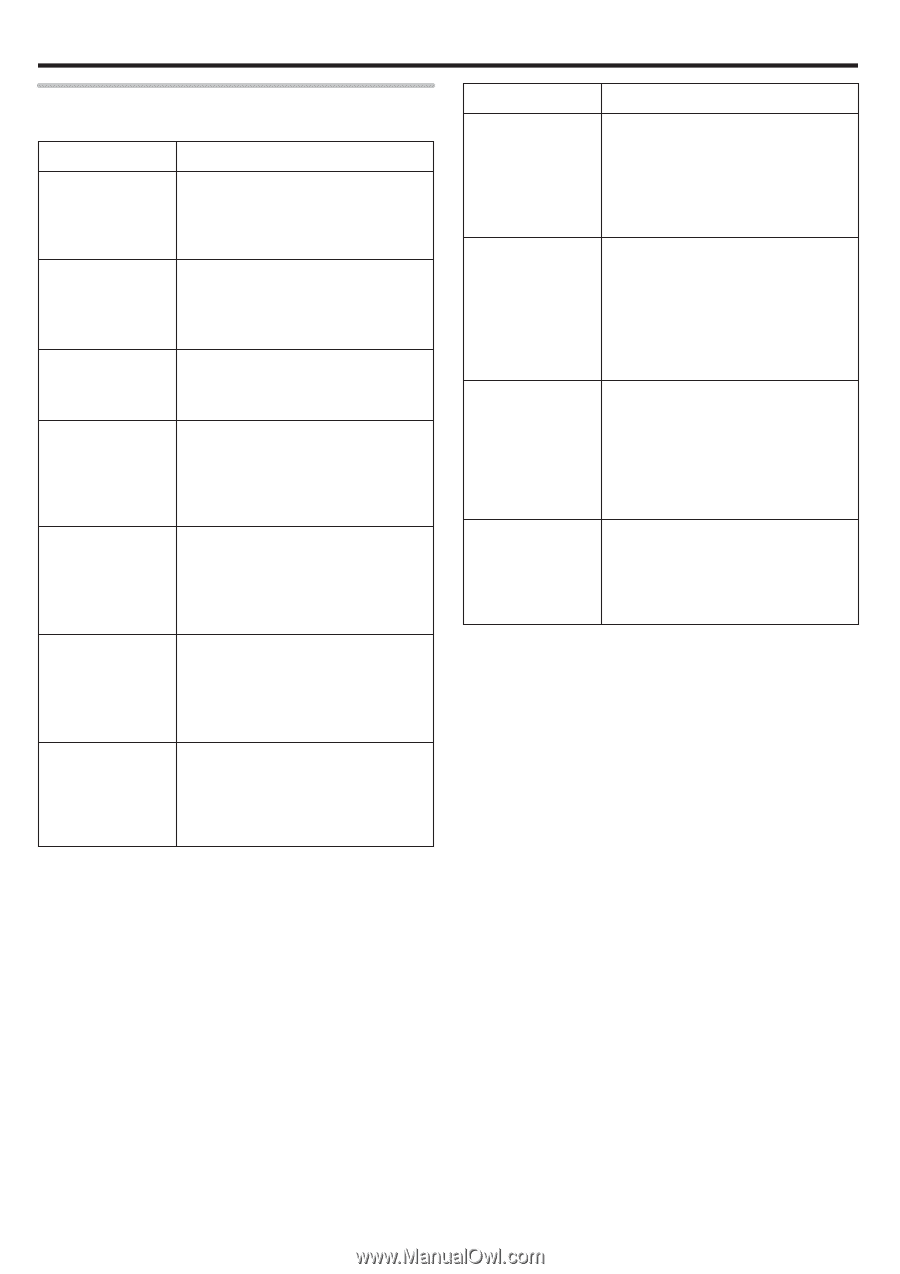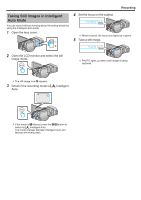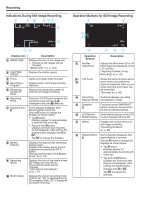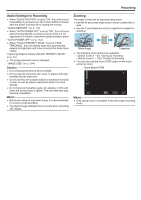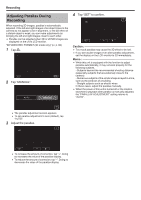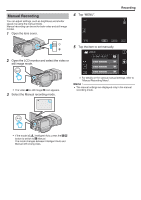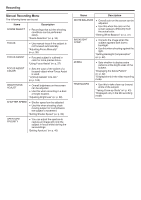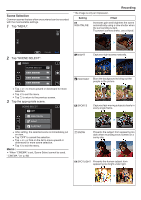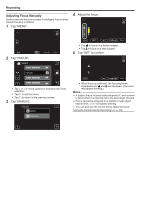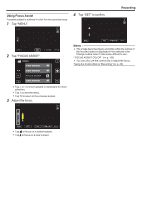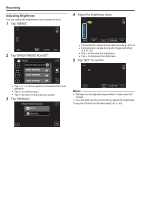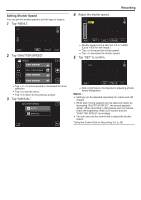JVC GY-HMZ1U GY-HMZ1U ProHD 3D Camcorder 138-page user guide - Page 34
Manual Recording Menu, Recording, Displaying the Zebra Pattern
 |
View all JVC GY-HMZ1U manuals
Add to My Manuals
Save this manual to your list of manuals |
Page 34 highlights
Recording Manual Recording Menu The following items can be set. Name Description SCENE SELECT 0 Recordings that suit the shooting conditions can be performed easily. "Scene Selection" (A p. 35) FOCUS 0 Use manual focus if the subject is not focused automatically. "Adjusting Focus Manually" (A p. 36) FOCUS ASSIST 0 Focused subject is outlined in color for more precise focus. "Using Focus Assist" (A p. 37) FOCUS ASSIST COLOR 0 Sets the color of the outline of a focused object when Focus Assist is used. " FOCUS ASSIST COLOR " (A p. 100) BRIGHTNESS ADJUST 0 Overall brightness on the screen can be adjusted. 0 Use this when recording in a dark or bright location. "Adjusting Brightness" (A p. 38) SHUTTER SPEED 0 Shutter speed can be adjusted. 0 Use this when shooting a fastmoving subject or to emphasize the subject's movement. "Setting Shutter Speed" (A p. 39) APERTURE PRIORITY 0 You can adjust the aperture to capture an image with only the subject in focus while blurring the surroundings. "Setting Aperture" (A p. 40) Name Description WHITE BALANCE 0 Overall color on the screen can be adjusted. 0 Use this when the color on the screen appears differently from the actual color. "Setting White Balance" (A p. 41) BACKLIGHT COMP. 0 Corrects the image when the subject appears dark due to backlight. 0 Use this when shooting against the light. "Setting Backlight Compensation" (A p. 42) ZEBRA 0 Sets whether to display zebra patterns at the bright areas of the subject. "Displaying the Zebra Pattern" (A p. 42) *Displayed only in the video recording mode. TELE MACRO 0 Use this to take close-up (macro) shots of the subject. "Taking Close-up Shots" (A p. 43) *Displayed only in the 2D recording mode. 34