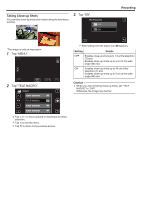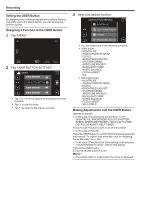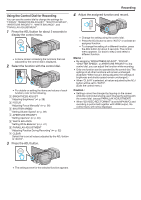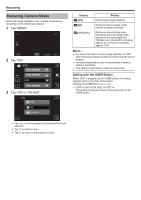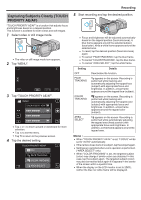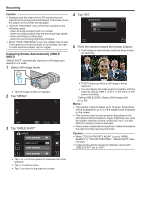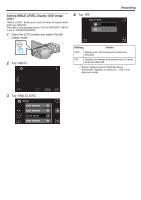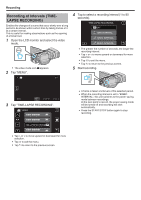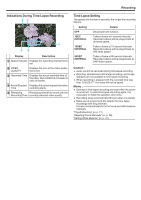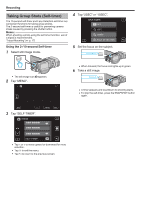JVC GY-HMZ1U GY-HMZ1U ProHD 3D Camcorder 138-page user guide - Page 48
Capturing Smiles Automatically (SMILE SHOT), Select still image mode., Tap MENU., Tap SMILE SHOT.
 |
View all JVC GY-HMZ1U manuals
Add to My Manuals
Save this manual to your list of manuals |
Page 48 highlights
.. ... Recording Caution : 0 Subjects near the sides of the LCD monitor may not respond or be recognized when tapped. In this case, move the subject to the center and tap again. 0 "COLOR TRACKING" may not function properly in the following cases: - when recording subjects with no contrast - when recording subjects that are moving at high speed - when recording in a dark place - when the surrounding brightness changes 0 When "FACE TRACKING" is set, the subject may be lost if the camera is moved vertically or horizontally very fast. To track back the subject, tap on it again. Capturing Smiles Automatically (SMILE SHOT) "SMILE SHOT" automatically captures a still image upon detection of a smile. 1 Select still image mode. 4 Tap "ON". SMILE SHOT OFF ON 5 Point the camera toward the human subject. 0 A still image is automatically captured when smiles are detected. 0 The still image mode icon appears. 2 Tap "MENU". 3 Tap "SMILE SHOT". IMAGE SMILE SHOT MENU 0 PHOTO lights up when a still image is being captured. 0 You can display the smile level (%) together with the frame by setting "SMILE LEVEL" in the menu to ON before recording. "Setting SMILE LEVEL Display (Still image only)" (A p. 49) Memo : 0 The camera is able to detect up to 16 faces. Smile levels will be displayed for up to 3 of the largest faces displayed on the screen. 0 This function may not work properly depending on the shooting conditions (distance, angle, brightness, etc.) and the subject (direction of face, smile level, etc.). It is also difficult to detect a smile in backlight. 0 After a smile is detected and captured, it takes time before the next recording may be performed. Caution : 0 When "TOUCH PRIORITY AE/AF" is set to "AREA SELECT" or "COLOR TRACKING", "SMILE SHOT" does not work. 0 If appropriate results cannot be obtained, record with "SMILE SHOT" set to "OFF". 0 Tap ∧ or ∨ to move upward or downward for more selection. 0 Tap L to exit the menu. 0 Tap J to return to the previous screen. 48