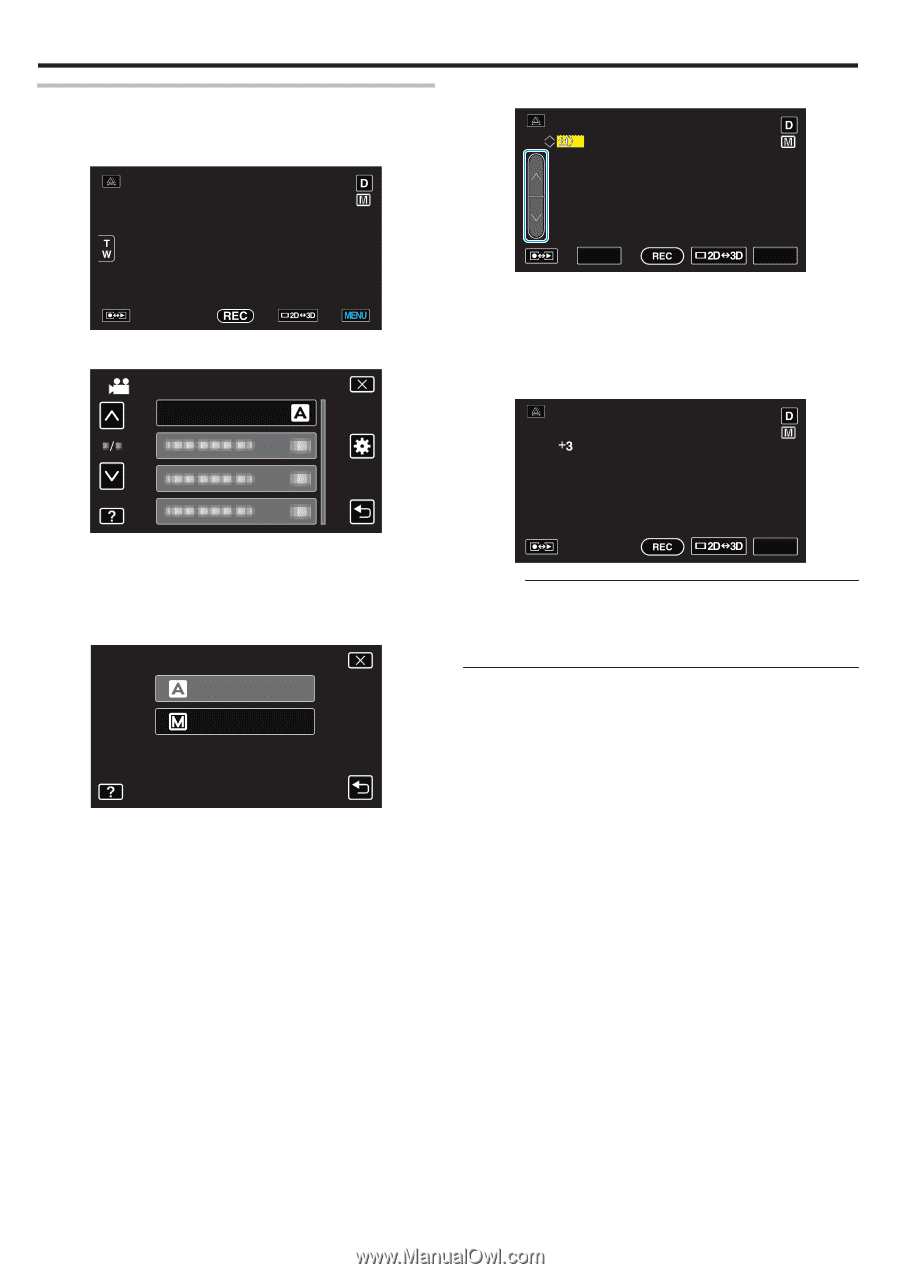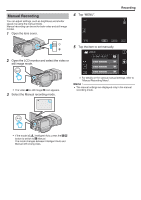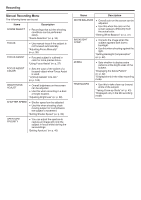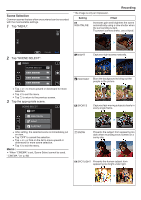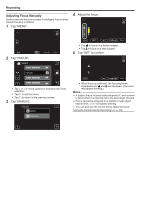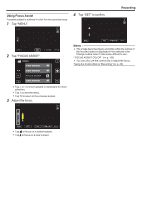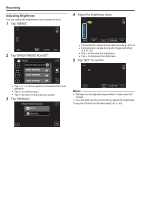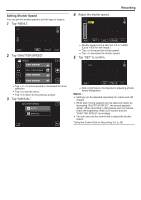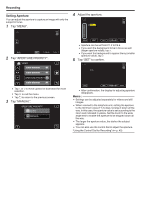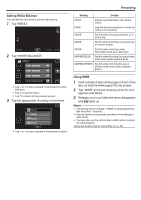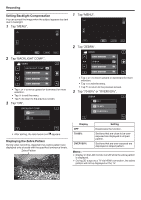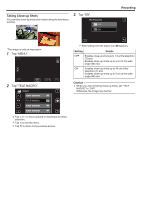JVC GY-HMZ1U GY-HMZ1U ProHD 3D Camcorder 138-page user guide - Page 38
Adjusting Brightness, Tap MENU., Tap BRIGHTNESS ADJUST., Adjust the brightness value.
 |
View all JVC GY-HMZ1U manuals
Add to My Manuals
Save this manual to your list of manuals |
Page 38 highlights
.. ... Recording Adjusting Brightness You can adjust the brightness to your preferred level. 1 Tap "MENU". 4 Adjust the brightness value. 2 Tap "BRIGHTNESS ADJUST". VIDEO BRIGHTNESS ADJUST SET MENU 0 Compensation range during video recording: -6 to +6 0 Compensation range during still image recording: -2.0 to +2.0 0 Tap ∧ to increase the brightness. 0 Tap ∨ to decrease the brightness. 5 Tap "SET" to confirm. 0 Tap ∧ or ∨ to move upward or downward for more selection. 0 Tap L to exit the menu. 0 Tap J to return to the previous screen. 3 Tap "MANUAL". BRIGHTNESS ADJUST AUTO MANUAL MENU Memo : 0 Settings can be adjusted separately for videos and still images. 0 You can also use the control dial to adjust the brightness. "Using the Control Dial for Recording" (A p. 45) 38