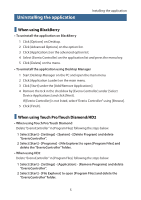JVC GZ-HM960BUS Bluetooth Application Software for Smartphones - Page 11
Enter the pass key on the camcorder., Enter the pass key on the smartphone.
 |
View all JVC GZ-HM960BUS manuals
Add to My Manuals
Save this manual to your list of manuals |
Page 11 highlights
Preparing the Camera for Bluetooth connection 3 Enter the pass key on the camcorder. • When using BlackBerry/Touch Pro/Touch Diamond Enter a 4 digit number you like ( "0000", for example). 3-1 Enter the passkey for the device to register. 3-2 Tap [SET] after entering all digits. After entering it, the camcorder waits for authentication of the smartphone. • When using HD2 Entering the pass key is not required. Wait until the message "REGISTERED" appears on the "DEVICE REGISTRATION" screen. 4 Enter the pass key on the smartphone. • When using BlackBerry/Touch Pro/Touch Diamond Enter the same pass key you entered in Step 3. Pairing is finished. • When using HD2 If you use HD2, entering the pass key is not required. Tap [Yes] when the message [Allow this pairing?] appears. 10