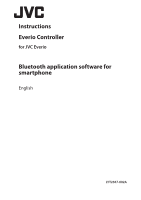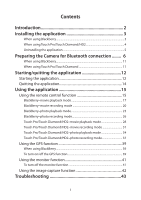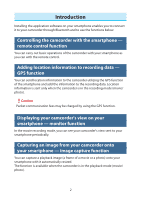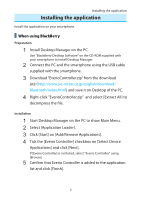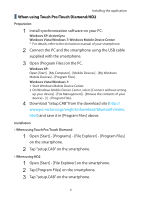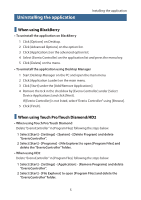JVC GZ-HM960BUS Bluetooth Application Software for Smartphones - Page 6
Uninstalling the application
 |
View all JVC GZ-HM960BUS manuals
Add to My Manuals
Save this manual to your list of manuals |
Page 6 highlights
Uninstalling the application Installing the application When using BlackBerry ••To uninstall the application on BlackBerry 1 Click [Options] on Desktop. 2 Click [Advanced Options] on the option list. 3 Click [Applications] on the advanced option list. 4 Select [Everio Controller] on the application list and press the menu key. 5 Click [Delete] on the menu. ••To uninstall the application using Desktop Manager 1 Start Desktop Manager on the PC and open the main menu. 2 Click [Application Loader] on the main menu. 3 Click [Start] under the [Add/Remove Applications]. 4 Remove the tick in the checkbox by [Everio Controller] under [Select Device Applications] and click [Next]. If [Everio Controller] is not listed, select "Everio Controller" using [Browse]. 5 Click [Finish]. When using Touch Pro/Touch Diamond/HD2 ••When using Touch Pro/Touch Diamond Delete "EverioController" in [Program Files] following the steps below. 1 Select [Start] - [Settings] - [System] - [Delete Program] and delete "EverioController". 2 Select [Start] - [Programs] - [File Explorer] to open [Program Files] and delete the "EverioController" folder. ••When using HD2 Delete "EverioController" in [Program Files] following the steps below. 1 Select [Start] - [Settings] - [Application] - [Remove Programs] and delete "EverioController". 2 Select [Start] - [File Explorer] to open [Program Files] and delete the "EverioController" folder. 5