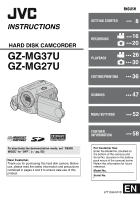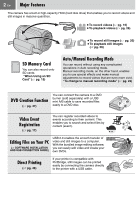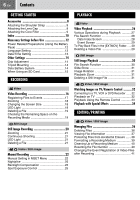JVC GZ MG37 Instructions
JVC GZ MG37 - Everio Camcorder - 32 x Optical Zoom Manual
 |
View all JVC GZ MG37 manuals
Add to My Manuals
Save this manual to your list of manuals |
JVC GZ MG37 manual content summary:
- JVC GZ MG37 | Instructions - Page 1
INSTRUCTIONS HARD DISK CAMCORDER GZ-MG37U GZ-MG27U ENGLISH GETTING STARTED 8 RECORDING 16 20 26 PLAYBACK 30 EDITING/PRINTING 36 DUBBING 47 MENU SETTINGS 52 To deactivate the demonstration mode, set "DEMO MODE" to "OFF". (੬ pg. 53) Dear Customer, Thank you for purchasing this hard disk - JVC GZ MG37 | Instructions - Page 2
2 EN Major Features The camera has a built-in high-capacity HDD (hard disk drive) that enables you to record videos and still images in massive quantities. ● To record videos (੬ pg. 16) ● To playback videos (੬ pg. 26) ● To record still images (੬ pg. 20) ● To playback still images (੬ pg. 30) SD - JVC GZ MG37 | Instructions - Page 3
its power supplied from the AC adapter. In this case, battery charge starts if the battery is attached to the camera. INFORMATION Video recording (with sound) that was made especially for demonstration at shops might be remaining on the hard disk of the camera that you have purchased. To delete this - JVC GZ MG37 | Instructions - Page 4
SERVICEABLE PARTS INSIDE. REFER SERVICING TO QUALIFIED SERVICE (servicing) instructions in batteries, environmental problems must be considered and the local rules or laws governing the disposal of these batteries camera. CAUTION! Connecting cables (Audio/Video, S-Video, etc.) to the camera - JVC GZ MG37 | Instructions - Page 5
instructions. 8. Do not install near any heat sources such as radiators, heat registers, stoves, or other apparatus (including amplifiers) that produce heat. 9. Only use attachments/accessories servicing to qualified service personnel. Servicing this camera is instruction manual are trademarks - JVC GZ MG37 | Instructions - Page 6
Mounting 14 Data Battery System 14 When Using an SD Card 15 RECORDING Video Video Recording 16 Registering File 21 Video / Still image Manual Recording 22 Manual Setting in MSET Deleting a Still Image File 31 Video / Still image Watching Images on TV/Remote Control .......... 32 Connecting to - JVC GZ MG37 | Instructions - Page 7
52 Common Menus for All Modes 53 Video Recording Menus 55 Video Playback Menus 56 Still Image Recording Menus 57 Still Image Playback Menus 57 FURTHER INFORMATION Troubleshooting 58 Warning Indications 62 Cleaning the Camera 64 Cautions 65 Specifications 68 Indications on LCD Monitor 70 - JVC GZ MG37 | Instructions - Page 8
8 EN Accessories or AC Adapter AP-V18U / AP-V14U Battery Pack BN-VF707U Audio/Video Cable USB Cable (੬ SOFTWARE INSTALLATION AND USB CONNECTION GUIDE) Shoulder Strap (੬ pg. 9) Lens Cap (੬ pg. 9) CD-ROM Remote Control Unit RM-V730U (੬ pg. 33) Lithium Battery CR2025 (for remote control unit) - JVC GZ MG37 | Instructions - Page 9
strap guide to fix it in place. Strap Guide Buckle Eyelet Attaching the Lens Cap To protect the lens, attach the provided lens cap to the camera as to the camera. Attachment positions (੬ right) AV Cable Large (A) Release the stopper. 3 cm (1-3/16") Place here during recording. USB Cable Large - JVC GZ MG37 | Instructions - Page 10
10 EN Index 20 17 18 13 19 21 22 How to open the LCD monitor Push and open the LCD monitor fully. A The LCD monitor can rotate 270°. Power-linked operation When the power switch is set to , you can also turn the camera on/off by opening/closing the LCD monitor. 23 24 25 26 - JVC GZ MG37 | Instructions - Page 11
Battery Button [ ] (੬ pg. 14) l Battery Release Button [BATT.] (੬ pg. 12) Connectors The connectors are located beneath the covers. M S-Video Output Connector [S] (੬ pg. 32) N Audio/Video Output Connector [AV] O USB (Universal Serial Bus) Connector (੬ SOFTWARE INSTALLATION AND USB CONNECTION GUIDE - JVC GZ MG37 | Instructions - Page 12
. Slide while pressing down the lock button. Power off Playback Recording Lock button 2 Attach the battery pack. Slide the battery pack down until it locks in place. Bottom of the Camera BATT. 3 Charge the battery pack by connecting to the AC adapter. Open the cover. DC Connector AC Adapter (ex - JVC GZ MG37 | Instructions - Page 13
EN 13 Date/Time Setting The recording start date/time is recorded on the video/still image file and it can be checked by pressing INFO. (੬ pg. now finished configuring the necessary settings. To use the camera right away To record videos (੬ pg. 16) To record still images (੬ pg. 20) - JVC GZ MG37 | Instructions - Page 14
● If "COMMUNICATING ERROR" appears instead of the battery status even though you tried to press several times, there may be a problem with your battery. In such a case, consult your nearest JVC dealer. ● The recordable time display should only be used as a guide. It is displayed in 10 minute units. - JVC GZ MG37 | Instructions - Page 15
Preparation: ● Set the power switch to 1 or . DIS CAMERA SETTING BASIC SETTING REC MEDIA SETTING DATE/DISPLAY REGISTER EVENT QUALITY 2 Select [REC MEDIA SETTING]. Select Set COPY/MOVE 0 NO. RESET VIDEO MODE IMAGE MODE FORMAT CLEAN UP 3 Select [VIDEO MODE] or [IMAGE MODE]. Select Set SD HDD - JVC GZ MG37 | Instructions - Page 16
mode Power off : Still image mode Playback Recording Lock button LIGHT/INFO Zoom Lever ● The camera is programmed to record videos on the built-in hard disk when it is shipped from the factory. To change the recording medium, see page 15. 3 Press the REC/SNAP button to start recording. [0h56m - JVC GZ MG37 | Instructions - Page 17
format. Remember that this camera is not compatible with other digital video formats. ● Before recording important video, be sure to make a trial recording. ● Do not move or shake the camera suddenly during recording. If you do, the sound of the hard disk drive may be recorded. Registering Files - JVC GZ MG37 | Instructions - Page 18
to the subject. In this case, set [TELE MACRO] to [ON]. (੬ pg. 55) Changing the Screen Size You can record videos at 4:3 size and 16:9 size. By default, the camera is set to record videos at the 4:3 size. Preparation: ● Set the power switch to . ● Set the MODE switch to . 16:9 NOTES: ● If the - JVC GZ MG37 | Instructions - Page 19
file most recently recorded will be deleted. After the recording is finished 1 DELETE? EXECUTE CANCEL 2 Select [EXECUTE]. Select Set NOTE: If the recording mode (video or still image) is switched, or the power is turned off and on again after recording, you cannot delete the file. Checking the - JVC GZ MG37 | Instructions - Page 20
Set the MODE switch to . Slide while pressing down the lock button. : Video mode Power off : Still image mode Playback Recording Lock button ● The camera is programmed to record still images on the built-in hard disk when it is shipped from the factory. To change the recording medium, see page - JVC GZ MG37 | Instructions - Page 21
The file most recently recorded will be deleted. After the recording is finished 1 DELETE? 2 Select [EXECUTE]. Select Set EXECUTE CANCEL NOTE: If the recording mode (video or still image) is switched, or the power is turned off and on again after recording, you cannot delete the file. - JVC GZ MG37 | Instructions - Page 22
mode because auto recording mode, which adjusts these settings automatically, is selected by default. To change to manual recording mode Preparation: ● Set the power switch to . ● Select the file type (video or still image) using the MODE switch. 16:9 Press twice. The indicator appears. To return to - JVC GZ MG37 | Instructions - Page 23
Exposure) Adjusts the brightness. AF (Manual Focus) Adjusts the focus. WB (White Balance) Adjusts the white balance to achieve the optimum colors for the amount of light in your surroundings during recording. Settings ([ ] = Factory-preset) For video recording [AUTO]: The brightness is adjusted - JVC GZ MG37 | Instructions - Page 24
the subject to give the impression of motion. P.AE (Program AE) You can use the program AE settings for specific shooting situations. EF (Effect) You can record videos or still images with special effects. Settings ([ ] = Factory-preset) [AUTO]: The shutter speed is adjusted automatically. 1/2 to - JVC GZ MG37 | Instructions - Page 25
speed is automatically adjusted from 1/2 to 1/30 seconds. It enables recording with little light in dim locations. After performing "To change to manual recording mode" (੬ pg. 22) 16:9 EN 25 Spot Exposure Control Selection of a spot metering area enables more precise exposure compensation. You can - JVC GZ MG37 | Instructions - Page 26
Video mode Power off : Still image mode Playback Recording VIDEO Lock button Zoom Lever/Speaker Volume Control 53/53 Index screen for videos the sound may be interrupted. However, this is not a malfunction. ● When the camera heats up, the U indicator flashes. If the camera continues to - JVC GZ MG37 | Instructions - Page 27
Various Operations during Playback To resume normal playback, press 49. Still playback (Pause) Search playback Backward Forward ● Pressing / repeatedly increases the search speed. (-60x to +60x) Locating the start point of the file or skipping the file Backward Forward Slow motion playback While - JVC GZ MG37 | Instructions - Page 28
date index screen or event screen for the convenient file search. To change the display On the index screen Each press switches the screen. VIDEO 53/53 Index screen Date index screen Event screen Date Index Screen You can search the desired file by the recording date. After displaying the - JVC GZ MG37 | Instructions - Page 29
screen. To change the event registration of a file (੬ pg. 41) To Play Back Files in the [EXTMOV] Folder If data cannot be recorded properly, the video files are saved to the [EXTMOV] folder. (੬ pg. 17) 1 Press the REC/SNAP button while the index screen is displayed. 2 After [MPG] is displayed - JVC GZ MG37 | Instructions - Page 30
power switch to . Slide while pressing down the lock button. Power off Playback Recording Lock button LIGHT/INFO Zoom Lever 2 Set the MODE switch to . : Video mode : Still image mode IMAGE 53/53 Index screen for still image INDEX ● To change the medium to be played back, see page 15. 3 Press - JVC GZ MG37 | Instructions - Page 31
Slide Show You can playback all the images stored in the recording media automatically. During playback EN 31 Playback Zoom You can magnify the playback image up to 5x. During playback PLAYBACK ● During the slide show, pressing displays files in descending order, and pressing displays files in - JVC GZ MG37 | Instructions - Page 32
NOTES: ● It is recommended to use the AC adapter as the power supply instead of the battery pack. (੬ pg. 12) ● To connect the camera to a PC, refer to SOFTWARE INSTALLATION AND USB CONNECTION GUIDE. ● This camera is designed to be used with NTSC-type color television signals. It cannot be used with - JVC GZ MG37 | Instructions - Page 33
beam may not be effective or may cause incorrect operation when the remote sensor is directly exposed to sunlight or powerful lighting. To Reinsert the Battery The remote control uses one lithium battery (CR2025). Pull out the battery holder by pressing the lock tab. Lock Tab A Infrared Beam - JVC GZ MG37 | Instructions - Page 34
or still image) using the MODE switch. 1 DATE/DISPLAY CHANGE EVENT REG. PLAYLIST WIPE/FADER EFFECT PROTECT DELETE 2 Select [WIPE/FADER] (Video only) or [EFFECT]. Select Set WIPE:DOOR WIPE:SCROLL WIPE:SHUTTER OFF OFF FADER:WHITE FADER:BLACK FADER:B.W 3 Select a desired effect. Select Set - JVC GZ MG37 | Instructions - Page 35
EN 35 [WIPE/FADER] Menus FADER-WHITE FADER-BLACK FADER-B.W WIPE:CORNER WIPE:WINDOW WIPE:SLIDE WIPE:DOOR WIPE:SCROLL WIPE:SHUTTER Details Fade in or out with a white screen. Fade in or out with a black screen. Fade in to a color screen from a black and white screen, or fade out from color to black - JVC GZ MG37 | Instructions - Page 36
camera. CAUTION: Do not remove the recording medium or perform any other operation (such as turning off the power) while accessing files. Also, be sure to use the provided AC adapter, as the data on the recording medium may be corrupted if the battery the recording mode (video or still image) is - JVC GZ MG37 | Instructions - Page 37
restored. Check files before deleting. Viewing File Information Preparation: ● For video files: Pause the playback. Alternatively, select the file on the 001 : JAN. 1.06 12:00 AM : 0:20:05 : ULTRA FINE : OFF Video Files FILE: File name FOLDER: Folder name DATE/TIME: Date and time of the recording - JVC GZ MG37 | Instructions - Page 38
38 EN Managing Files (Continued) Protecting Files from Accidental Erasure Preparation: ● Set the power switch to . ● Select the file type (video or still image) using the MODE switch. 1 2 Select [PROTECT]. PLAYLIST WIPE/FADER EFFECT PROTECT DELETE BASIC SETTING REC MEDIA SETTING Select Set - JVC GZ MG37 | Instructions - Page 39
again from step 3. NOTE: Do not format the recording medium on your PC. Make sure that you format the recording medium on the camera. EDITING/PRINTING 4 Select [HDD] or [SD]. Select Set DO YOU WANT TO FORMAT HARD DISK DRIVE? ALL DATA WILL BE ERASED. EXECUTE CANCEL 5 Select [EXECUTE]. Select Set - JVC GZ MG37 | Instructions - Page 40
a recording medium. (੬ pg. 12) 1 DIS CAMERA SETTING BASIC SETTING REC MEDIA SETTING DATE/DISPLAY REGISTER EVENT the operation. ● Depending on the hard disk drive it may take several minutes for the VIDEO IMAGE 3 Select the file type ([VIDEO] or [IMAGE]). Select Set EXECUTE NO. RESET FOR VIDEO - JVC GZ MG37 | Instructions - Page 41
CHANGE EVENT REG.]. Select SELECT EVENT 1/3 VACATION Set 11111 11111 NON SECTION NEXT PAGE 3 Select a new event to register the file to. Select VIDEO 1/7 Set EN 41 5 EVENT RE-REGISTRATION ENDS SAVE OPERATION CONTENT? SAVE AND QUIT DELETE AND QUIT CANCEL 6 Select [SAVE AND QUIT]. Select Set - JVC GZ MG37 | Instructions - Page 42
a Playlist? It is a list that enables you to organize recorded videos in order of preference. To display the playlist screen Preparation: ● Set display the playlist menu simply by pressing the PLAYLIST button on the remote control. Controls in this section Power Switch MODE Switch Zoom Lever / - JVC GZ MG37 | Instructions - Page 43
6 Select the insertion point. Select Set ● To add other files, repeat steps 5 and 6. 7 QUIT PLAYLIST SAVE EDITED CONTENTS? SAVE AND QUIT DELETE AND QUIT CANCEL 8 Select [SAVE AND QUIT]. Select Set To check a registered scene 1) Press after step 6 to move to the registered file column shown on the - JVC GZ MG37 | Instructions - Page 44
44 EN Playlists (Continued) Playing Back Playlists After performing "To display the playlist screen" (੬ pg. 42) 3 Select [PLAYLIST CONTENTS]. Select PLAYLIST CONTENTS Set ALL SCENES 01 NOV 10.06 11:30AM 02 NOV 15.06 11:00PM 03 NOV 25.06 11:00AM 4 Select the playlist that you want to playback - JVC GZ MG37 | Instructions - Page 45
is compatible with DPOF (Digital Print Order Format). You can set which images to be printed and the number of prints with this camera. This feature is useful to print with a DPOF-compatible printer or for taking the recording medium to a photo lab for printing. Preparation: ● Set the power - JVC GZ MG37 | Instructions - Page 46
Printing with PictBridge Printer If your printer is compatible with PictBridge, still images can be printed easily by connecting the camera directly to the printer with the USB cable. DPOF setting can also be used. (੬ pg. 45) To Print by Selecting a Still Image Preparation: ● Set the power switch - JVC GZ MG37 | Instructions - Page 47
the camera to a DVD burner (CUVD10U, sold separately) enables you to dub the video files in the camera to a DVD disc. Supported discs: camera to a DVD burner with the USB cable provided with the DVD burner. For details, see the DVD burner's instruction manual. 2 Connect the AC adapter to the camera - JVC GZ MG37 | Instructions - Page 48
48 EN Dubbing Video Files to DVD Discs (Continued) Using a DVD Burner for Dubbing (DVD Creation Function) (Continued) 5 Select the desired disc that appears in step 3 and press 49. You can also playback DVD on the TV by connecting the camera with the audio/video cable. Press INDEX to stop checking. - JVC GZ MG37 | Instructions - Page 49
.2006 OCT.11.2006 DVD2 OCT.12.2006 DVD3 OCT.13.2006 1:00 PM 3:00 PM Menu for Disc Playback DVD discs created with the camera can be played on compatible DVD players or other devices. ● An individual date or individual playlist becomes one title. ● The discs are configured so that - JVC GZ MG37 | Instructions - Page 50
its AUX input mode. 2 Start playback on the camera. ● To playback videos (੬ pg. 26) ● To playback playlists (੬ pg. 44) 3 At the point you want to start dubbing, start recording on the VCR/ DVD recorder. (Refer to the VCR/DVD recorder's instruction manual.) To stop dubbing Stop recording on the VCR - JVC GZ MG37 | Instructions - Page 51
that SD card is inserted in the SD slot. ● Make sure that enough free space is left in the copy/move destination medium. 1 GAIN UP CAMERA SETTING BASIC SETTING REC MEDIA SETTING DATE/DISPLAY QUALITY SELF-TIMER 2 Select and set items as follows. [REC MEDIA SETTING] [COPY/ MOVE] Select Set COPY - JVC GZ MG37 | Instructions - Page 52
to customize your camera. ● Some menus can be used for both operation modes (recording/playback) and file types (video/still image). Other guide Press INFO when the menu screen is displayed. (The operation guide is not displayed depending on the type of the menu.) To remove the operation guide - JVC GZ MG37 | Instructions - Page 53
the operation BEEP: The beep sounds when the power is turned on sound or turn the operation or off, and at the beginning and end of recording. - sound on/off. [MELODY]: Instead of a beep, a melody sounds when any operation is performed. REMOTE OFF: The camera does not receive the signal from - JVC GZ MG37 | Instructions - Page 54
the date is changed during playback - ON: The date/time is always displayed. NOTE: You can set different settings for each mode (video recording/playback and still image recording/playback). SCENE COUNTER [OFF]: Disables the function. Enables you to set whether to ON: Activates the function - JVC GZ MG37 | Instructions - Page 55
the on-screen display. [ON]: Turns on the on-screen display. - Video Recording Menus Menus Settings ([ ] = Factory-preset) ੬ REGISTER EVENT ON/ indicator blinks or goes out. ● Switch off this mode when recording with the camera on a tripod. Press 49 and then select sub menus. - ZOOM 32X: - JVC GZ MG37 | Instructions - Page 56
= Factory-preset) ੬ CHANGE EVENT REG. BABY / BIRTHDAY / VACATION / HOLIDAY / Enables you to change the event registration of recorded video files. SPORTS / GRADUATION / ANNIVERSARY / DAUGHTER / SON / CONGRATULATIONS / NON 41 SECTION PLAYLIST [PLAYLIST CONTENTS] / NEW LIST / EDIT / Enables - JVC GZ MG37 | Instructions - Page 57
you to configure settings RESET 45 related to DPOF. DIRECT PRINT After you select this menu, connect the camera to a Enables you to configure settings printer with the USB cable. 46 related to printing. EFFECT [OFF] / SEPIA / MONOTONE These are special playback effects. They add effects - JVC GZ MG37 | Instructions - Page 58
58 EN Troubleshooting The camera is a microcomputer-controlled device. External noise and interference (from a TV, a radio, etc.) might prevent it from functioning properly. ● To solve the problem, first follow the instructions below. ● If the problem is not solved, reset the camera. (੬ right column - JVC GZ MG37 | Instructions - Page 59
Trouble Action ੬ Displays The power/charge lamp ● Charging is difficult in places subject to extremely high/low - on the camera does not temperatures. light during charging. To protect the battery service - whitish. life, images on the LCD monitor become dark. Consult your nearest JVC - JVC GZ MG37 | Instructions - Page 60
60 EN Troubleshooting (Continued) Trouble Action ੬ video on the hard disk of the camera. playback, or motion is choppy. The black & white fader ● Do not select the sepia (SEPIA) or monotone (MONOTONE) 35 does not work. mode. There is a noise during ● The sound of the hard disk drive - JVC GZ MG37 | Instructions - Page 61
EN 61 Trouble Action ੬ Editing / Printing Files cannot be by recording with DIS activated. a black bar appears at the bottom of the screen. Other problems The data process is too ● There is a large number of still images (approx. 1,000 . 15 removed from the camera. FURTHER INFORMATION - JVC GZ MG37 | Instructions - Page 62
in clock (lithium) battery is discharged and 59 HARD DISK DRIVE IS ● Appears when the built-in hard disk hard disk of the camera. CHECK CARD'S WRITE ● Appears when you attempt recording when the write/erase 38 PROTECTION SWITCH protection tab on the SD card is set to the "LOCK" position. NO VIDEO - JVC GZ MG37 | Instructions - Page 63
- file copy/move operation. MEMORY CARD ERROR! ● Appears when the camera does not recognize the loaded 15 REINSERT CARD OR CHANGE SD card. Remove a 39 problem. It is recommended to copy the data for backup purposes, then format the medium. VIDEO MANAGEMENT FILE IS ● The video management file - JVC GZ MG37 | Instructions - Page 64
or jolts. ● Appears when the built-in hard disk is full and recording is not possible. Delete . CANNOT USE IN VIDEO MODE ● The operation is not available in the video mode. - DROP 53 Cleaning the Camera Before cleaning, turn off the camera and remove the battery pack and AC adapter. To - JVC GZ MG37 | Instructions - Page 65
JVC batteries are used in this camera. Using generic non-JVC batteries can cause damage to the internal charging circuitry. ● It is normal for the battery pack to be warm after charging, or after use. Temperature range specifications the metal parts. ● Copy the recorded files to your PC. JVC shall - JVC GZ MG37 | Instructions - Page 66
. The data is not completely erased from the hard disk. If you want to completely erase all of the data, we recommend either using commercially available software that is specially designed for that purpose, or by physically destroying the camera with a hammer etc. LCD Monitor ● To prevent damage - JVC GZ MG37 | Instructions - Page 67
FURTHER INFORMATION Declaration of Conformity Model Number : GZ-MG37U GZ-MG27U Trade Name : JVC Responsible party : JVC AMERICAS CORP. Address : 1700 Valley Road Wayne, N. J. 07470 Telephone Number : 973-317-5000 This device complies with Part 15 of FCC Rules. Operation is subject to - JVC GZ MG37 | Instructions - Page 68
75 Ω, analog Video output: 1.0 V (p-p), 75 Ω, analog Audio output: 300 mV (rms), 1 kΩ, analog, stereo USB Mini USB type A and type B, USB 2.0 compliant AC Adapter Power requirement AC 110 V to 240 Vd, 50 Hz/60 Hz Output DC 11 V , 1 A Remote Control Power supply DC 3 V Battery life Approx - JVC GZ MG37 | Instructions - Page 69
of storable images. The number increases or decreases depending on the picture quality. Approximate recording time (minutes) (for video) Quality [ ] = Factory-preset HDD SD Card GZ-MG37U GZ-MG27U 128 MB 256 MB 512 MB [ULTRA FINE] 430 290 1 3 7 FINE 640 430 2 5 10 NORMAL 850 570 - JVC GZ MG37 | Instructions - Page 70
. 23) f White Balance Indicator (੬ pg. 23) g Brightness Control Indicator (੬ pg. 54) h Battery Indicator (੬ pg. 62) i Date/Time (੬ pg. 54) j Selected Medium Indicator (੬ pg. 15, 54) k Drop Detection Indicator (੬ pg. 53) l Manual Focus Adjustment Indicator (੬ pg. 23) m Effect Mode Indicator (੬ pg. 24 - JVC GZ MG37 | Instructions - Page 71
search. ੬ pg. 29) : Date Search Playback Indicator (Appears when playing back a video file from the date search. ੬ pg. 28) c Picture Quality: [U] (ultra fine the left shows speed.) e Counter (੬ pg. 54) f Volume Level Indicator g Battery Indicator (੬ pg. 62) h Date/Time (੬ pg. 54) i Selected Medium - JVC GZ MG37 | Instructions - Page 72
Focus 23 Formatting a Recording Medium 39, 54 G Gain Up 55, 57 H Hard Disk 2 I Image Rotation 31 L Language Setting 13, 54 LCD Monitor 10, 66 LED Light 18, 21 Lens Cap 9 M Manual Exposure 23 Manual Focus 23 Manual Recording 22 MSET Menu 22 N Nightalive 25 Number of Storable Images 69

GZ-MG37U
GZ-MG27U
LYT1533-001D
EN
ENGLISH
HARD DISK CAMCORDER
GETTING STARTED
8
RECORDING
16
DUBBING
58
To deactivate the demonstration mode, set “DEMO
MODE” to “OFF”. (
±
pg. 53)
Dear Customer,
Thank you for purchasing this hard disk camera. Before
use, please read the safety information and precautions
contained in pages 4 and 5 to ensure safe use of this
product.
For Customer Use:
Enter the Model No. (located on
the bottom of the camera) and
Serial No. (located on the battery
pack mount of the camera) below.
Retain this information for future
reference.
Model No.
Serial No.
FURTHER
INFORMATION
INSTRUCTIONS
PLAYBACK
26
EDITING/PRINTING
MENU SETTINGS
20
30
36
47
52