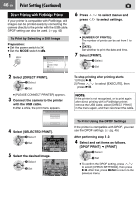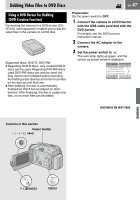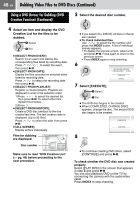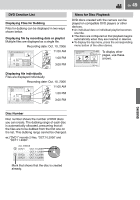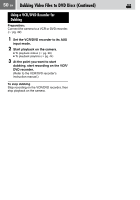JVC GZ MG37 Instructions - Page 51
Copying/Moving Still Image Files
 |
View all JVC GZ MG37 manuals
Add to My Manuals
Save this manual to your list of manuals |
Page 51 highlights
Copying/Moving Still Image Files Check which buttons to use in the illustration of "Controls in this section" on page 47. You can copy or move still image files between the HDD and SD card using the on-screen display. Preparation: ● Set the power switch to or . ● Make sure that SD card is inserted in the SD slot. ● Make sure that enough free space is left in the copy/move destination medium. 1 GAIN UP CAMERA SETTING BASIC SETTING REC MEDIA SETTING DATE/DISPLAY QUALITY SELF-TIMER 2 Select and set items as follows. [REC MEDIA SETTING] [COPY/ MOVE] Select Set COPY MOVE 3 Select the desired menu. Select Set ● [COPY]: Files are copied to the destination medium while leaving original files in the source medium. ● [MOVE]: Files are moved to the destination medium while deleting original files (except read-only files) in the source medium. IMAGE COPY MEDIA FILE UNIT NUMBER OF FILE HDD SD ALL 0059 EXECUTE CANCEL EN 51 4 Set the direction of copy/move. (HDD ] SD or SD ] HDD) 5 6 Set the file unit ([ALL] or [FILE]) to copy/move. ● [FILE]: Select when you want to transfer the selected files. 1)Press / / / to select the desired file, then press 49. • The mark appears on the file. To select other files, repeat this step. 2)Press MENU. ● [ALL]: Select when you want to transfer all files in the recording medium. 7 Select [EXECUTE]. Select Set ● File transfer starts. When [COPYING (MOVING) COMPLETED] appears, press 49. To stop the file transfer Press 49, then select [EXECUTE] and press 49. DUBBING