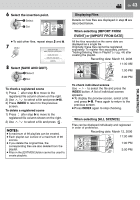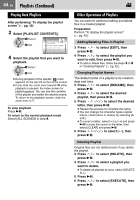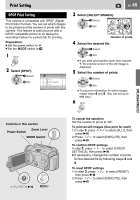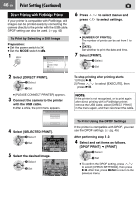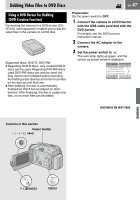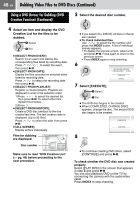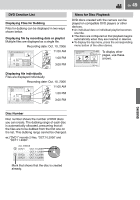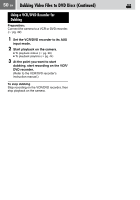JVC GZ MG37 Instructions - Page 46
Print Setting Continued
 |
View all JVC GZ MG37 manuals
Add to My Manuals
Save this manual to your list of manuals |
Page 46 highlights
46 EN Print Setting (Continued) Direct Printing with PictBridge Printer If your printer is compatible with PictBridge, still images can be printed easily by connecting the camera directly to the printer with the USB cable. DPOF setting can also be used. (੬ pg. 45) To Print by Selecting a Still Image Preparation: ● Set the power switch to ● Set the MODE switch to 1 . . REC MEDIA SETTING DATE/DISPLAY DPOF DIRECT PRINT EFFECT PROTECT DELETE 2 Select [DIRECT PRINT]. Select Set ● [PLEASE CONNECT PRINTER] appears. 3 Connect the camera to the printer with the USB cable. ● After a while, the print menu appears. 6 Press / to select menus and press / to select settings. ● [NUMBER OF PRINTS]: The number of prints can be set from 1 to 99. ● [DATE]: Set whether to print the date and time. 7 Select [PRINT]. Select Set To stop printing after printing starts 1) Press 49. 2) Press / to select [EXECUTE], then press 49. NOTE: If the printer is not recognized, or to print again after direct printing with a PictBridge printer, remove the USB cable, select [DIRECT PRINT] in the menu again, and then reconnect the cable. SELECTED PRINT DPOF PRINT CANCEL 4 Select [SELECTED PRINT]. Select Set PRINT THIS IMAGE SET 5 Select the desired Image. Select Set NUMBER OF PRINTS DATE OFF PRINT CANCEL To Print Using the DPOF Settings If the printer is compatible with DPOF, you can use the DPOF settings. (੬ pg. 45) After performing step 1-3 4 Select and set items as follows. [DPOF PRINT] [PRINT] Select Set ● To confirm the DPOF setting, press / to select [CHECK SETTINGS], then press 49. After that, press MENU to return to the previous menu.