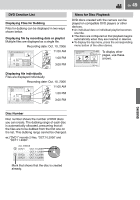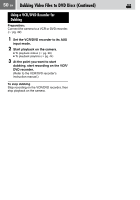JVC GZ MG37 Instructions - Page 54
Changing the Menu Settings Continued
 |
View all JVC GZ MG37 manuals
Add to My Manuals
Save this manual to your list of manuals |
Page 54 highlights
54 EN Changing the Menu Settings (Continued) Common Menus for All Modes (Continued) Menus Settings ([ ] = Factory-preset) ੬ REC MEDIA SETTING Press 49 and then select sub menus. - VIDEO MODE [HDD] / SD Enables you to set the recording 15 medium for videos. IMAGE MODE [HDD] / SD Enables you to set the recording 15 medium for still images. FORMAT [HDD] / SD Enables you to select the medium 39 to format. CLEAN UP [HDD] / SD Enables you to select the medium 40 to clean up. COPY/MOVE [COPY] / MOVE Enables you to set whether to duplicate or move still images 51 during dubbing. 0 NO. RESET [VIDEO] / IMAGE Enables you to select the file type (videos or still images) when 40 resetting the file number. DATE/DISPLAY Press 49 and then select sub menus. - BRIGHT Adjust the brightness of the display using / , then Enables you to set the brightness press 49. - of the LCD monitor. DATE/TIME Enables you to set whether to display the current time on the LCD monitor. OFF: The date/time does not appear. [AUTO]: The date/time appears for approx. 5 seconds in the following cases. ●When the power switch is set from OFF to ●When playback starts ●When the date is changed during playback - ON: The date/time is always displayed. NOTE: You can set different settings for each mode (video recording/playback and still image recording/playback). SCENE COUNTER [OFF]: Disables the function. Enables you to set whether to ON: Activates the function. - display the counter in video mode. LANGUAGE [ENGLISH] / FRANÇAIS / ESPAÑOL / Enables you to set the language PORTUGUÊS / / / 13 for menus.