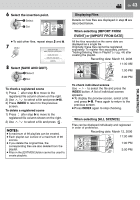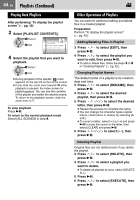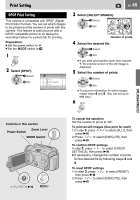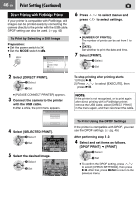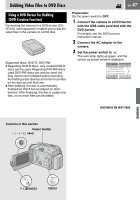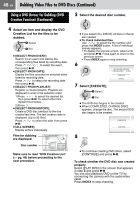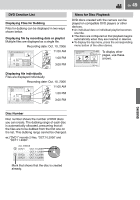JVC GZ MG37 Instructions - Page 44
Playlists Continued
 |
View all JVC GZ MG37 manuals
Add to My Manuals
Save this manual to your list of manuals |
Page 44 highlights
44 EN Playlists (Continued) Playing Back Playlists After performing "To display the playlist screen" (੬ pg. 42) 3 Select [PLAYLIST CONTENTS]. Select PLAYLIST CONTENTS Set ALL SCENES 01 NOV 10.06 11:30AM 02 NOV 15.06 11:00PM 03 NOV 25.06 11:00AM 4 Select the playlist that you want to playback. Select Set ● During playback of the playlist, mark appears on the top left corner of the screen. ● If you slide the zoom lever towards W while playback is paused, the index screen for playlist appears. You can see the contents of the playlist and select the desired scene. To return to the playback screen, slide the zoom lever to T. To stop playback Press 49. To return to the normal playback mode Select [ALL SCENES] in step 4. Other Operations of Playlists You can perform additional editing and delete files in a created playlist. Preparation: Perform "To display the playlist screen" (੬ pg. 42). Adding/Deleting Files in Playlist 3 Press / to select [EDIT], then press 49. 4 Press / to select the playlist you want to edit, then press 49. ● To add or delete files, follow the steps 5 to 8 in "Creating Playlists" (੬ pg. 42). Changing Playlist Names The default name of a playlist is its creation date and time. 3 Press / to select [RENAME], then press 49. 4 Press / to select the desired playlist, then press 49. 5 Press / / / to select the desired letter, then press 49. ● Repeat this process to complete the name. ● You can change the character types (capital letters, small letters or marks) by selecting [A/ a/@]. ● To correct a letter, select [}] or []] and press 49 to move the cursor to the letter, then select [CLEAR] and press 49. 6 Press / / / to select [ ], then press 49. Deleting Playlist Original files are not deleted even if you delete the playlist. 3 Press / to select [DELETE], then press 49. 4 Press / to select a playlist you want to delete. ● To delete all playlists at once, select [DELETE ALL]. 5 Press 49. 6 Press / to select [EXECUTE], then press 49.