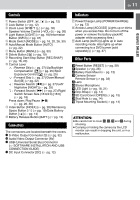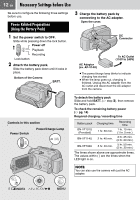JVC GZ MG37 Instructions - Page 15
When Using an SD Card
 |
View all JVC GZ MG37 manuals
Add to My Manuals
Save this manual to your list of manuals |
Page 15 highlights
GETTING STARTED EN 15 When Using an SD Card By default, the HDD is set as the recording medium. If you want to record to an SD card, the following three operations need to be performed. NOTE: For details on compatible SD cards, see "Check the compatibility of recording media" (੬ pg. 3). Insert an SD card Insert and remove the SD card only while the power is turned off. Otherwise, data on the card may be corrupted. 1 Open the SD card cover. Bottom of the Camera Change the recording medium Preparation: ● Set the power switch to 1 or . DIS CAMERA SETTING BASIC SETTING REC MEDIA SETTING DATE/DISPLAY REGISTER EVENT QUALITY 2 Select [REC MEDIA SETTING]. Select Set COPY/MOVE 0 NO. RESET VIDEO MODE IMAGE MODE FORMAT CLEAN UP 3 Select [VIDEO MODE] or [IMAGE MODE]. Select Set SD HDD 2 Firmly insert the card with its clipped edge first. Clipped Edge 4 Select [SD]. Select Set 5 Do not touch the terminal on the reverse side of the label. 3 Close the SD card cover. To remove an SD card Push the SD card once. After the card comes out a little, pull it out. \ To change the recording medium back to the HDD Select [HDD] in step 4. Format an SD card when using it for the first time This will also ensure stable speeds and operation when accessing the SD card. For details on how to format an SD card, see "Formatting a Recording Medium" (੬ pg. 39).