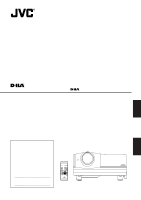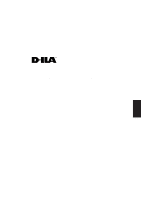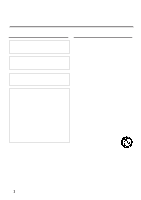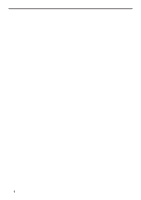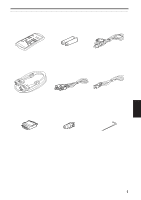JVC L20U DLA-L20U User instruction manual (2.6MB)
JVC L20U - DLA - D-ILA Projector Manual
 |
View all JVC L20U manuals
Add to My Manuals
Save this manual to your list of manuals |
JVC L20U manual content summary:
- JVC L20U | DLA-L20U User instruction manual (2.6MB) - Page 1
PROJECTOR MANUEL D'INSTRUCTIONS : PROJECTEUR DLA-L20U INSTRUCTIONS ENGLISH FRANÇAIS For customer Use: Enter à titre d'information. Model No. No de modèle Serial No. No de série DLA-L20U OPERATE COMPUTER VIDEO VOL. PAGE BACK T ZOOM W FOCUS MENU/ENTER PRESET QUICK ALIGN. AV MUTING - JVC L20U | DLA-L20U User instruction manual (2.6MB) - Page 2
ENGLISH INSTRUCTIONS PROJECTOR DLA-L20U 1 - JVC L20U | DLA-L20U User instruction manual (2.6MB) - Page 3
and, if not installed and used in accordance with the instruction manual, may cause harmful interference to radio communications. Operation of is no problem with ordinary videocassette playback images. About the installation place Do not install the projector in a place that can not support its - JVC L20U | DLA-L20U User instruction manual (2.6MB) - Page 4
the operating instructions. Adjust only those controls that are covered by the Operation Manual, as of any service or repairs to this product, ask the service technician to perform high pressure inside the lightsource lamp (lamp unit) of this projector. If you drop or impart a shock to the lamp - JVC L20U | DLA-L20U User instruction manual (2.6MB) - Page 5
to Various Devices 19 Signals that Can Be Input to the Projector .......... 19 Connecting to Video Devices 20 Connecting to Hi-Vision Cleaning and Replacing the Filter ......... 64 Troubleshooting 65 Specifications 67 Appendix 71 * This manual is divided into two language sections: English and - JVC L20U | DLA-L20U User instruction manual (2.6MB) - Page 6
Accessories The following accessories are included with this projector. Check for them; if any item is missing, please contact your dealer. Remote control unit (RM-M10G) AAA/R03-size dry cell battery (×2) (for checking - JVC L20U | DLA-L20U User instruction manual (2.6MB) - Page 7
OFF [‡]: The main power turns off. 8 Built-in speaker (right) 9 Lens The projection lens used in this projector is a long focaldistance zoom lens (1.9 x zoom lens for 2.9:1 to 5.5:1) with manual shift function. Before projection, remove the lens cap. p Lens cap The cap has a string attached and the - JVC L20U | DLA-L20U User instruction manual (2.6MB) - Page 8
foot (for horizontal angle adjustment) It is set at the shortest position when shipped from the factory. Turn the foot to make the projector level. Adjustment can be made in the range of + 1.5° and - 1.5° from the horizontal position. t LENS SHIFT knob / SHIFT LOCK fixing bolt The projection - JVC L20U | DLA-L20U User instruction manual (2.6MB) - Page 9
to cool the light-source lamp. If this area is blocked or if something that obstructs taking in or exhausting air is placed around the projector, heat may build up inside and could cause a fire. For details, refer to "Precautions for Installation" on page 15. CAUTIONS • Be careful as paper, cloth - JVC L20U | DLA-L20U User instruction manual (2.6MB) - Page 10
wall outlet. Make sure the lamp-replacement cover and the air filter are correctly installed. Then, plug in the power cord again and operate the projector. If it goes into an emergency mode again, after the cooling fans have stopped, turn off the main power switch, unplug the power cord, and - JVC L20U | DLA-L20U User instruction manual (2.6MB) - Page 11
select a device such as a VCR connected to the AV IN terminal of the projector. Each time you press the button, the device selected changes as follows: Memo is not satisfactory, adjust TRACKING, PHASE, H. POS. and V. POS. manually (see pages 32, 38 and 39). Y/C VIDEO YPBPR 8 COMPUTER button Use - JVC L20U | DLA-L20U User instruction manual (2.6MB) - Page 12
signal is stereo signal, connection should be made to both L and R. * Signals from a monaural device should be connected to only L. That way, the projector's speakers and the AUDIO OUT terminal produce the same sound from both L and R. 5 AUDIO OUT (audio output) terminal (stereo mini jack) Of input - JVC L20U | DLA-L20U User instruction manual (2.6MB) - Page 13
of a device connected to COMPUTER IN (computer input) -2 terminal. * When input to COMPUTER -2 is selected, the audio signal input is reproduced by the projector's speakers. Also, signals can be output from the AUDIO OUT (audio output) terminal. (However, if a cable is connected to AUDIO OUT (audio - JVC L20U | DLA-L20U User instruction manual (2.6MB) - Page 14
buttons Use these buttons to adjust the screen size. (The projection lens used in this projector is a long focal-distance zoom lens (1.9 x zoom lens for 2.9:1 to 5.5:1) with manual shift function.) T : The screen size decreases. W: The screen size increases. 5 FOCUS (+/-) buttons Use these buttons - JVC L20U | DLA-L20U User instruction manual (2.6MB) - Page 15
Controls and Features (Cont.) Installing Batteries Install batteries in the remote control. If the remote control has started to work erratically, replace the batteries. 1 Open the back cover. While pushing on the back cover, slide it in the direction of the arrow. 2 Install the batteries. Place - JVC L20U | DLA-L20U User instruction manual (2.6MB) - Page 16
the lamp life. • Do not block the exhaust vents. Do not use a cover which encloses the projector air-tight or blocks the exhaust vents. Allow sufficient space around the projector. When the projector is enclosed in a space of the following dimensions, use an air conditioner so the temperature inside - JVC L20U | DLA-L20U User instruction manual (2.6MB) - Page 17
Screen Size q The projection lens used in this projector is a long focal-distance zoom lens (1.9 x zoom lens for 2.9:1 to 5.5:1) with manual shift function. q The range of projection distances that and projection distances are only for a guide. Use them as reference when setting the projector. 16 - JVC L20U | DLA-L20U User instruction manual (2.6MB) - Page 18
about 91.8% that of a 4:3 aspect-ratio screen. This value is only a guide (reference). • If sunlight or lamp light strikes the projection screen directly, the dedicated hanging fixture. Setting the Amount of Lens Shifting This projector features a lens shifting function which allows you to shift - JVC L20U | DLA-L20U User instruction manual (2.6MB) - Page 19
and 15° up and down. The effective range and distance of the remote control unit A EMERGENCTYEMPLAMOPPERATE STAND BY 15˚ 15˚ Remote control unit 50˚ 50˚ Projector DLA-L20U Notes • Operate the remote control unit aiming signal transmitter of the remote control directly at the remote sensor on the - JVC L20U | DLA-L20U User instruction manual (2.6MB) - Page 20
* Before connection, be sure to turn off the projector and connected devices. * Read the manual which comes with each device thoroughly. Signals that Can Be Input to the Projector The following signals can be input to the projector: s Video signals (1) Response to color systems Color system - JVC L20U | DLA-L20U User instruction manual (2.6MB) - Page 21
itself may be erased or distorted. Connecting to Hi-Vision Devices Before connection, be sure to turn off both the projector and Hi-Vision devices. • Read the manual which comes with each Hi-Vision device thoroughly. • Use separately available BNC cables and audio cables to connect Hi-Vision - JVC L20U | DLA-L20U User instruction manual (2.6MB) - Page 22
be sure to turn off both the projector and other devices to be connected. • Read the manual thoroughly which comes with the device to to the REMOTE terminal of the projector. * Obtain connection cables as required. * For details, consult your authorized dealer or service center. • Desktop type Y/C - JVC L20U | DLA-L20U User instruction manual (2.6MB) - Page 23
Before connection, be sure to turn off both the projector and computer devices. • Read the manual which comes with each device thoroughly. s Connection to an audio output terminal such as a computer sound source to the projector, connect to the AUDIO terminal using the supplied audio cable. To - JVC L20U | DLA-L20U User instruction manual (2.6MB) - Page 24
to Various Devices (Cont.) Connecting to Computer Devices (Cont.) Before connection, be sure to turn off both the projector and computer devices. • Read the manual which comes with each device thoroughly. s Connection to Macintosh • Use the supplied Personal computer connection cable and the - JVC L20U | DLA-L20U User instruction manual (2.6MB) - Page 25
this time, do not turn on the MAIN POWER switch yet. 1 Insert the supplied power cord into the power input terminal (AC IN ~) of the projector. AC IN ~ Power cord (supplied) 1 2 Insert the plug of the supplied power cord into a wall outlet. 2 CAUTION To prevent fire and electric shock, observe - JVC L20U | DLA-L20U User instruction manual (2.6MB) - Page 26
projector Peripheral devices of the computer which provides input to the projector the projector's EMERGENCY projector, it goes into an emergency mode (the EMERGENCY indicator blinks). When the projector interrupted. • When the projector goes into an emergency mode to operate the projector. If it goes - JVC L20U | DLA-L20U User instruction manual (2.6MB) - Page 27
ON [ ƒ ]:The main power turns on and the STAND BY indicator comes on. Projector's indicator STAND BY (ON) 2 Press the OPERATE button for one second or more. The MAIN POWER switch turns off and the STAND BY indicator goes off. Projector (OFF) STAND BY * Do not turn off the MAIN POWER switch during - JVC L20U | DLA-L20U User instruction manual (2.6MB) - Page 28
the MAIN POWER switch, then turn it on again. Now you can operate the projector as usual. YPBPR CH: 1 NTSC(480i) Source display * When the input terminal) can be switched with the VIDEO button. However, since this projector has only a single audio input terminal, reconnect audio input in - JVC L20U | DLA-L20U User instruction manual (2.6MB) - Page 29
Basic Operations (Cont.) s Remote control unit OPERATE COMPUTER VIDEO VOL. PAGE BACK T ZOOM W FOCUS MENU/ENTER FOCUS (+/-) buttons 4. Adjust focus s Adjust focus with the remote control's FOCUS (+/-) buttons. s To focus on farther points: Press the FOCUS (+) button. s To focus on nearer - JVC L20U | DLA-L20U User instruction manual (2.6MB) - Page 30
/ENTER PRESET QUICK ALIGN. AV MUTING AV MUTING button QUICK ALIGN. button s Projector's buttons STAND BY LAMP TEMP EMERGENCY VIDEO COMPUTER SETTING +3 QUICK ALIGN. -2 the quick alignment function is not good, manually adjust TRACKING, PHASE, H. POS. and V. POS. (see pages 32, 38 and 39). - JVC L20U | DLA-L20U User instruction manual (2.6MB) - Page 31
unit MENU/ENTER Note • To change the menu language displayed See page 37 for "Operating the Main Menu". English is set when the projector is shipped from the factory. The language displayed can be selected from the following six languages: (Japanese), ENGLISH, DEUTSCH (German), ESPAÑOL (Spanish - JVC L20U | DLA-L20U User instruction manual (2.6MB) - Page 32
remote control. The channel is displayed on the upper right corner of the screen. Remote control unit PAGE BACK Note • Before you can operate the projector, channels must be set up beforehand. For details, refer to "Setting Up Channels" on page 49. ENGLISH 31 - JVC L20U | DLA-L20U User instruction manual (2.6MB) - Page 33
quick alignment function allows automatic adjustment of TRACKING, PHASE, H. POS. and V. POS. (See pages 29, 38 and 39). 1 Press the SETTING button of the projector. • The setting menu is displayed on the screen. 2 Press the SETTING button to select the desired item. • The selected item is shown in - JVC L20U | DLA-L20U User instruction manual (2.6MB) - Page 34
video image, a ratio of 16 : 9 can be selected. SLEEP TIME : Sets the length of sleep time. A set sleep time after input signal is depleted, the projector goes into a stand-by state. Sleep time can be selected from 10, 20, 30, 60 and 0 minutes. (If you select 0 minutes, the sleep time will - JVC L20U | DLA-L20U User instruction manual (2.6MB) - Page 35
-vision image, a ratio of 16 : 9 can be selected. SLEEP TIME : Sets the length of sleep time. A set sleep time after input signal is depleted, the projector goes into a stand-by state. Sleep time can be selected from 10, 20, 30, 60 and 0 minutes. (If you select 0 minutes, the sleep time will - JVC L20U | DLA-L20U User instruction manual (2.6MB) - Page 36
the Main Menu (Cont.) Operating the Main Menu (Basic Operation of the Main Menu) s Remote control unit OPERATE COMPUTER VIDEO MENU/ENTER button For projector's menus, the setting menu and the main menu are available. Here, we explain about the operation of the main menu. For the setting menu - JVC L20U | DLA-L20U User instruction manual (2.6MB) - Page 37
. PAGE BACK T ZOOM W FOCUS MENU/ENTER PRESET QUICK ALIGN. Cursor buttons AV MUTING PAGE BACK button AUTO is set for the color system when the projector is shipped from the factory. Normally, use it in AUTO. If operation in AUTO is unstable such as with color not being shown, set to - JVC L20U | DLA-L20U User instruction manual (2.6MB) - Page 38
DISPLAY SIZE DECODER AUTO(NTSC(480i)) LANGUAGE ENGLISH Language display Italian French Memo About language display English is selected when the projector is shipped from the factory. The languages in the menu display are the following six : (Japanese), ENGLISH, DEUTSCH (German), ESPA - JVC L20U | DLA-L20U User instruction manual (2.6MB) - Page 39
Operating the Main Menu (Cont.) Adjusting the Pixel Clock s Remote control unit OPERATE COMPUTER VIDEO MENU/ENTER button VOL. PAGE BACK T ZOOM W FOCUS MENU/ENTER PRESET QUICK ALIGN. Cursor buttons AV MUTING PAGE BACK button The pixel clock should be adjusted mainly for computer-related - JVC L20U | DLA-L20U User instruction manual (2.6MB) - Page 40
Operating the Main Menu (Cont.) Adjusting the Screen Position s Remote control unit OPERATE COMPUTER VIDEO MENU/ENTER button VOL. PAGE BACK T ZOOM W FOCUS MENU/ENTER PRESET QUICK ALIGN. Cursor buttons AV MUTING Adjust the position of the screen if it is displaced. 1 Press the MENU/ENTER - JVC L20U | DLA-L20U User instruction manual (2.6MB) - Page 41
Operating the Main Menu (Cont.) Adjusting Picture Quality s Remote control unit OPERATE COMPUTER VIDEO MENU/ENTER button VOL. PAGE BACK T ZOOM W FOCUS MENU/ENTER PRESET QUICK ALIGN. Cursor buttons AV MUTING PAGE BACK button Adjust brightness, contrast, etc. so you have the desired screen. - JVC L20U | DLA-L20U User instruction manual (2.6MB) - Page 42
Operating the Main Menu (Cont.) Adjusting Picture Quality (Cont.) sRemote control unit OPERATE COMPUTER VIDEO MENU/ENTER button VOL. PAGE BACK T ZOOM W FOCUS MENU/ENTER PRESET QUICK ALIGN. Cursor buttons AV MUTING PAGE BACK button sSubmenu items [PICTURE menu] PICTURE (NTSC(480i)) - JVC L20U | DLA-L20U User instruction manual (2.6MB) - Page 43
Operating the Main Menu (Cont.) Adjusting Picture Quality (Cont.) sRemote control unit OPERATE COMPUTER VIDEO MENU/ENTER button VOL. PAGE BACK T ZOOM W FOCUS MENU/ENTER PRESET QUICK ALIGN. Cursor buttons AV MUTING PAGE BACK button sSubmenu items [PICTURE menu] PICTURE (SXGA2) - JVC L20U | DLA-L20U User instruction manual (2.6MB) - Page 44
Operating the Main Menu (Cont.) Adjusting Sound Quality s Remote control unit OPERATE COMPUTER VIDEO MENU/ENTER button VOL. PAGE BACK T ZOOM W FOCUS MENU/ENTER PRESET QUICK ALIGN. Cursor buttons AV MUTING Adjust the quality (treble/bass) of sound. 1 Press the MENU/ENTER button. • The main - JVC L20U | DLA-L20U User instruction manual (2.6MB) - Page 45
Operating the Main Menu (Cont.) Setting and Adjusting Other Functions (OPTIONS) s Remote control unit OPERATE COMPUTER VIDEO MENU/ENTER button VOL. PAGE BACK T ZOOM W FOCUS MENU/ENTER PRESET QUICK ALIGN. Cursor buttons AV MUTING PAGE BACK button s Main menu YPBPR CH: 1 NTSC(480i) - JVC L20U | DLA-L20U User instruction manual (2.6MB) - Page 46
Operating the Main Menu (Cont.) Setting and Adjusting Other Functions (OPTIONS) (Cont.) sRemote control unit 5 Set (adjust) the desired item with the cursor button 2 or 3. • To adjust multiple items, repeat steps 4 and 5. OPERATE COMPUTER VIDEO MENU/ENTER button VOL. PAGE BACK T ZOOM W - JVC L20U | DLA-L20U User instruction manual (2.6MB) - Page 47
becomes 16 : 9. Set it to 16 : 9 for Hi- Vision devices (W-VHS VCR, etc.) 4 : 3 16 : 9 Sets the length of sleep time which automatically brings the projector into stand- by state. You can select one of the sleep times: 10, 20, 30, 60 and 0 minutes. (Factory setting: 30 minutes) 10 20 30 - JVC L20U | DLA-L20U User instruction manual (2.6MB) - Page 48
Operating the Main Menu (Cont.) Changing (Setting) the Source s Remote control unit OPERATE COMPUTER VIDEO MENU/ENTER button VOL. PAGE BACK T ZOOM W FOCUS MENU/ENTER PRESET QUICK ALIGN. Cursor buttons AV MUTING PAGE BACK button sMain menu VIDEO CH: 1 NTSC(480i) PIXEL CLOCK POSITION - JVC L20U | DLA-L20U User instruction manual (2.6MB) - Page 49
special video signals that cannot be adjusted in "AUTO" mode or dedicated source mode, using "USER SOURCE SETUP" (see page 56). • When the projector was shipped from the factory, "HD 1035 i _ R" and "HD1035 i _ Y" were already registered. Notes • The selected item is shown in magenta color. Items - JVC L20U | DLA-L20U User instruction manual (2.6MB) - Page 50
Operating the Main Menu (Cont.) Setting Up Channels s Remote control unit OPERATE COMPUTER VIDEO MENU/ENTER button VOL. PAGE BACK T ZOOM W FOCUS MENU/ENTER PRESET QUICK ALIGN. Cursor buttons AV MUTING PAGE BACK button When you set up channels, you can select a line and multiple sources ( - JVC L20U | DLA-L20U User instruction manual (2.6MB) - Page 51
Operating the Main Menu (Cont.) Setting Up Channels (Cont.) s Remote control unit OPERATE COMPUTER VIDEO MENU/ENTER button VOL. PAGE BACK T ZOOM W FOCUS MENU/ENTER PRESET QUICK ALIGN. Cursor buttons AV MUTING 5 Press the MENU/ENTER button to set (fix). • The LINE selection menu is shown on - JVC L20U | DLA-L20U User instruction manual (2.6MB) - Page 52
Operating the Main Menu (Cont.) Setting Up Channels (Cont.) s Remote control unit s To set up a source, "SOURCE" : OPERATE COMPUTER VIDEO MENU/ENTER button 1 Press the cursor button 3 to move to "SOURCE". • The main menu appears on the screen. • If any "LINE" item is not registered, you cannot - JVC L20U | DLA-L20U User instruction manual (2.6MB) - Page 53
Operating the Main Menu (Cont.) Setting Up Channels (Cont.) s Remote control unit OPERATE COMPUTER VIDEO MENU/ENTER button 2. Press the MENU/ENTER button to set. • When the item is set, a check mark is placed next to its user name, which is registered as a "SOURCE". • If you place the cursor on - JVC L20U | DLA-L20U User instruction manual (2.6MB) - Page 54
dedicated source signals (corresponding frequency, etc.) for computer signals, see page 19. Note • You can automatically switch the channels of the projector by specifying a switcher number through an external controller. As an example, if switcher number 1 (SWNo 1) has been registered to channel - JVC L20U | DLA-L20U User instruction manual (2.6MB) - Page 55
Operating the Main Menu (Cont.) Changing Channels s Remote control unit OPERATE COMPUTER VIDEO MENU/ENTER button VOL. PAGE BACK T ZOOM W FOCUS MENU/ENTER PRESET QUICK ALIGN. Cursor buttons AV MUTING PAGE BACK button You can change channels where lines and sources have been set up. The - JVC L20U | DLA-L20U User instruction manual (2.6MB) - Page 56
Operating the Main Menu (Cont.) Changing Channels (Cont.) s Remote control unit OPERATE COMPUTER VIDEO MENU/ENTER button VOL. PAGE BACK T ZOOM W FOCUS MENU/ENTER PRESET QUICK ALIGN. Cursor buttons AV MUTING PAGE BACK button sMain menu YPBPR CH: 1 NTSC(480i) PIXEL CLOCK POSITION - JVC L20U | DLA-L20U User instruction manual (2.6MB) - Page 57
Operating the Main Menu (Cont.) Setting up (or Changing) User Sources s Remote control unit OPERATE COMPUTER VIDEO MENU/ENTER button VOL. PAGE BACK T ZOOM W FOCUS MENU/ENTER PRESET QUICK ALIGN. Cursor buttons AV MUTING A maximum of 10 types of information can be registered regarding the - JVC L20U | DLA-L20U User instruction manual (2.6MB) - Page 58
Operating the Main Menu (Cont.) Setting up (or Changing) User Sources (Cont.) s Remote control unit OPERATE COMPUTER VIDEO MENU/ENTER button To set up (change) user names The procedure for setting up or changing user names given to user sources is described below. 1 Press the MENU/ENTER button - JVC L20U | DLA-L20U User instruction manual (2.6MB) - Page 59
Operating the Main Menu (Cont.) Setting up (or Changing) User Sources (Cont.) s Remote control unit OPERATE COMPUTER VIDEO MENU/ENTER button 6 Press the MENU/ENTER button. • The USER NAME setup menu appears. If a user name is not registered to the selected number ("No"), the source area of the - JVC L20U | DLA-L20U User instruction manual (2.6MB) - Page 60
Operating the Main Menu (Cont.) Setting up or Changing the Display Size s Remote control unit The image display size (the numbers of horizontal /vertical effective dots and horizontal /vertical display positions) of the input signals (sources) registered in the user source setup can be adjusted. - JVC L20U | DLA-L20U User instruction manual (2.6MB) - Page 61
the fuse is burned out, replace it. When the power switch is turned on but no power is supplied to the projector, check the fuse. When replacing the fuse, obtain the same type of fuse rated 15 A/250 V. If there are any unclear points, contact the dealer - JVC L20U | DLA-L20U User instruction manual (2.6MB) - Page 62
authorized dealer where you have purchased the projector, or consult the Service center. CAUTIONS and NOTES • If the projector is set up in a tight place cause the lamp to explode. For handling used lamps, refer to the manual supplied with the new replacement lamp you have purchased. If you have any - JVC L20U | DLA-L20U User instruction manual (2.6MB) - Page 63
close the lamp-replacement opening cover correctly; otherwise, a safety switch is activated to prevent the projector from operating. • If the claw on the lamp-replacement opening cover is damaged, the projector may not possibly operate.Then, replace with a new lamp-replacement opening cover. • After - JVC L20U | DLA-L20U User instruction manual (2.6MB) - Page 64
STAND BY and OPERATE indicators blink two seconds alternately, and after blinking, the projector returns to stand-by state (the STAND BY indicator lights). * This lamp use time indicates 1000 hours, and if it is not reset, the projector does not operate. (The light-source lamp does not turn on.) • - JVC L20U | DLA-L20U User instruction manual (2.6MB) - Page 65
dirt gets inside or if you need information about the filter, consult a authorized dealer where you have purchased the projector or Service center. 1 Turn off the MAIN POWER switch. After the projector goes into stand-by state with the STAND BY indicator on, turn off the main power switch and pull - JVC L20U | DLA-L20U User instruction manual (2.6MB) - Page 66
Troubleshooting Solutions to common problems related to your projector are described here. If none of the solutions presented here solves the problem, unplug the projector and consult a authorized dealer or service center. Symptom Probable cause Power is not supplied. • Is the power cord - JVC L20U | DLA-L20U User instruction manual (2.6MB) - Page 67
Troubleshooting (Cont.) setting to AUTO. If the Isn't a wrong source (forced mode) problem still persists, set it to the selected? correct dedicated source (forced ,54 12 47,49,54 29 14 14 18 18 * This projector is equipped with a microcomputer that may operate abnormally due to interference from - JVC L20U | DLA-L20U User instruction manual (2.6MB) - Page 68
4,193,280) • Projecting lens 2.9 :1 to 5.5:1, long focal-distance zoom lens (with manual shift function) • Screen size Approx. 60" (152.4cm) to approx. 400" ( frequency NTSC, NTSC4.43, PAL, SECAM (* Automatic switching / manual switching) 1365 dots × 1024 dots (*S-XGA full resolution, during - JVC L20U | DLA-L20U User instruction manual (2.6MB) - Page 69
(variable output) [CONTROL] • RS-232C • REMOTE : 1-line, D-sub 9-pin × 1 * RS-232C-interface specified control terminal for controlling this projector with a personal computer. : 1-line, mini-jack × 1 * Remote terminal for connecting an infrared remote sensor extension unit, etc. [Other] • Audio - JVC L20U | DLA-L20U User instruction manual (2.6MB) - Page 70
Specifications (Cont.) Outside dimensions s Top 20 (505)*1 Unit: Inch (mm) 14-1/2 (367) 15-3/8 (388) 17-1/4 (437) STAND BY LAMP TEMP EMERGENCY VIDEO COMPUTER SETTING +3 QUICK ALIGN. -2 10-1/2 (264) 10-3/4 (272) ENGLISH 5-1/4 (133)*1 φ4-1/4 (φ107) s Front 20 (505)*1 *1: Protrusion excluded s - JVC L20U | DLA-L20U User instruction manual (2.6MB) - Page 71
Specifications (Cont.) Pin assignment (Specifications for terminals) s Y/C terminal 4 3 2 1 Pin number 1 2 3 4 Signal name GND (Y) GND (C) Y C s RS-232C terminal 1 6 2 7 8 3 4 9 5 Pin number 1 2 3 4 5 Signal name N/C RD TD N/C GND Pin number 6 7 8 9 Signal name N/C N/C N/C N/C s - JVC L20U | DLA-L20U User instruction manual (2.6MB) - Page 72
between Projection Distances and Projection Screen Sizes The projection screen sizes and projection distances are only for a guide. Use them as reference when setting the projector. Projection screen size (Diagonal length) unit: inch (cm) 40 (approx. 101.6) 50 (approx. 127.0) 60 (approx. 152 - JVC L20U | DLA-L20U User instruction manual (2.6MB) - Page 73
72 - JVC L20U | DLA-L20U User instruction manual (2.6MB) - Page 74
MANUEL D'INSTRUCTIONS PROJECTEUR DLA-L20U 1 FRANÇAIS - JVC L20U | DLA-L20U User instruction manual (2.6MB) - Page 75
seulement) ATTENTION: Tout changement ou modification non approuvés par JVC peut annuler l'autorisation de l'utilisateur d'utiliser l'appareil. REMARQUE L'appareil doit être monté conformément aux instructions du fabricant et doit utiliser un support recommandé par le fabricant. - Quand vous utilisez - JVC L20U | DLA-L20U User instruction manual (2.6MB) - Page 76
revendeurs pour d) Si l'appareil ne fonctionne pas normalement en suivant la sécurité et la compatibilité électromagnétique (EMC). les instructions de fonctionnement. Ajustez Si l'appareil est utilisé avec une tension d'alimentation uniquement les commandes couvertes par le mode secteur diff - JVC L20U | DLA-L20U User instruction manual (2.6MB) - Page 77
Remplacement de la lampe source de lumière 61 Remise à zéro de la durée d'utilisation de la lampe 63 Nettoyage et remplacement du filtre ..... 64 Guide de dépannage 65 Spécifications 67 Appendice 71 * Ce mode d'emploi est divisé en deux parties de langue différente: anglais et français. 4 - JVC L20U | DLA-L20U User instruction manual (2.6MB) - Page 78
Accessoires Les accessoires suivants sont fournis avec ce projecteur.Vérifiez s'ils sont bien tous présents. Si l'un de ces accessoires manquait, veuillez contacter votre revendeur. Télécommande (RM-M10G) Piles sèches AAA/R03 (×2) (pour vérifier le fonctionnement) Cordon d'alimentation [env. 2,5 - JVC L20U | DLA-L20U User instruction manual (2.6MB) - Page 79
Commandes et fonctions Face avant / Surface supérieure/ Face droite EMERGENCTYEMPLAMOPPERATE STAND BY q 1 p 9 87 6 5 43 2 1 Évents de sortie d'air Évents pour les ventilateurs de refroidissement par lesquels sort l'air chaud. ATTENTION • Ne bloquez pas les évents de sortie d'air car la - JVC L20U | DLA-L20U User instruction manual (2.6MB) - Page 80
Commandes et fonctions (suite) Face gauche tw UP DOWN ALQIGUNIC. K -2 + 3 SETTINGCOMPUTER VIDEEMOERGENCY TEMP LAMP STAND BY e r w Panneau de commande Pour plus de détails, référez-vous à "Panneau de commande" à la page 9. e Panneau de connexion Pour les détails, référez-vous à "Panneau de - JVC L20U | DLA-L20U User instruction manual (2.6MB) - Page 81
Commandes et fonctions (suite) Surface inférieure y u i o y Zone d'entrée d'air (filtre) L'air entre par cette zone pour refroidir la lampe source de lumière. Si cette zone est bloquée ou s'il y a quelque chose qui empêche l'entrée d'air placé autour du projecteur, la chaleur risque de s'accumuler - JVC L20U | DLA-L20U User instruction manual (2.6MB) - Page 82
Commandes et fonctions (suite) Panneau de commande STAND BY LAMP TEMP EMERGENCY 1 4 Indicateur LAMP 2 Allumé : Après que la lampe source de lumière a été utilisée pendant environ plus de 900 heures. 3 Clignote : Remplacez la lampe. Référez-vous à "Remplacement de la lampe source de lumière" - JVC L20U | DLA-L20U User instruction manual (2.6MB) - Page 83
en même temps sur les touches + 3 et - 2: QUICK-ALIGNMENT est affiché sur l'écran et la fonction d'ajustement rapide entre en service (TRACK, PHASE, POSITION H. et POSITION V. sont automatiquement ajustés). Quand l'ajustement est terminé, l'affichage disparaît automatiquement. Mémo La fonction - JVC L20U | DLA-L20U User instruction manual (2.6MB) - Page 84
Commandes et fonctions (suite) Panneau de connexion w 12 AUDIO Y/C VIDEO q PC p AUDIO AUDIO R L Y 9 G H/Cs R PB/B-Y 3 B COMPUTER OUT V PR/R-Y REMOTE AUDIO OUT RS-232C 4 8 7 65 1 Prise d'entrée Y/C (S vidéo) (Mini DIN 4 broches) Connectez cette prise à la prise de sortie - JVC L20U | DLA-L20U User instruction manual (2.6MB) - Page 85
Commandes et fonctions (suite) Panneau de connexion (suite) w 12 AUDIO Y/C VIDEO q PC p AUDIO AUDIO R L Y 9 G H/Cs R PB/B-Y 3 B COMPUTER OUT V PR/R-Y REMOTE AUDIO OUT RS-232C 4 8 7 65 9 Prises COMPUTER IN (entrée de l'ordinateur) -2 (BNC) Ce sont des prises pour les - JVC L20U | DLA-L20U User instruction manual (2.6MB) - Page 86
Commandes et fonctions (suite) Télécommande 1 e w q p 9 OPERATE COMPUTER VIDEO VOL. PAGE BACK T ZOOM W FOCUS MENU/ENTER PRESET QUICK ALIGN. AV MUTING 2 3 4 5 6 7 8 1 Emetteur de signaux de télécommande 2 Touche COMPUTER Utilisez cette touche pour choisir l'appareil connecté aux prises - JVC L20U | DLA-L20U User instruction manual (2.6MB) - Page 87
Commandes et fonctions (suite) Mise en place des piles Installez les piles dans la télécommande. Si la télécommande a commencé à fonctionner irrégulièrement, remplacez les piles. 1 Ouvrez le couvercle arrière. Tout en appuyant sur le couvercle arrière, faites-le glisser dans la direction de la fl - JVC L20U | DLA-L20U User instruction manual (2.6MB) - Page 88
Installation du projecteur Précautions pour l'installation ATTENTION N'installez pas le projecteur dans les endroits suivants: • Où il y a beaucoup d'eau, d'humidité ou de poussière. • Où le projecteur peut être sujet à de la fumée grasse ou à de la fumée de cigarette. • Sur une surface molle - JVC L20U | DLA-L20U User instruction manual (2.6MB) - Page 89
Installation du projecteur (suite) Distance de projection et taille de l'écran q Le nouvel objectif de projection utilisé dans ce projecteur est un objectif zoom à longue distance focale (objectif zoom 1,9 x pour un rapport de 2,9:1 à 5,5:1) avec fonction de décalage manuel. q La plage des - JVC L20U | DLA-L20U User instruction manual (2.6MB) - Page 90
Installation du projecteur (suite) PRÉCAUTIONS et REMARQUES • Lors de l'installation d'un écran, utilisez un format d'image de 4:3. (Une image au format 16:9 est projetée basée sur la largeur d'une image au format 4:3.) • La longueur diagonale d'un écran au format 16:9 est d'environ 91,8% plus - JVC L20U | DLA-L20U User instruction manual (2.6MB) - Page 91
ou vers le bas. Plage et distance effective de la télécommande A EMERGENCTYEMPLAMOPPERATE STAND BY 15˚ 15˚ Télécommande 50˚ 50˚ Projecteur DLA-L20U Remarques • Utilisez la télécommande en la dirigeant le transmetteur de signaux de la télécommande directement sur le capteur de télécommande du - JVC L20U | DLA-L20U User instruction manual (2.6MB) - Page 92
Connexions de divers appareils * Avant la connexion, assurez-vous de mettre hors tension le projecteur et les appareils connectés. * Lisez attentivement le manuel fourni avec chaque appareil. Signaux pouvant être entrés dans le projecteur Les signaux suivants peuvent être entrés dans le - JVC L20U | DLA-L20U User instruction manual (2.6MB) - Page 93
Connexions de divers appareils (suite) Connexion à des appareils vidéo Avant la connexion, assurez-vous de mettre hors tension le projecteur et l'appareil vidéo. • Lisez attentivement le mode d'emploi fourni avec chaque appareil vidéo. • Utilisez le câble de connexion audio/vidéo fourni. Le câble - JVC L20U | DLA-L20U User instruction manual (2.6MB) - Page 94
prise REMOTE du projecteur. * Des câbles de connexion sont nécessaires. * Pour plus de détails, consultez un revendeur autorisé ou un centre de service. • Ordinateur de bureau Y/C AUDIO PC À la prise RS-232C AUDIO R AUDIO L G H/Cs R • Ordinateur portable Câble de connexion inversée RS-232C - JVC L20U | DLA-L20U User instruction manual (2.6MB) - Page 95
Connexions de divers appareils (suite) Connexion à des ordinateurs Avant la connexion, assurez-vous de mettre hors tension le projecteur et les ordinateurs. • Lisez attentivement le mode d'emploi fourni avec chaque appareil. s Connexion à un ordinateur IBM PC ou compatible • Utilisez le câble de - JVC L20U | DLA-L20U User instruction manual (2.6MB) - Page 96
Connexions de divers appareils (suite) Connexion à des ordinateurs (suite) Avant la connexion, assurez-vous de mettre hors tension le projecteur et les ordinateurs. • Lisez attentivement le mode d'emploi fourni avec chaque appareil. s Connexion à un Macintosh • Utilisez le câble de connexion d' - JVC L20U | DLA-L20U User instruction manual (2.6MB) - Page 97
EMERGENCTYEMPLAMOPPERATE STAND BY EMERGENCTYEMPLAMOPPERATE STAND BY Connexions de divers appareils (suite) Connexion du cordon d'alimentation (fourni) Après que tous les appareils ont été connectés, connectez le cordon d'alimentation du projecteur. Ne le mettez pas encore sous tension à l'aide de - JVC L20U | DLA-L20U User instruction manual (2.6MB) - Page 98
d'urgence, mettez-le hors tension après que les ventilateurs se sont arrêtés, débranchez le cordon d'alimentation et consultez un revendeur autorisé ou un centre de service pour le faire réparer. 25 FRANÇAIS - JVC L20U | DLA-L20U User instruction manual (2.6MB) - Page 99
Fonctionnement de base EMERGENCTYEMPLAMOPPERATE STAND BY s Touches du projecteur STAND BY Indicateur STAND BY Indicateur OPERATE LAMP TEMP EMERGENCY VIDEO COMPUTER SETTING +3 QUICK ALIGN. -2 Touche OPERATE 2, 1 Interrupteur MAIN POWER 1, 2 Ce qui suit décrit la procédure de base pour l' - JVC L20U | DLA-L20U User instruction manual (2.6MB) - Page 100
Fonctionnement de base (suite) s Touches du projecteur STAND BY LAMP TEMP EMERGENCY VIDEO COMPUTER SETTING +3 QUICK ALIGN. -2 Touche VIDEO Touche COMPUTER 2. Sélection de l'entrée vidéo à projeter s Appuyez sur la touche VIDEO ou sur la touche COMPUTER pour choisir l'entrée. • Chaque fois que - JVC L20U | DLA-L20U User instruction manual (2.6MB) - Page 101
Fonctionnement de base (suite) s Télécommande OPERATE COMPUTER VIDEO VOL. PAGE BACK T ZOOM W FOCUS MENU/ENTER Touches FOCUS (+/-) 4. Ajustement de la mise au point s Ajustez la mise au point avec les touches FOCUS (+/-) de la télécommande. s Pour faire la mise au point sur un point plus é - JVC L20U | DLA-L20U User instruction manual (2.6MB) - Page 102
Fonctionnement de base (suite) s Télécommande OPERATE COMPUTER VIDEO VOL. PAGE BACK T ZOOM W FOCUS MENU/ENTER PRESET QUICK ALIGN. AV MUTING Touche AV MUTING Touche QUICK ALIGN. s Touches du projecteur STAND BY LAMP TEMP EMERGENCY VIDEO COMPUTER SETTING +3 QUICK ALIGN. -2 Touches QUICK - JVC L20U | DLA-L20U User instruction manual (2.6MB) - Page 103
Fonctionnement de base (suite) s Touches du projecteur STAND BY LAMP TEMP EMERGENCY VIDEO COMPUTER SETTING +3 QUICK ALIGN. -2 Touche SETTING s Télécommande OPERATE COMPUTER VIDEO VOL. PAGE BACK T ZOOM W FOCUS MENU/ENTER PRESET QUICK ALIGN. AV MUTING Touche MENU/ ENTER Touche PRESET 30 - JVC L20U | DLA-L20U User instruction manual (2.6MB) - Page 104
Fonctionnement de base (suite) s Télécommande OPERATE COMPUTER VIDEO VOL. PAGE BACK T ZOOM W FOCUS MENU/ENTER PRESET QUICK ALIGN. AV MUTING Touche PAGE BACK s Pour afficher "CHANNEL" Si aucun menu n'est affiché, une pression sur touche PAGE BACK indique le canal actuellement utilisé dans - JVC L20U | DLA-L20U User instruction manual (2.6MB) - Page 105
Utilisation du menu de réglage Réglages de base s Touches du projecteur Ici, nous faisons les ajustement vidéo de base et du volume sonore qui ont été réglés après l'installation (connexion). EMERGENCY VIDEO COMPUTER SETTING +3 QUICK ALIGN. -2 Touche SETTING Touches QUICK ALIGN. s Menu de ré - JVC L20U | DLA-L20U User instruction manual (2.6MB) - Page 106
graves du son entré sont ajustés. OPTIONS MENU ARRET AUTO : Met en (OUI) ou hors (NON) service l'effacement automatique des menus. AFF SOURCE : Met en (ON) ou hors (OFF) service l'affichage de la ligne pendant environ 5 secondes après la commutation de l'entrée. INVERS D-G : L'image vidéo est - JVC L20U | DLA-L20U User instruction manual (2.6MB) - Page 107
: Les graves du son entré sont ajustés. MENU ARRET AUTO : Met en (OUI) ou hors (NON) service l'effacement automatique des menus. AFF SOURCE : Met en (ON) ou hors (OFF) service l'affichage de la ligne pendant environ 5 secondes après la commutation de l'entrée. INVERS D-G : L'image vidéo est - JVC L20U | DLA-L20U User instruction manual (2.6MB) - Page 108
Utilisation du menu principal (suite) Utilisation du menu principal (Fonctionnement de base du menu principal) s Télécommande OPERATE COMPUTER VIDEO Touche MENU/ ENTER VOL. PAGE BACK T ZOOM W FOCUS MENU/ENTER PRESET QUICK ALIGN. AV MUTING Touches de curseur Touche PAGE BACK s Menu - JVC L20U | DLA-L20U User instruction manual (2.6MB) - Page 109
Utilisation du menu principal (suite) Modification du système de couleur s Télécommande OPERATE COMPUTER VIDEO Touche MENU/ ENTER VOL. PAGE BACK T ZOOM W FOCUS MENU/ENTER PRESET QUICK ALIGN. AV MUTING Touches de curseur AUTO est réglé pour le système de couleur quand le projecteur est - JVC L20U | DLA-L20U User instruction manual (2.6MB) - Page 110
Utilisation du menu principal (suite) Modification de la langue d'affichage s Télécommande OPERATE COMPUTER VIDEO Touche MENU/ ENTER VOL. PAGE BACK T ZOOM W FOCUS MENU/ENTER PRESET QUICK ALIGN. AV MUTING Touches de curseur La langue sur l'affichage du menu est réglée sur l'anglais à l' - JVC L20U | DLA-L20U User instruction manual (2.6MB) - Page 111
Utilisation du menu principal (suite) Ajustement de l'horloge pixel s Télécommande OPERATE COMPUTER VIDEO Touche MENU/ ENTER VOL. PAGE BACK T ZOOM W FOCUS MENU/ENTER PRESET QUICK ALIGN. AV MUTING Touches de curseur L'horloge pixel doit être principalement ajustée pour les entrées d' - JVC L20U | DLA-L20U User instruction manual (2.6MB) - Page 112
Utilisation du menu principal (suite) Ajustement de la position de l'écran s Télécommande OPERATE COMPUTER VIDEO Touche MENU/ ENTER VOL. PAGE BACK T ZOOM W FOCUS MENU/ENTER PRESET QUICK ALIGN. AV MUTING Touches de curseur Ajustez la position de l'écran s'il est décalé. 1 Appuyez sur la - JVC L20U | DLA-L20U User instruction manual (2.6MB) - Page 113
Utilisation du menu principal (suite) Ajustement de la qualité de l'image s Télécommande OPERATE COMPUTER VIDEO Touche MENU/ ENTER VOL. PAGE BACK T ZOOM W FOCUS MENU/ENTER PRESET QUICK ALIGN. AV MUTING Touches de curseur Ajustez la luminosité, le contraste, etc. de façon à obtenir l'é - JVC L20U | DLA-L20U User instruction manual (2.6MB) - Page 114
Utilisation du menu principal (suite) Ajustement de la qualité de l'image (suite) sTélécommande OPERATE COMPUTER VIDEO Touche MENU/ ENTER VOL. PAGE BACK T ZOOM W FOCUS MENU/ENTER PRESET QUICK ALIGN. AV MUTING Touches de curseur Touche PAGE BACK sÉléments de sous-menu [Menu IMAGE] - JVC L20U | DLA-L20U User instruction manual (2.6MB) - Page 115
Utilisation du menu principal (suite) Ajustement de la qualité de l'image (suite) sTélécommande OPERATE COMPUTER VIDEO Touche MENU/ ENTER VOL. PAGE BACK T ZOOM W FOCUS MENU/ENTER PRESET QUICK ALIGN. AV MUTING Touches de curseur Touche PAGE BACK sÉléments de sous-menu [Menu IMAGE] - JVC L20U | DLA-L20U User instruction manual (2.6MB) - Page 116
Utilisation du menu principal (suite) Ajustement de la qualité du son s Télécommande OPERATE COMPUTER VIDEO Touche MENU/ ENTER VOL. PAGE BACK T ZOOM W FOCUS MENU/ENTER PRESET QUICK ALIGN. AV MUTING Touches de curseur Ajustez la qualité du son (aigus/graves). 1 Appuyez sur la touche MENU - JVC L20U | DLA-L20U User instruction manual (2.6MB) - Page 117
Utilisation du menu principal (suite) Réglage et ajustement des autres fonctions (OPTIONS) s Télécommande OPERATE COMPUTER VIDEO Touche MENU/ ENTER VOL. PAGE BACK T ZOOM W FOCUS MENU/ENTER PRESET QUICK ALIGN. AV MUTING Touches de curseur Touche PAGE BACK s Menu principal VIDEO CH: 1 - JVC L20U | DLA-L20U User instruction manual (2.6MB) - Page 118
des signaux AV sont entrés ou quand des signaux d'ordinateur sont entrés. • Quand vous mettez la fonction REDIMENSION en service (ON), permettant à l'écran d'être agrandi virtuellement à la pleine taille de projection (redimension de l'affichage), l'image vidéo (résolution) devient approximative - JVC L20U | DLA-L20U User instruction manual (2.6MB) - Page 119
Utilisation du menu principal (suite) Réglage et ajustement des autres fonctions (OPTIONS) (suite) sTélécommande OPERATE COMPUTER VIDEO Touche MENU/ ENTER VOL. PAGE BACK T ZOOM W FOCUS MENU/ENTER PRESET QUICK ALIGN. AV MUTING Touches de curseur Touche PAGE BACK sÉléments de sous-menu [ - JVC L20U | DLA-L20U User instruction manual (2.6MB) - Page 120
Utilisation du menu principal (suite) Changement (Sélection) de source s Télécommande OPERATE COMPUTER VIDEO Touche MENU/ ENTER VOL. PAGE BACK T ZOOM W FOCUS MENU/ENTER PRESET QUICK ALIGN. AV MUTING Touches de curseur Touche PAGE BACK sMenu principal VIDEO CH: 1 NTSC(480i) HORLOGE - JVC L20U | DLA-L20U User instruction manual (2.6MB) - Page 121
Utilisation du menu principal (suite) Changement (Sélection) de source (suite) s Télécommande 5 Appuyez sur la touche MENU/ENTER pour le régler (valider). OPERATE COMPUTER VIDEO Touche MENU/ ENTER VOL. PAGE BACK T ZOOM W FOCUS MENU/ENTER PRESET QUICK ALIGN. AV MUTING Touches de curseur - JVC L20U | DLA-L20U User instruction manual (2.6MB) - Page 122
Utilisation du menu principal (suite) Réglage des canaux s Télécommande OPERATE COMPUTER VIDEO Touche MENU/ ENTER VOL. PAGE BACK T ZOOM W FOCUS MENU/ENTER PRESET QUICK ALIGN. AV MUTING Touches de curseur Touche PAGE BACK Quand vous réglez les canaux, vous pouvez choisir une ligne et des - JVC L20U | DLA-L20U User instruction manual (2.6MB) - Page 123
Utilisation du menu principal (suite) Réglage des canaux (suite) s Télécommande OPERATE COMPUTER VIDEO Touche MENU/ ENTER VOL. PAGE BACK T ZOOM W FOCUS MENU/ENTER PRESET QUICK ALIGN. AV MUTING Touches de curseur Touche PAGE BACK 5 Appuyez sur la touche MENU/ENTER pour valider ( - JVC L20U | DLA-L20U User instruction manual (2.6MB) - Page 124
Utilisation du menu principal (suite) Réglage des canaux (suite) s Télécommande OPERATE COMPUTER VIDEO Touche MENU/ ENTER VOL. PAGE BACK T ZOOM W FOCUS MENU/ENTER s Pour préciser une source, "SOURCE": 1 Appuyez sur la touche de déplacement du curseur 3 pour atteindre "SOURCE". • Le menu - JVC L20U | DLA-L20U User instruction manual (2.6MB) - Page 125
Utilisation du menu principal (suite) Réglage des canaux (suite) s Télécommande OPERATE COMPUTER VIDEO Touche MENU/ ENTER VOL. PAGE BACK T ZOOM W FOCUS MENU/ENTER 2. Appuyez sur la touche MENU/ENTER pour valider. • Lorsque le poste est défini, il est accompagné d'une coche et mis en mémoire - JVC L20U | DLA-L20U User instruction manual (2.6MB) - Page 126
Utilisation du menu principal (suite) Réglage des canaux (suite) s Télécommande OPERATE COMPUTER VIDEO Touche MENU/ ENTER VOL. PAGE BACK T ZOOM W FOCUS MENU/ENTER PRESET QUICK ALIGN. AV MUTING Touches de curseur s Pour préciser un numéro de commutation "SWNo": 1 Appuyez sur la touche de - JVC L20U | DLA-L20U User instruction manual (2.6MB) - Page 127
Utilisation du menu principal (suite) Changement de canal s Télécommande OPERATE COMPUTER VIDEO Touche MENU/ ENTER VOL. PAGE BACK T ZOOM W FOCUS MENU/ENTER PRESET QUICK ALIGN. AV MUTING Touches de curseur Touche PAGE BACK Vous pouvez changer de canal si les lignes et les sources ont été - JVC L20U | DLA-L20U User instruction manual (2.6MB) - Page 128
Utilisation du menu principal (suite) Changement de canal (suite) s Télécommande OPERATE COMPUTER VIDEO Touche MENU/ ENTER VOL. PAGE BACK T ZOOM W FOCUS MENU/ENTER PRESET QUICK ALIGN. AV MUTING Touches de curseur Touche PAGE BACK sMenu principal VIDEO CH: 1 NTSC(480i) HORLOGE PIXEL - JVC L20U | DLA-L20U User instruction manual (2.6MB) - Page 129
Utilisation du menu principal (suite) Réglage (ou changement) de source utilisateur s Télécommande OPERATE COMPUTER VIDEO Touche MENU/ ENTER VOL. PAGE BACK T ZOOM W FOCUS MENU/ENTER PRESET QUICK ALIGN. AV MUTING Touches de curseur Touche PAGE BACK Tout au plus 10 informations peuvent ê - JVC L20U | DLA-L20U User instruction manual (2.6MB) - Page 130
Utilisation du menu principal (suite) Réglage (ou changement) de source utilisateur (suite) s Télécommande OPERATE COMPUTER VIDEO Touche MENU/ ENTER VOL. PAGE BACK T ZOOM W FOCUS MENU/ENTER Pour définir (changer) le nom utilisateur La méthode pour définir ou changer le nom donné à une - JVC L20U | DLA-L20U User instruction manual (2.6MB) - Page 131
Utilisation du menu principal (suite) Réglage (ou changement) de source utilisateur (suite) s Télécommande OPERATE COMPUTER VIDEO Touche MENU/ ENTER 6 Appuyez sur la touche MENU/ENTER. • Le menu de définition de "USER NAME" s'affiche. Si aucun nom n'est en mémoire pour le numéro choisi ("No"), - JVC L20U | DLA-L20U User instruction manual (2.6MB) - Page 132
Utilisation du menu principal (suite) Réglage (ou changement) de taille d'affichage s Télécommande OPERATE COMPUTER VIDEO Touche MENU/ ENTER VOL. PAGE BACK T ZOOM W FOCUS MENU/ENTER PRESET QUICK ALIGN. AV MUTING Touches de curseur Il est possible de régler la taille de l'image affichée - JVC L20U | DLA-L20U User instruction manual (2.6MB) - Page 133
Remplacement du fusible Le projecteur renferme un fusible qui permet de protéger sa source d'alimentation. Si le fusible saute, remplacez-le. Si vous mettez l'appareil sous tension et qu'il ne s'allume pas, vérifiez le fusible. Pour remplacer le fusible, procurezvous un fusible d'une intensité - JVC L20U | DLA-L20U User instruction manual (2.6MB) - Page 134
lampe source de lumière (No de référence : BHL5003-SU) chez le revendeur autorisé où vous avez acheté le projecteur ou consultez le centre de service le plus proche. ATTENTION et REMARQUES • Si le projecteur est installé dans un endroit étroit qui ne permet pas de travailler et si vous réalisez - JVC L20U | DLA-L20U User instruction manual (2.6MB) - Page 135
Remplacement de la lampe source de lumière (suite) 2 Dévissez les vis du module-lampe, soulevez la poignée et sortez le module-lampe. Dévissez les deux vis avec un tournevis plat. Remarque • Les vis sont fixées de façon à ne pas pouvoir être séparées du module-lampe. Vis Module-lampe 2 1 3 Insérez - JVC L20U | DLA-L20U User instruction manual (2.6MB) - Page 136
Remplacement de la lampe source de lumière (suite) Remise à zéro de la durée d'utilisation de la lampe Après avoir remplacé la lampe source de lumière, remettez à zéro le compteur intérieur du projecteur. La durée d'utilisation de la lampe est réinitialisée, permettant à la durée d'utilisation de la - JVC L20U | DLA-L20U User instruction manual (2.6MB) - Page 137
ou si vous avez besoin d'informations à propos de ce filtre, consultez le revendeur autorisé où vous avez acheté le projecteur ou le centre de service le plus proche. 1 Mettez l'appareil hors tension avec l'interrupteur MAIN POWER. Après que le projecteur est mis en mode d'attente avec l'indicateur - JVC L20U | DLA-L20U User instruction manual (2.6MB) - Page 138
Guide de dépannage Les solutions aux problèmes communs relatifs à votre projecteur sont décrits ici. Si aucune des solutions présentées ici ne résout le problème, débranchez le projecteur et consultez un revendeur autorisé ou un centre de service. Symptôme Pas d'alimentation. Cause probable - JVC L20U | DLA-L20U User instruction manual (2.6MB) - Page 139
Guide de dépannage (suite) Symptôme L'image vidéo est anormalment somber ou claire. Les couleurs sont mauvaises ou instables. Cause probable Correction à apporter • La qualité de l' - JVC L20U | DLA-L20U User instruction manual (2.6MB) - Page 140
Spécifications Système mécanique optique • Méthode de projection Appareil 3D-ILA, 1 objectif, 3 méthodes à obturation optique des 3 couleurs primaires. • Appareil D-ILA 0,9 pouces (env. 2,3 cm) mesuré en diagonale (1365 ×1024 pixels) × 3 (Nombre total de pixels: 4 193 280) • Objectif de - JVC L20U | DLA-L20U User instruction manual (2.6MB) - Page 141
Spécifications (suite) Signal de sync. horizontal/sync. composite (H/Cs) H : 1 V(p-p) à 5 V(p-p), haute impédance (polarité positive/négative) Cs : 1 V(p-p) à 5 V(p-p), haute impédance (polarité positive/négative) Signal de sync. vertical (V) V : 1 V(p-p) à 5 V(p-p), haute impédance (polarit - JVC L20U | DLA-L20U User instruction manual (2.6MB) - Page 142
Spécifications (suite) Dimensions extérieures s Dessus 505 (20)*1 Unité: mm (pouces) 367(14-1/2) 388(15-3/8) 437(17-1/4) STAND BY LAMP TEMP EMERGENCY VIDEO COMPUTER SETTING +3 QUICK ALIGN. -2 φ107(φ4-1/4) 133(5-1/4)*1 s Avant 505(20)*1 *1: Protubérances exclues s Côté 437(17-1/4) 388(15 - JVC L20U | DLA-L20U User instruction manual (2.6MB) - Page 143
Spécifications (suite) Affectation des broches (Spécification pour les prises) s Prise Y/C 4 3 2 1 No de broche Nom du signal 1 Masse (Y) 2 Masse (C) 3 Y 4 C s Prise RS-232C 1 6 2 7 8 3 4 9 5 No de broche Nom du signal No de broche Nom du signal 1 NC 6 NC 2 RD 7 NC 3 - JVC L20U | DLA-L20U User instruction manual (2.6MB) - Page 144
Appendice s Relation entre la distance de projection et la taille de l'écran de projection Les tailles de l'écran de projection et les distances de projection sont uniquement indicatives. Utilisez-les comme références lors du réglage du projecteur. Taille de l'écran de projection Environ distance - JVC L20U | DLA-L20U User instruction manual (2.6MB) - Page 145
72 - JVC L20U | DLA-L20U User instruction manual (2.6MB) - Page 146
VICTOR COMPANY OF JAPAN, LIMITED © 2000 VICTOR COMPANY OF JAPAN, LIMITED Printed in Japan LCT0858-001A 0700-K-M-VP PROJECTOR DLA-L20U
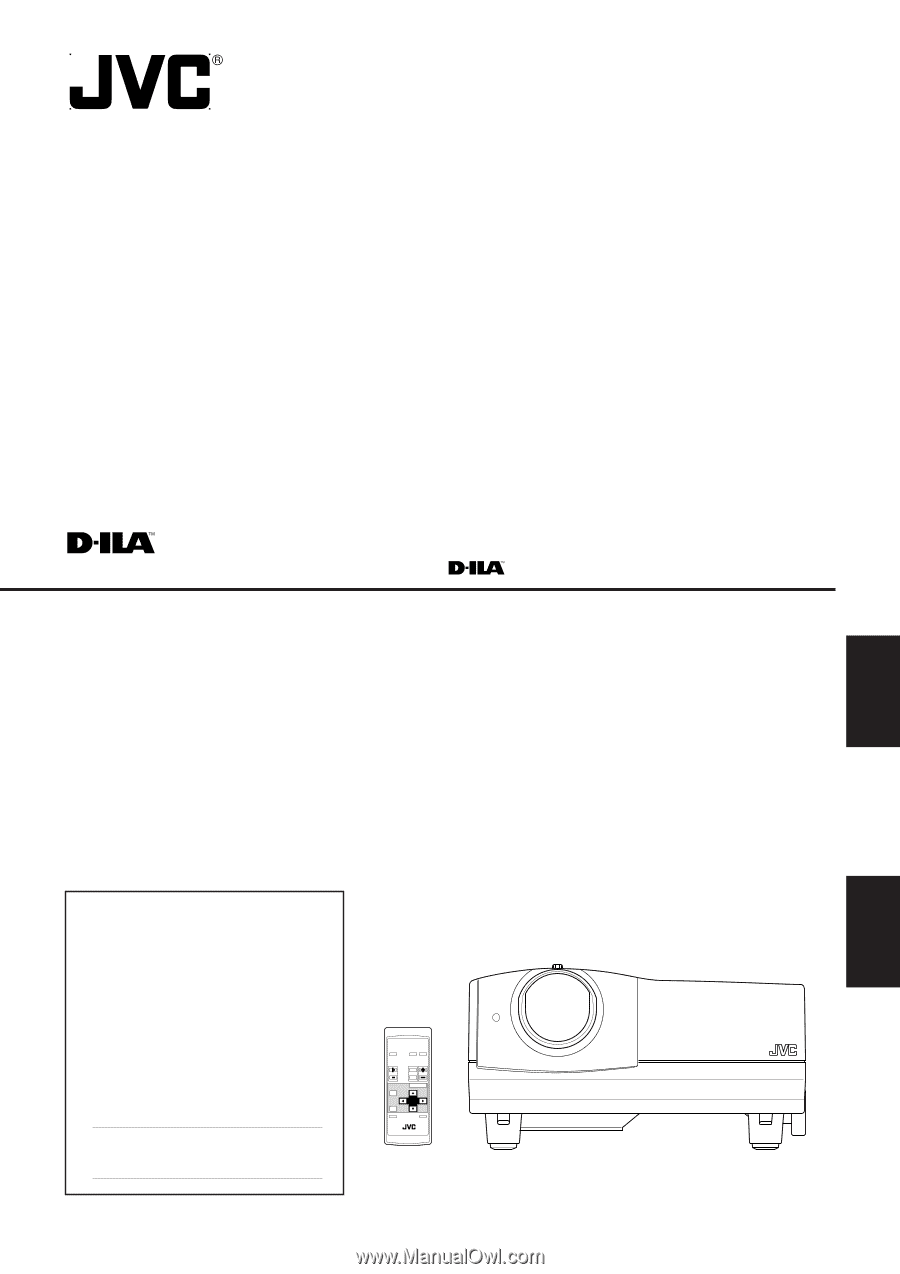
ENGLISH
FRANÇAIS
DLA-L20U
INSTRUCTIONS
PROJECTOR
MANUEL D’INSTRUCTIONS : PROJECTEUR
OPERATE
VOL.
PAGE
BACK
PRESET
ZOOM
FOCUS
COMPUTER
VIDEO
QUICK
ALIGN.
AV
MUTING
RM-M10G REMOTE CONTROL UNIT
W
T
MENU/ENTER
For customer Use:
Enter below the Serial No. which is located
on the side panel of the cabinet. Retain this
information for future reference.
Pour l’utilisateur:
Inscrivez ci-dessous le No de série situé sur
le panneau latéral du coffret de l’appareil.
Conservez cette information à titre
d’information.
Model No.
No de modèle
DLA-L20U
Serial No.
No de série