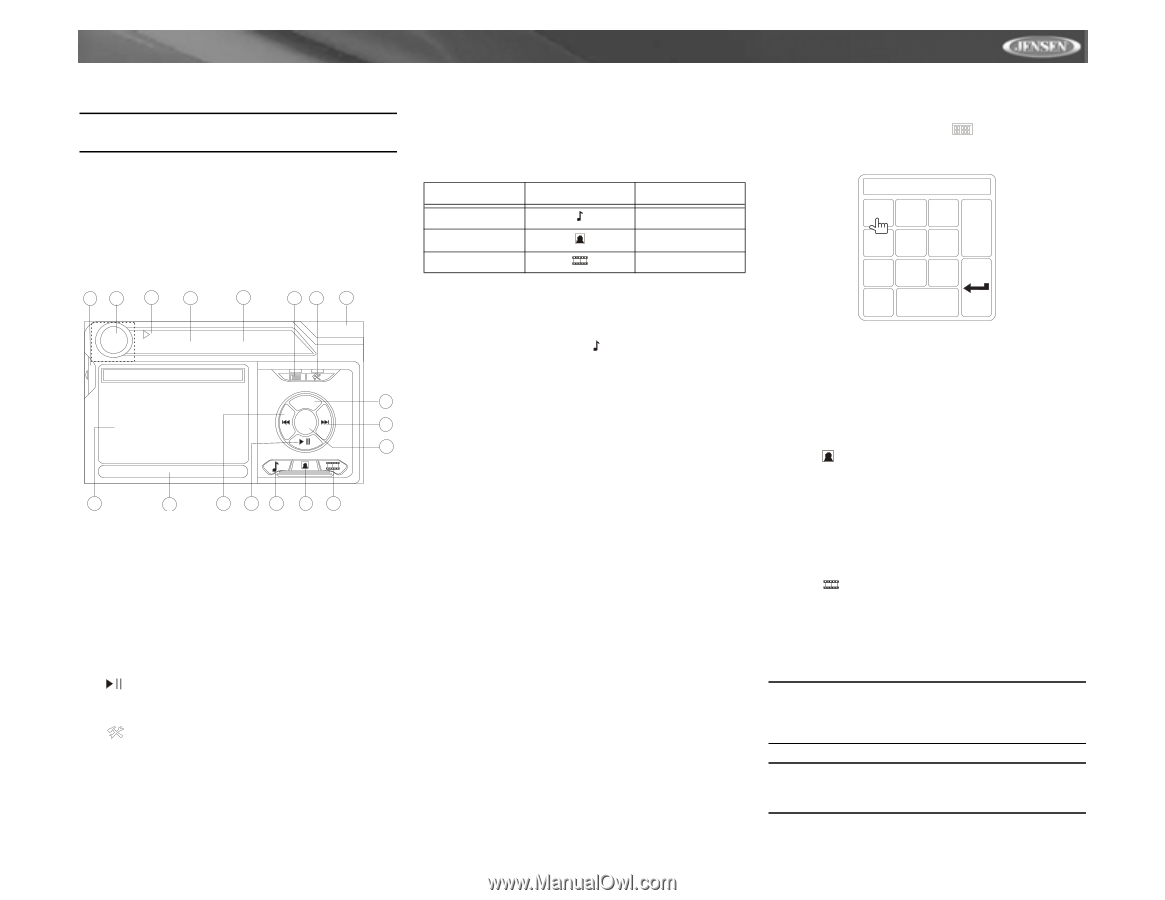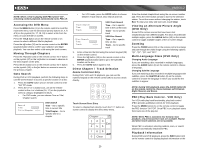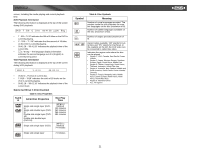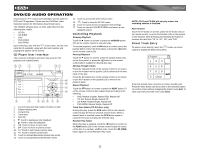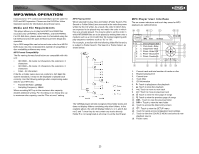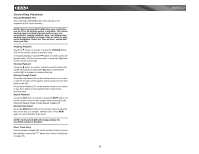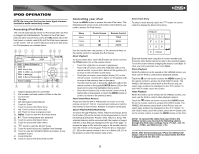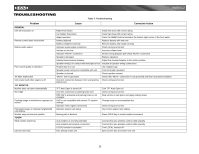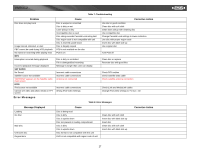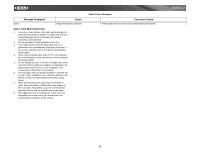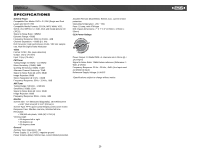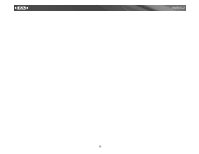Jensen VM9312 Instruction Manual - Page 29
Accessing iPod Mode, Controlling your iPod - firmware
 |
UPC - 043258303707
View all Jensen VM9312 manuals
Add to My Manuals
Save this manual to your list of manuals |
Page 29 highlights
VM9312 IPOD OPERATION NOTE: Be sure your iPod has the latest Apple firmware installed to avoid connectivity issues. Accessing iPod Mode The unit will automatically switch to iPod mode when an iPod is plugged into the MediaLink. To return to the iPod menu from any other source menu, press the SRC button (6) on the front panel or remote control (8) until the iPod menu appears on the screen. The on-screen indicators and touch key areas for iPod playback are outlined below. 15 16 17 1 2 18 14 3 iPod A Rush of Blood to the Head 1:08 2/124 01:02 AM E Q 0001 A Rush Of Blood to 0002 40 0003 4th of July MENU 10 0004 A Little Less Convers Enter 8 0005 A Message 0006 A Sort of Homecomin 6 Artist: Coldplay 4 5 9 11 12 7 13 1. Elapsed playing time for current file 2. File number and total number of files on the disc 3. Current time 4. File titles 5. ID3 information (Artist/Album) 6. Touch to "Enter" 7. Touch to access the Photo menu 8. >>|: Touch to move to next track 9. |>| on screen, press the >>| button (19) on the remote control, or press the > button on the joystick (17) to move to the next item on the menu. • Touch |> button (14) on the remote control or the /\ button (18) on the joystick, or touch the MENU button on screen, to return to the previous menu. Fast Forward/Fast Reverse Press and hold the |>| buttons on screen or on the remote control (17, 19) for 1 second and continue to hold for fast forward or fast reverse. Release to resume normal play. Search Playlist/Artist/Album/Song To search through Playlists, Artists, Albums and Songs, press the 1 button (29) on the remote control keypad while in one of the following directories: Playlist, Artist, Album or Song. The selected directory will be accessed with the number of pages and files in that directory displayed at the top of the page. To access the page or file, enter the page or file number directly from the remote control keypad. Press the |>| button (17, 19) on the remote control or the < or > button (16, 17) on the joystick to select the desired song or file. Direct Track Entry To select a track directly, touch the button on screen control to display the direct entry menu. TRACK: _ _ _ 123 Exit 456 789 0 Clear Enter the desired track using the on-screen number pad. Press the enter button (arrow) to tune to the selected station. To exit the screen without changing the station, touch Exit. To clear your entry and start over, touch Clear. Photo Playback While iPod photos can be viewed on the VM9312 screen, you must use the iPod to control photo playback options. Touch the icon on screen or press the MENU button (1) on the remote control to access the iPod PHOTO mode. The VM9312 will release control back to the iPod so you can select video media to be displayed on the TFT monitor. To exit PHOTO mode, touch the screen. Video Playback While iPod video can be viewed on the VM9312 screen, you must use the iPod to control video playback options. Touch the button on screen or press the AUDIO button (5) on the remote control to access iPod VIDEO mode. The VM9312 will release control back to the iPod so you can select video media to be displayed on the TFT monitor. To exit VIDEO mode, touch the screen, press the >> button (14) on the remote control, or press the MENU button on the iPod. NOTE: To transmit the video from your iPod to the VM9312 screen, you must set the following options through the iPod video settings menu: TV Out = On, TV Signal = NTSC, and Widescreen = On. NOTE: After disconnecting your iPod, the VM9312 will always return to the last mode accessed when the iPod is plugged back into the unit. 25