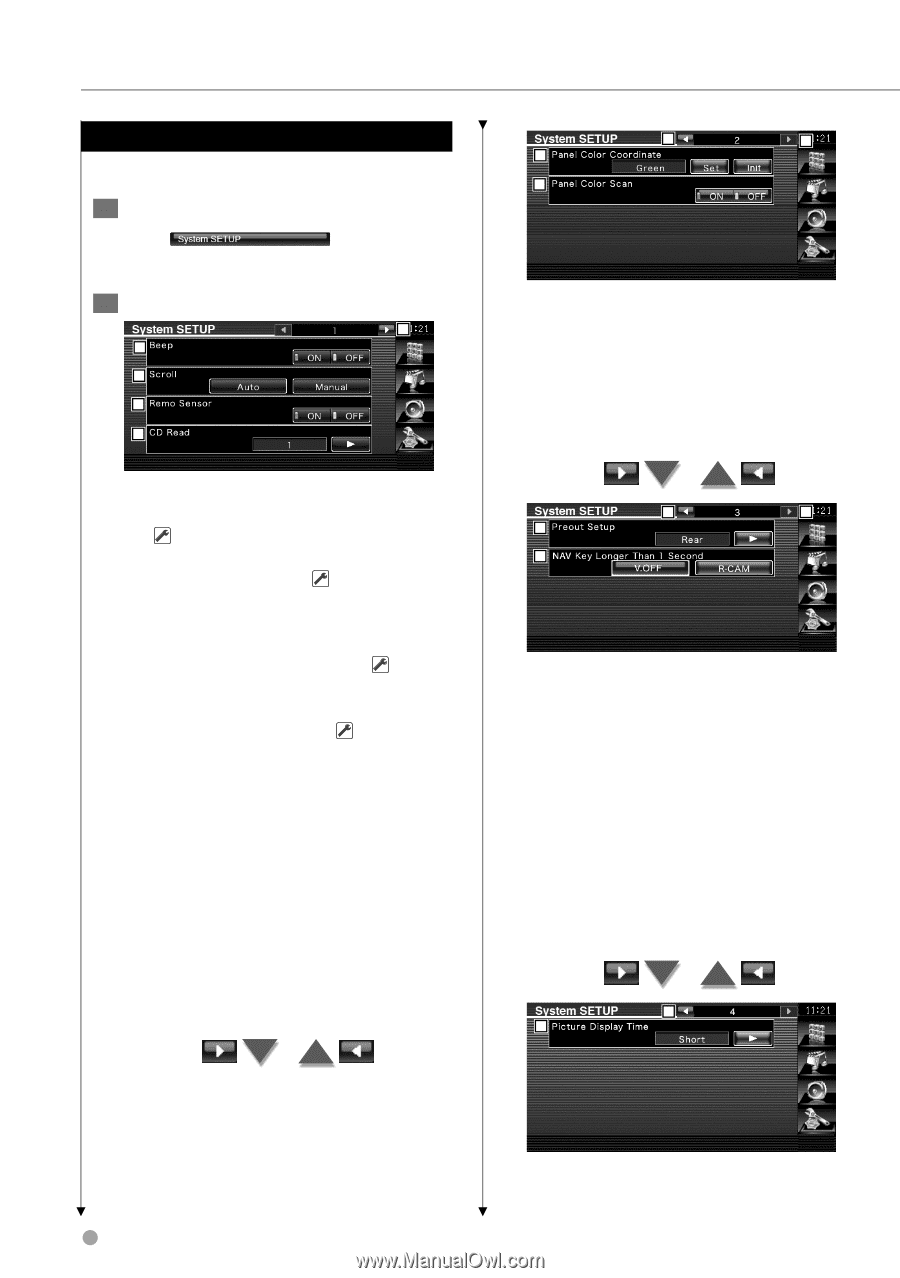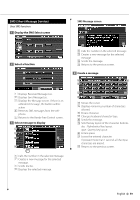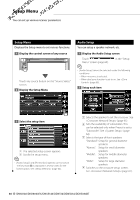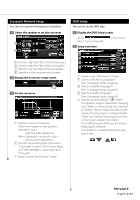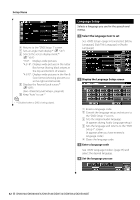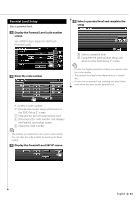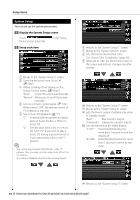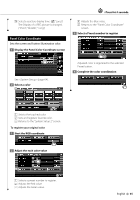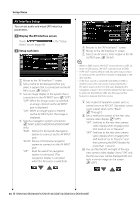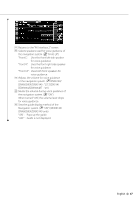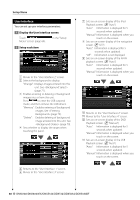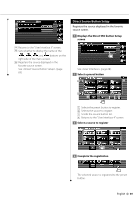Kenwood DNX5140 Instruction Manual - Page 64
System Setup
 |
UPC - 019048181411
View all Kenwood DNX5140 manuals
Add to My Manuals
Save this manual to your list of manuals |
Page 64 highlights
Setup Menu System Setup You can set up the system parameters. 1 Display the System Setup screen Touch Menu" screen (page 60). in the "Setup 2 Setup each item 1 2 3 4 5 1 Moves to the "System Setup 2" screen. 2 Turns the key touch tone On or Off. ( "ON") 3 Allows scrolling of text display on the Source Control screen. ( "Auto") "Auto": Scrolls the screen automatically. "Manual": Allows you to scroll the screen manually. 4 Selects a remote control signal. ( "ON") When turned "OFF", the remote control of TV reception is rejected. 5 Sets a music CD playback. ( "1") "1": Automatically recognizes and plays back an Audio file disc, a DVD or a music CD. "2": Forcibly plays back a disc as a music CD. Select "2" if you wish to play a music CD having a special format or if you cannot play a disc in the "1" position. ⁄ • You cannot play an Audio file/VCD disc in the "2" position. Also, you may not play some music CDs in the "2" position. • Your setup is disabled when the disc is being played. 6 7 8 9 6 Returns to the "System Setup 1" screen. 7 Moves to the "System Setup 3" screen. 8 Sets the button illumination color. See (page 65). 9 When set to "ON", the illumination color of the screen and buttons changes one after another. 10 11 12 13 p Returns to the "System Setup 2" screen. q Moves to the "System Setup 4" screen. w Sets the Preout output. (Settable only when in Standby mode) "Rear" : Rear sound is output. "Subwoofer" : Subwoofer sound is output. e Sets the function of the [NAV] button. "V. OFF" : Press the [NAV] button for more than 1 second to turn the display off. "R-CAM" : Press the [NAV] button for more than 1 second to switch to rear view. 14 15 r Returns to the "System Setup 3" screen. 64 DNX6140/DNX6000EX/DNX5140/DDX514/DDX5034/DDX5034BT