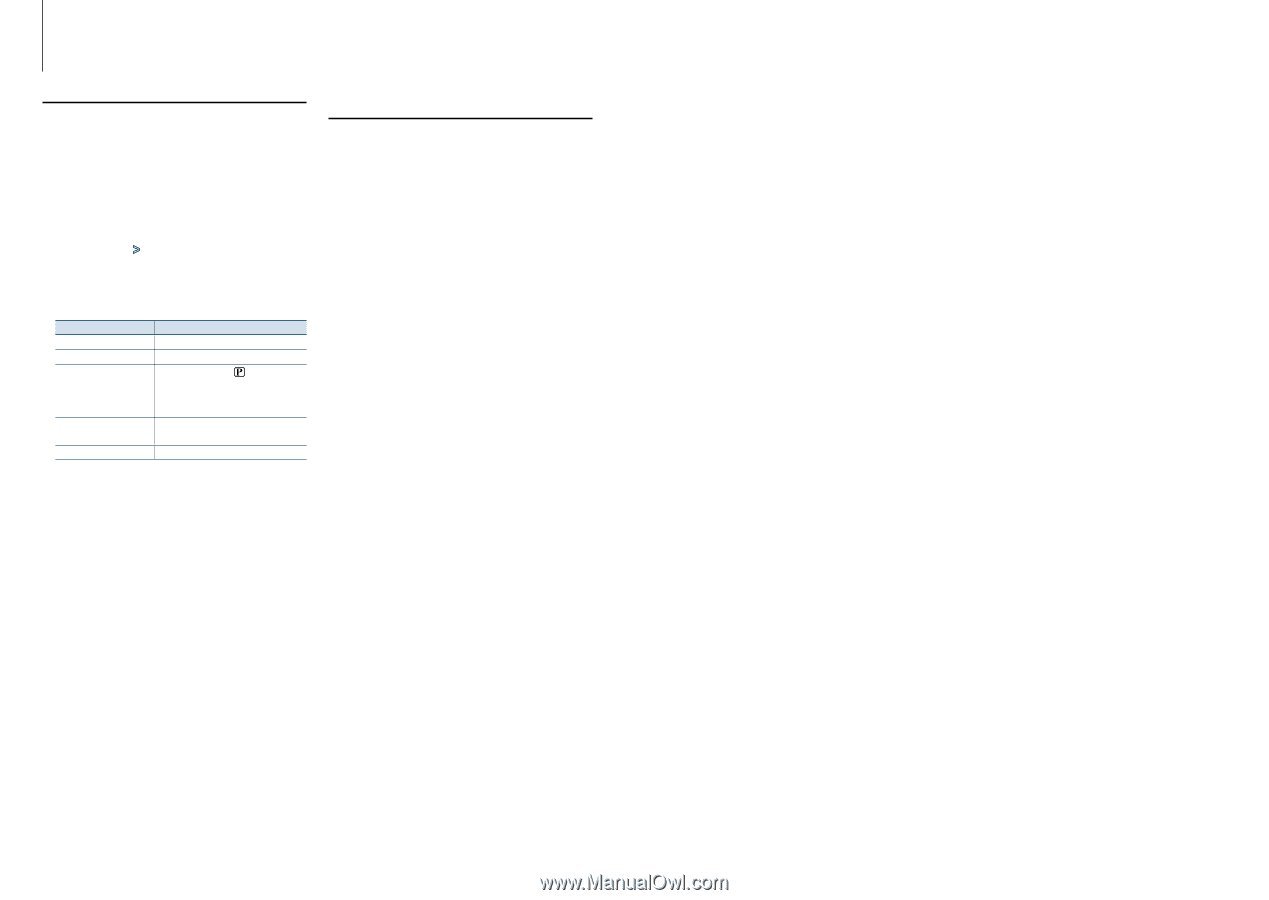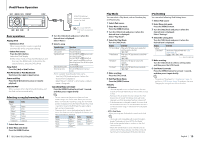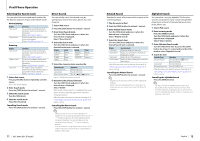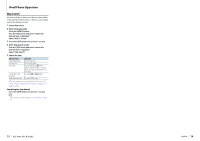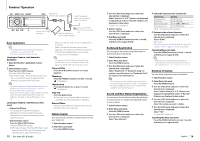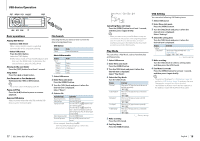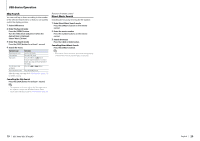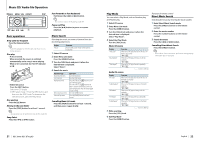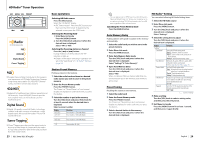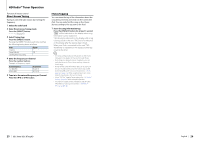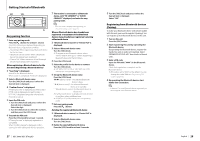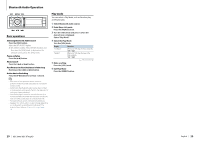Kenwood KDC-BT952HD Instruction Manual - Page 10
Select USB source, Enter File Search mode, Enter Skip Search mode, Search for music, Enter Direct - remote
 |
View all Kenwood KDC-BT952HD manuals
Add to My Manuals
Save this manual to your list of manuals |
Page 10 highlights
USB device Operation Skip Search You can scroll up or down according to the number of the selected Search items so that you can quickly switch the display position. 1 Select USB source 2 Enter File Search mode Press the [MENU] button. Turn the [VOL] knob and press it when the desired item is displayed. Select "Music" > item. 3 Enter Skip Search mode Press the [DISP] button for at least 1 second. 4 Search for music Operation type Move between items Select an item Skip Search Sets the ratio of skip performed Return to previous item Operation Turn the [VOL] knob. Press the [VOL] knob. Press the [PRESET] or [ ] button. Keep pressing the button for 1 second or longer skips songs at 10% irrespective of the setting. Press the [4] or [¢] button. Press the [MENU] button. After this step, see step 4 of (page 17) to select a song. Cancelling the Skip Search Press the [DISP] button for at least 1 second. ⁄ • This operation is effective only for the files registered in the database created with KENWOOD Music Editor. • Set the ratio with "Skip Search" in (page 18). Function of remote control Direct Music Search Searching the music by entering the file number. 1 Enter Direct Music Search mode Press the [DIRECT] button on the remote control. 2 Enter the music number Press the number buttons on the remote control. 3 Search the music Press the [4] or [¢] button. Cancelling Direct Music Search Press the [DIRECT] button. ⁄ • Direct Music Search cannot be performed during playing of "Music Editor" media, Random play, or scan play. 19 | KDC-X996/ KDC-BT952HD English | 20