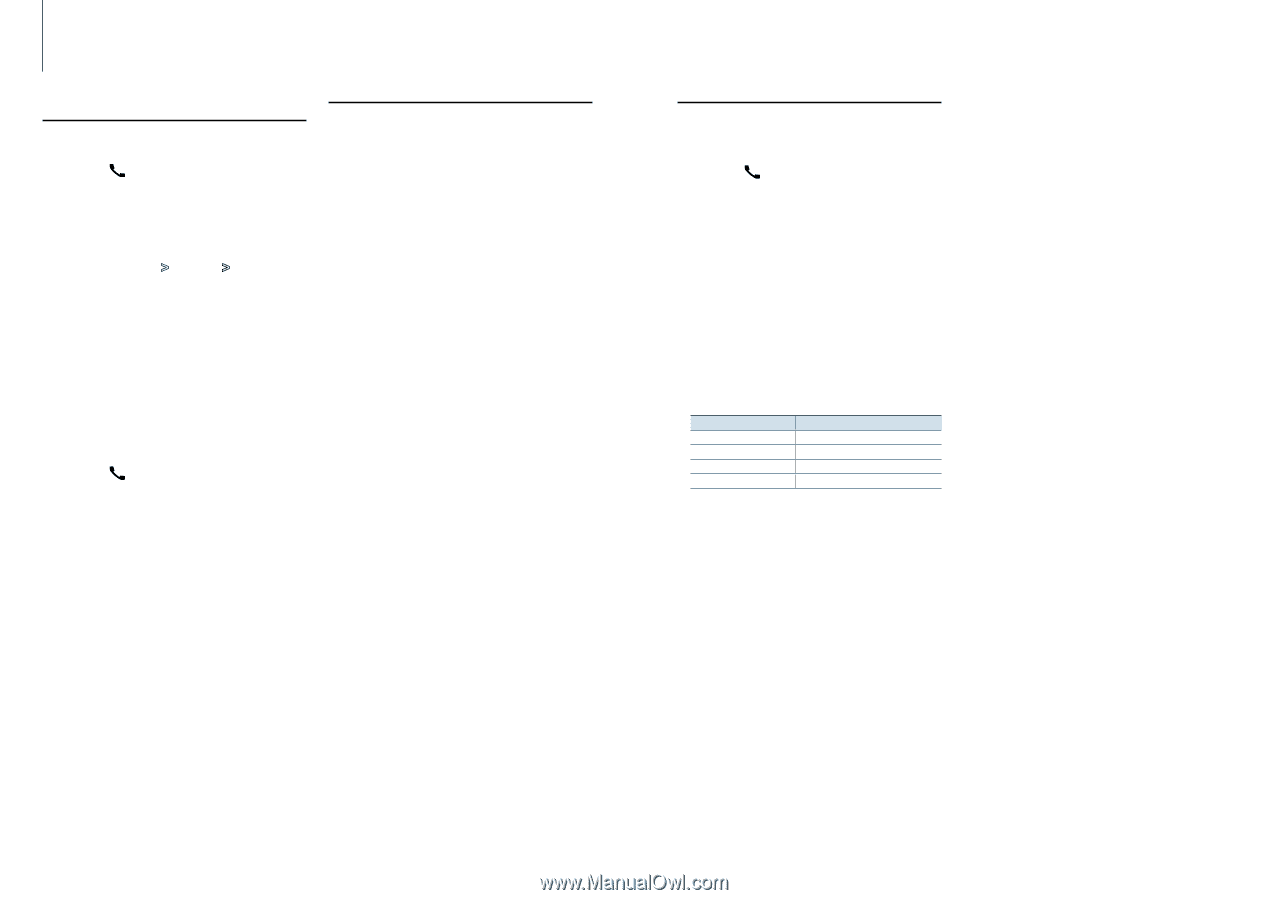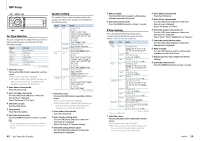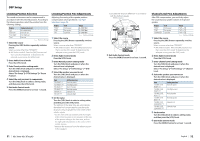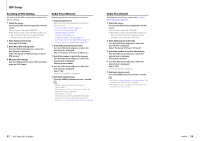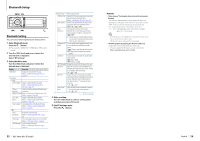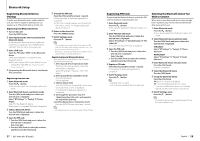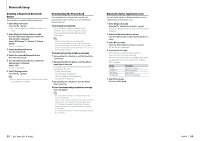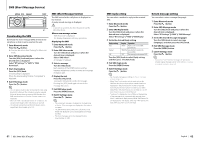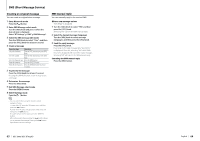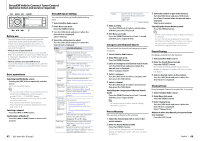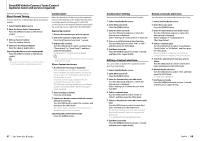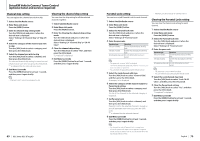Kenwood KDC-BT952HD Instruction Manual - Page 30
Deleting a Registered Bluetooth, device, Downloading the Phone Book, Bluetooth device registration
 |
View all Kenwood KDC-BT952HD manuals
Add to My Manuals
Save this manual to your list of manuals |
Page 30 highlights
Bluetooth Setup Deleting a Registered Bluetooth device You can delete a registered Bluetooth device. 1 Enter Bluetooth mode Press the [ ] button. ✍✍You can also select from "Settings" in Menu List mode. 2 Enter Bluetooth device deletion mode Turn the [VOL] knob and press it when the desired item is displayed. Select "BT Settings" > "Pairing" > "Device Delete". "(name)" is displayed. 3 Select the Bluetooth device Turn the [VOL] knob. 4 Delete the selected Bluetooth device Press the [VOL] knob. 5 Turn the [VOL] knob and press it when the desired item is displayed. Select "YES". "Delete" is displayed. 6 Exit BT Settings mode Press the [ ] button. ⁄ • When a registered cell-phone is deleted, its Phone Book, log, and SMS are also deleted. Downloading the Phone Book Download the phone book data from the cellphone to this unit so that you can use the Phone Book of this unit. To download automatically If the cell-phone supports a phone book synchronization function, the phone book is downloaded automatically after Bluetooth connection. ⁄ • Setting on the cell-phone may be required. • If no phone book data is found in the unit even after the compete display, your cell-phone may not support automatic download of phone book data. In this case, try downloading manually. To download from the cell-phone manually 1 By operating the cell-phone, end the hands-free connection. 2 By operating the cell-phone, send the phone book data to this unit By operating the cell-phone, download the phone book data to this unit. • During downloading: "Downloading" is displayed. • After completion of downloading: "Completed" is displayed. 3 By operating the cell-phone, start the hands- free connection. To clear the downloading completion message Press any button. ⁄ • Up to 500 phone numbers can be registered for each registered cell-phone. • Up to 32 digits can be registered for each phone number along with up to 50* characters representing a name. (* 50: Number of alphabetic alphabetical characters. Fewer characters can be input depending on the type of characters.) • To cancel downloading of the phone book data, operate the cell-phone. Bluetooth device registration test You can check whether a Bluetooth device can be registered by operating this unit. 1 Enter Bluetooth mode Press the [ ] button for at least 1 second. Search for a Bluetooth device starts with "Searching" displayed. 2 Select the Bluetooth device to test Turn the [VOL] knob to select Bluetooth device name. 3 Enter BT test mode Press the [VOL] knob for at least 1 second. "BT Test Mode" is displayed. 4 Transmit the PIN code. When pairing is completed successfully, a connection test starts automatically. When the connection test is completed, test results are displayed on a function basis ("OK": Enabled; "NG": Disabled). Display "PAIRING" "HFCONNECT" "AUDCONNECT" "PB DOWNLOAD" Description Registration in this unit Hands-free phoning Audio playback Phone Book downloading 5 Exit BT test mode Press the [VOL] knob. 59 | KDC-X996/ KDC-BT952HD English | 60