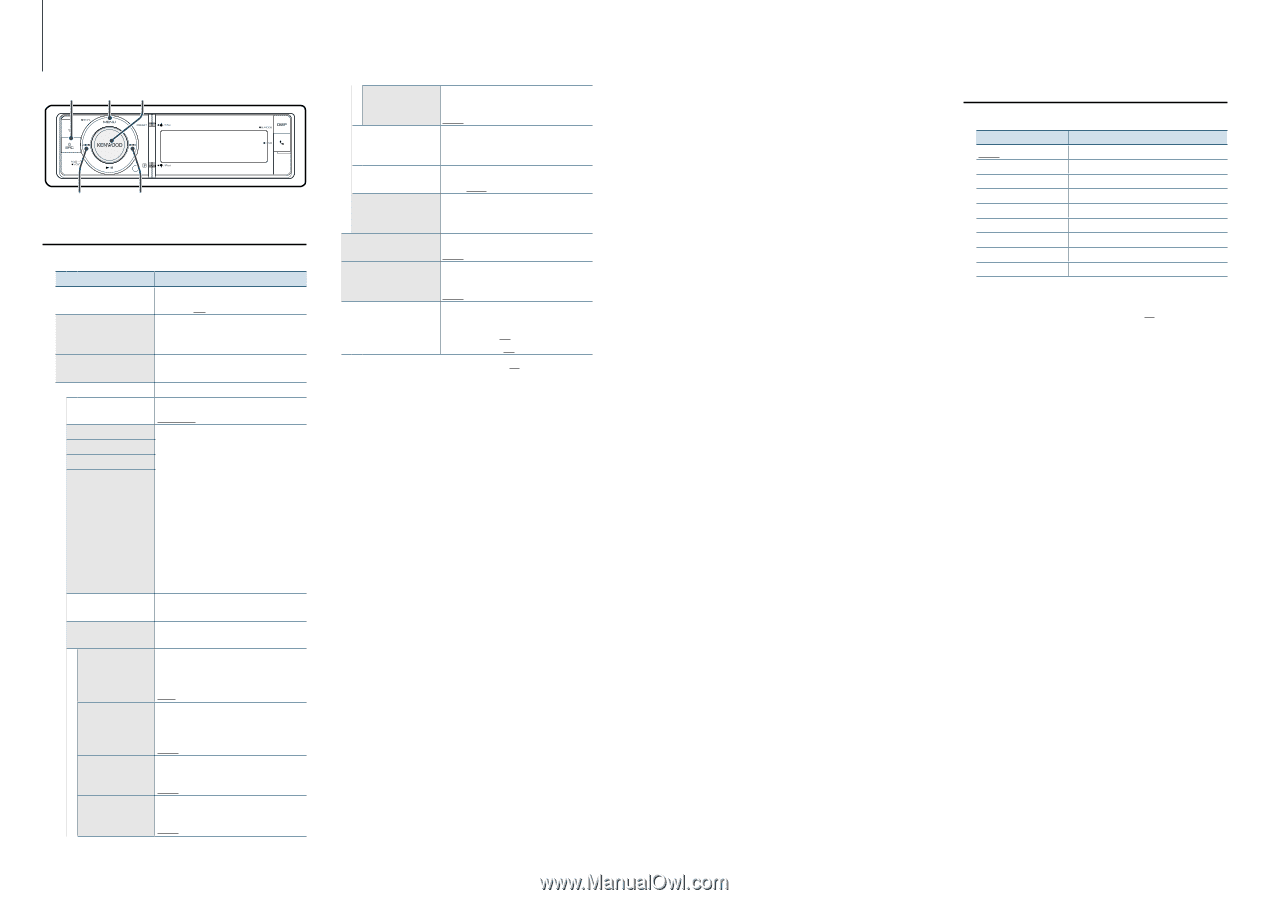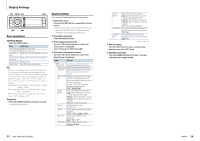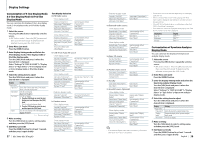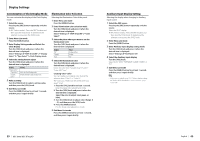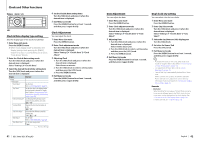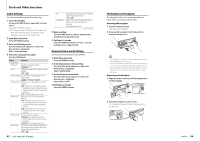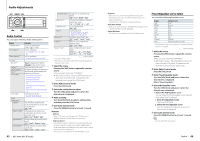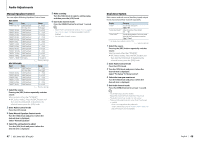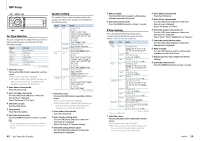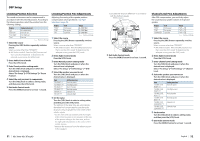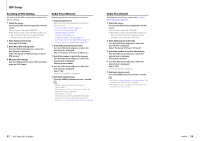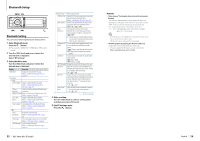Kenwood KDC-BT952HD Instruction Manual - Page 23
Audio Adjustments - dsp no sound
 |
View all Kenwood KDC-BT952HD manuals
Add to My Manuals
Save this manual to your list of manuals |
Page 23 highlights
Audio Adjustments SRC MENU VOL 4 ¢ Audio Control You can adjust following Audio Setting items. Display "SubWoofer Level"*2 "Preset Equalizer"*2 "Manual Equalizer"*2 "Pro Setup" "DSP Set"*2 "Car Type"*2 "Speaker Setting"*2 "X'Over"*2 "DTA Settings"*2 "Zone Control" "Sound Enhancements"*2 "Supreme" "HIGWAY-SOUND" "Space Enhancer"*1 "Sound Realizer"*1 Overview You can set subwoofer level. "-15" - "0" - "+15" Sets the sound quality. - Preset Equalizer curve Select (page 46). Sets the sound quality. - Manual Equalizer Control (page 47). "Bypass": Disables the DSP function. "Through": Enables the DSP function. To get clear sound, set the sound environment according to the location and size of physically installed speakers with reference to the followings: - Car Type Selection (page 49). - Speaker Setting (page 49). - X'Over Setting (page 50). - Listening Position Selection (page 51). - Listening Position Fine Adjustments (page 51). - Channel Level Fine Adjustments (page 52). Sets the Dual Zone System. - Dual Zone System (page 48). . Turns ON/OFF the Supreme function. Can be set while Audio file source of USB/ CD and iPod source. "ON"/ "OFF" Compensates the low volume or bass sound being lost by road noises to make vocal sound clearer. "OFF"/ "Low"/ "Middle"/ "High" Virtually enhances the sound space using the DSP. "OFF"/ "Small"/ "Medium"/ "Large" Virtually makes the sound more realistic using the DSP. "OFF"/ "Level1"/ "Level2"/ "Level3" 45 | KDC-X996/ KDC-BT952HD "Sound Elevation"*1 Virtually raises the sound field using the DSP. "OFF"/ "Low"/ "Middle"/ "High" "Volume offset" Sets each source's volume as a difference from the basic volume. "-8" - "0" (AUX: "-8"- "+8") "SubWoofer Mute"*2 Sets the Subwoofer Mute. "ON"/ "OFF" "Preset"*2 Sets the audio preset. - Audio Preset Memory (page 53). - Audio Preset Recall (page 54). "Bass Boost"*2 Sets the Bass Boost level in 3 steps. "OFF"/ "Level1"/ "Level2"/ "Level3" "Loudness"*2 Makes the sounds at high and low frequencies louder. "OFF"/ "Low"/ "High" "Balance"/ "Fader" Adjusts left/right and front/rear speaker balance. (Left) "L15" - "0" - "R15" (Right) (Rear) "R15" - "0" - "F15" (Front)*2 ( : Factory setting) *1 Function of KDC-X996 *2 This setting cannot be made when "2 Zone" (Dual Zone System) is set to ON. 1 Select the source Pressing the [SRC] button repeatedly switches source. Select a source other than "STANDBY". ✍✍SRC Select mode 2: Press the [SRC] button and then turn the [VOL] knob. To determine the selected source, press the [VOL] knob. 2 Enter Audio Control mode Press the [VOL] knob. 3 Select the setting item to adjust Turn the [VOL] knob and press it when the desired item is displayed. 4 Make a setting Turn the [VOL] knob to select a setting value, and then press the [VOL] knob. 5 Exit Audio Control mode Press the [MENU] button for at least 1 second. Remarks • DSP Set When "DSP Set" is set to "Bypass", the DSP function is disabled , and the colored items can not be set. • Highway Sound Increases the volume of faintest sound being lost by road noises to make the sound more audible. Additionally, it accentuates bass sound being lost by road noises to make the bass sound more dynamic. This function is not effective for the HD Radio source. • Supreme Natural sound can be reproduced by restoring the information lost, or the waveforms deformed, due to audio compression. This function is effective for compressed music. • Dual Zone System Main source and sub source (Auxiliary input) output Front channel and Rear channel separately. • Space Enhancer This function is not effective for the HD Radio source. Preset Equalizer curve Select You can select following Equalizer curve. Display "User" "Natural" "Rock" "Pops" "Easy" "Top 40" "Jazz" "Powerful" "iPod" Equalizer curve User* Natural Rock Pops Easy Top 40 Jazz Powerful iPod (During iPod source only) * The Equalizer curve set in the section is recalled. ( : Factory setting) 1 Select the source Pressing the [SRC] button repeatedly switches source. Select a source other than "STANDBY". ✍✍SRC Select mode 2: Press the [SRC] button and then turn the [VOL] knob. To determine the selected source, press the [VOL] knob. 2 Enter Audio Control mode Press the [VOL] knob. 3 Enter Preset Equalizer mode Turn the [VOL] knob and press it when the desired item is displayed. Select "Preset Equalizer". 4 Select the Equalizer curve Turn the [VOL] knob and press it when the desired item is displayed. ✍✍Select the iPod Equalizer curve You can select from 22 Equalizer curve types for iPod when "iPod" is selected. 1. Enter iPod Equalizer mode Press the [VOL] knob. 2. Select the iPod Equalizer curve Turn the [VOL] knob and press it when the desired item is displayed. 5 Exit Audio Control mode Press the [MENU] button for at least 1 second. ⁄ • You can select for each source. English | 46