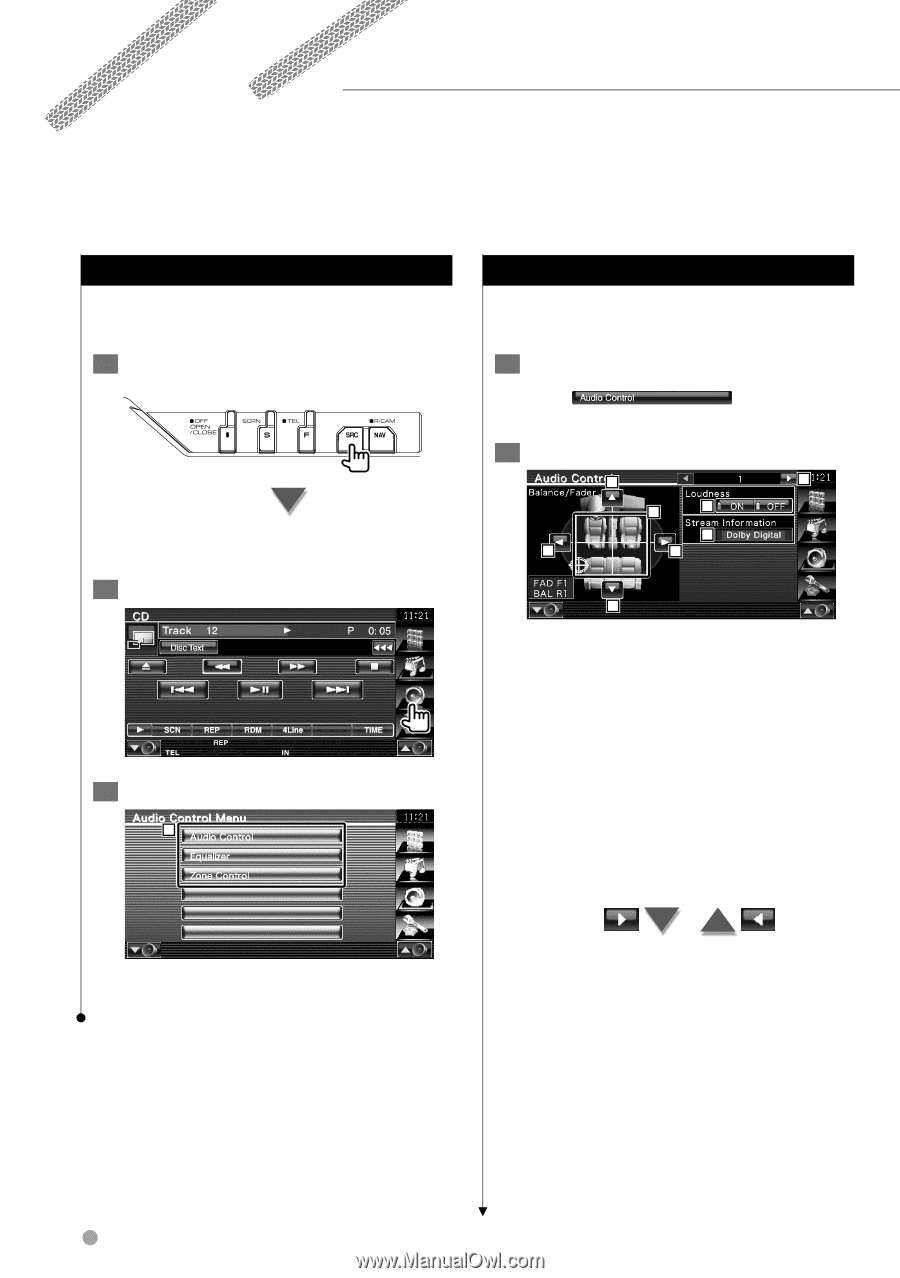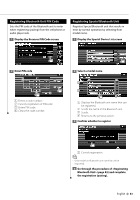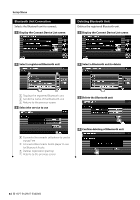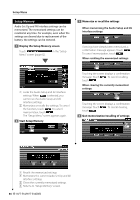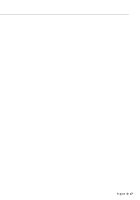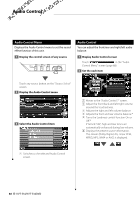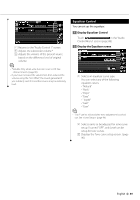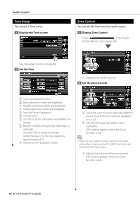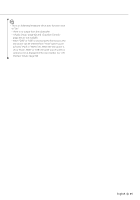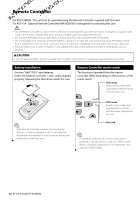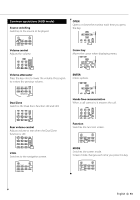Kenwood KVT-514 Owners Manual - Page 88
Audio Control
 |
UPC - 019048181466
View all Kenwood KVT-514 manuals
Add to My Manuals
Save this manual to your list of manuals |
Page 88 highlights
Audio Control Audio Control Menu Displays the Audio Control menu to set the sound effect function of this unit. 1 Display the control screen of any source Touch any source button on the "Source Select" screen. 2 Display the Audio Control menu 3 Select the Audio Control item 1 Audio Control You can adjust the front/rear and right/left audio balance. 1 Display Audio Control screen Touch in the "Audio Control Menu" screen (page 88). 2 Set the each item 4 1 2 5 6 3 3 4 1 Moves to the "Audio Control 2" screen. 2 Adjust the front/back and left/right volume around the touched area. 3 Adjusts the right and left volume balance. 4 Adjusts the front and rear volume balance.* 5 Turns the Loudness control function On or Off.* If turned "ON", high and low tones are automatically enhanced during low volume. 6 Displays the present source information. The stream (Dolby Digital, dts, Linear PCM, MPEG, MP3, WMA or AAC) is displayed. 1 Switches to the selected Audio Control screen. 88 KVT-514/KVT-534DVD