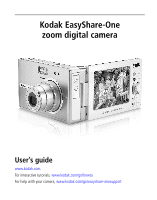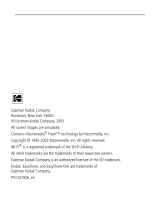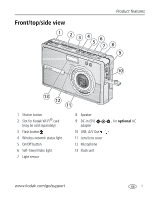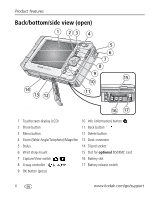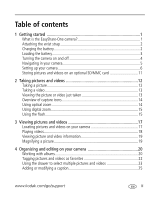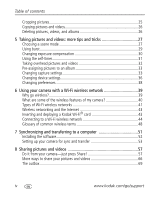Kodak One / 4MP User Guide
Kodak One / 4MP - EasyShare One 4MP Digital Camera Manual
 |
UPC - 041778009772
View all Kodak One / 4MP manuals
Add to My Manuals
Save this manual to your list of manuals |
Kodak One / 4MP manual content summary:
- Kodak One / 4MP | User Guide - Page 1
Kodak EasyShare-One zoom digital camera User's guide www.kodak.com For interactive tutorials, www.kodak.com/go/howto For help with your camera, www.kodak.com/go/easyshare-onesupport - Kodak One / 4MP | User Guide - Page 2
rights reserved. Wi-Fi® is a registered trademark of the Wi-Fi Alliance. All other trademarks are the trademarks of their respective owners. Eastman Kodak Company is an authorized licensee of the SD trademark. Kodak, EasyShare, and EasyShare-One are trademarks of Eastman Kodak Company. P/N 4J1926_en - Kodak One / 4MP | User Guide - Page 3
Product features Front/top/side view 1 2 3 4 5 6 7 8 9 10 13 12 11 1 Shutter button 2 Slot for Kodak Wi-Fi® card (may be sold separately) 3 Flash button 4 Wireless network status light 5 On/Off button 6 Self-Timer/Video light 7 Light sensor 8 Speaker 9 DC-In ( - Kodak One / 4MP | User Guide - Page 4
9 15 10 11 16 17 1 Touchscreen display (LCD) 10 Info (information) button 2 Share button 11 Back button 3 Menu button 12 Delete button 4 Zoom (Wide Angle/Telephoto)/Magnifier 13 Dock connector 5 Stylus 14 Tripod socket 6 Wrist strap mount 15 Slot for optional SD/MMC card 7 Capture/View - Kodak One / 4MP | User Guide - Page 5
the picture or video just taken 13 Overview of capture icons 14 Using optical zoom 14 Using digital zoom 15 Using the flash 15 3 Viewing pictures and videos 17 Locating pictures and videos on your camera 17 Playing videos 18 Viewing picture and video information 19 Magnifying a picture 19 - Kodak One / 4MP | User Guide - Page 6
38 6 Using your camera with a Wi-Fi wireless network 39 Why go camera 40 Types of Wi-Fi wireless networks 41 Wireless networking and the Internet 43 Inserting and deploying a Kodak Wi up your camera for sync and transfer 53 8 Sharing pictures and videos 57 Do it from your camera-just press - Kodak One / 4MP | User Guide - Page 7
Table of contents 9 Troubleshooting 73 Camera...73 Picture quality 75 USB connection to computer 76 Wireless network connection 77 Synchronization and transfer 79 Printing...80 Helpful links 81 Telephone customer support 82 10 Appendix 84 Camera specifications 84 Storage capacities 88 Dock - Kodak One / 4MP | User Guide - Page 8
right from the palm of your hand. Like all EasyShare digital cameras, the Kodak EasyShare-One zoom digital camera is compatible with the Kodak EasyShare system and software, so you know it's simple to use. About using your EasyShare-One camera There may be several ways to accomplish the same task - Kodak One / 4MP | User Guide - Page 9
plug adapter for your country. Red-charging Green-complete Approximately 3 hours for full charge You can also charge the battery using a Kodak EasyShare printer dock or camera dock. See a dealer of Kodak products or visit www.kodak.com/go/easyshare-oneaccessories. www.kodak.com/go/support 2 - Kodak One / 4MP | User Guide - Page 10
Getting started Loading the battery CAUTION: Use only a Kodak Li-Ion rechargeable digital camera battery KLIC-5000, and orient it so that the battery contacts line-up with the contacts inside the battery slot. Removing the battery 1 Turn off the camera, then open the battery/card door. 2 Press the - Kodak One / 4MP | User Guide - Page 11
power. Press the OK button to refresh the screen. ■ If you do not use the camera for 8 minutes, it On/Off automatically turns off. Press the On/Off button to restore power to the camera. To turn off the camera: Open, rotate, then close the touchscreen display. www.kodak.com/go/support 4 - Kodak One / 4MP | User Guide - Page 12
Getting started Navigating in your camera CAUTION: Do not use a pen, pencil, or other sharp instrument with the touchscreen. Do not exert excessive , located on the edge of the touchscreen display, for more information about selected icons or pictures and videos. 5 www.kodak.com/go/support - Kodak One / 4MP | User Guide - Page 13
enter words or phrases that help you identify images or set up account information on your camera. When presented with the touch keyboard screen, touch keys with the stylus to enter information. controller button to select it. to highlight a language, then press the OK www.kodak.com/go/support 6 - Kodak One / 4MP | User Guide - Page 14
The Touchscreen Calibration screen appears after the Language screen the first time you turn on the camera. 1 Remove the stylus then touch Next to begin. 2 Touch each point with the stylus Start to begin. 4 Touch each point with the stylus. 5 When finished, touch Done. 7 www.kodak.com/go/support - Kodak One / 4MP | User Guide - Page 15
, touch the up and down arrows to select a value. 4 When finished, touch Done. NOTE: Depending on your settings, Kodak EasyShare software may update the camera clock during synchronization (see page 51). Click the Help button in the Kodak EasyShare software for details. www.kodak.com/go/support 8 - Kodak One / 4MP | User Guide - Page 16
kodakgallery.com to create your free KODAK EASYSHARE Gallery account, then enter the email address and password for your account. NOTE: EASYSHARE Gallery may not be available in your area; however, you can use your camera with your regional online Kodak picture service. 1 Use the touch keyboard (see - Kodak One / 4MP | User Guide - Page 17
email address used for your Gallery account. When finished, touch Done. 5 Touch The Gallery Password. 6 Type your Gallery account password. When finished, touch Done. www.kodak.com/go/support 10 - Kodak One / 4MP | User Guide - Page 18
or camera. To remove the card: 1 Turn off the camera. 2 Push the card in, then release it. 3 When the card is ejected, pull it out. See page 88 for storage capacities. Purchase SD/MMC cards at a dealer of Kodak products or www.kodak.com/go/easyshare-oneaccessories. 11 www.kodak.com/go/support - Kodak One / 4MP | User Guide - Page 19
again. 6 Press the Shutter button the rest of the way down to take the picture. NOTE: The camera attempts to focus on foreground subjects, even if the subjects are not centered in the scene. The AF framing the capture and toolbar icons off. Press again to turn them on. www.kodak.com/go/support 12 - Kodak One / 4MP | User Guide - Page 20
Taking pictures and videos Taking a video 1 Turn on the camera (see page 4). 2 Slide the Capture/View switch to Capture . 3 Press the Menu button, then select Video. Capture 4 Frame . Press OK to play a video ( to adjust volume). Press to delete the picture or video. 13 www.kodak.com/go/support - Kodak One / 4MP | User Guide - Page 21
to your subject. 1 In Capture , frame your subject in the screen. 2 Press the Zoom Telephoto (T) button to zoom in. Press Wide Angle (W) to zoom out. The zoom indicator shows zoom status. 3 Take the picture or video. Current zoom position Digital range Optical range www.kodak.com/go/support 14 - Kodak One / 4MP | User Guide - Page 22
digital zoom Use digital zoom to get additional 3.3X magnification beyond optical zoom. Combined zoom settings are from 3.3X to 10.0X in 0.3X increments. NOTE: Digital zoom is disabled for videos. You may notice decreased image quality when using digital zoom (0.6-2.3 m) 15 www.kodak.com/go/support - Kodak One / 4MP | User Guide - Page 23
subject's eyes become accustomed to the flash, then fires again when the picture is taken. ■ The camera automatically corrects red-eye in the picture. To turn Red-eye flash on or off, see Changing the subject). In low light, hold the camera steady or use a tripod. www.kodak.com/go/support 16 - Kodak One / 4MP | User Guide - Page 24
on your camera 1 Turn on the camera (see KODAK EASYSHARE Gallery or your regional online Kodak picture service (see page 63). Friends' Albums-pictures from your friends' albums on KODAK EASYSHARE camera settings. IMPORTANT: Pictures and videos viewed by Calendar are arranged according to your camera - Kodak One / 4MP | User Guide - Page 25
view. 3 Press the OK button to play the video. ■ To adjust the volume, press . ■ To pause the video, press the OK button during playback. www.kodak.com/go/support 18 - Kodak One / 4MP | User Guide - Page 26
albums, page 20. ■ Touch to view the settings used to take the picture or video. Magnifying a picture 1 In View , select a picture. 2 Press the Zoom Telephoto (T) button repeatedly to increase the magnification up to 8X or press Wide (W) to decrease it. ■ To see different parts of the picture - Kodak One / 4MP | User Guide - Page 27
4 Organizing and editing on your camera Working with albums NOTE: Album settings are automatically updated when you synchronize with EasyShare software (see page 51). Adding pictures and videos to albums 1 In View , add the picture or video. 5 When finished, touch Done. www.kodak.com/go/support 20 - Kodak One / 4MP | User Guide - Page 28
Organizing and editing on your camera Removing pictures and videos from albums 1 In View , press the Menu button. 2 Select Albums. 3 Select an album, then press the appears. 3 Touch the album name, then change the name using the touch keyboard. When finished, touch Done. 21 www.kodak.com/go/support - Kodak One / 4MP | User Guide - Page 29
and editing on your camera Tagging pictures and videos as favorites are automatically transferred to and from your computer and are updated when synchronizing with EasyShare software (see page 51). 1 In View , select a picture or video. To view Favorites, see page 17. www.kodak.com/go/support 22 - Kodak One / 4MP | User Guide - Page 30
tool that lets you select multiple pictures and videos at once. It is a temporary location in your camera to place pictures and videos for viewing, organizing, sharing, editing, or changing settings. The drawer is drawer contents: ■ Touch the drawer tab to open it. 23 www.kodak.com/go/support - Kodak One / 4MP | User Guide - Page 31
your camera To remove not deleted, and still reside in their original location on the camera. To permanently delete a picture or video, see page 26. all pictures and videos from drawer The drawer contents are emptied when the camera powers-off. To remove all pictures and videos from the drawer: ■ - Kodak One / 4MP | User Guide - Page 32
Organizing and editing on your camera Adding or modifying a caption 1 In View , select a picture or video. 5 Press the OK button to crop the picture. A new cropped image is saved to your camera. (The original image is also retained.) ■ Alternatively, you can touch and drag the crop box and touch the on - Kodak One / 4MP | User Guide - Page 33
internal memory to an installed memory card. Before you copy, make sure that a memory card is inserted in the camera (page 11). 1 In View , press the Menu button. 2 Select Storage, then select a storage location . 3 Choose whether to continue by selecting Yes or No. www.kodak.com/go/support 26 - Kodak One / 4MP | User Guide - Page 34
mode. The scene mode remains until you leave still capture or turn off the camera. ■ Alternatively, you can press the Menu button then select Scenes to access the frame with a head-and-shoulder pose. Use zoom to exaggerate background blur. Subjects in motion. Uses fast shutter speed and Auto flash - Kodak One / 4MP | User Guide - Page 35
and sunlit water surfaces. Copying documents. Focus is close-up. Fireworks. Flash does not fire. Place the camera on a flat, steady surface or use a tripod. Close-ups of flowers or other small subjects in bright in shadow or "backlit" (when light is behind the subject). www.kodak.com/go/support 28 - Kodak One / 4MP | User Guide - Page 36
golf club. Pictures from start of burst series are saved Last While the Shutter button is pressed, the camera takes pictures in rapid Burst succession for as long as you hold the Shutter button. When the Shutter picture in a burst series, do so in View (see page 26). 29 www.kodak.com/go/support - Kodak One / 4MP | User Guide - Page 37
more tips and tricks Changing exposure compensation You can manually adjust the exposure for further control in different lighting until you change modes or turn off the camera. ■ Alternatively, you can touch the Exposure compensation icon repeatedly to change it. www.kodak.com/go/support 30 - Kodak One / 4MP | User Guide - Page 38
display and position it so that the screen faces the same direction as the lens. 4 Place the camera on a flat surface or tripod and compose the scene. 5 Press the Shutter button halfway and hold to countdown or during video recording, press the Shutter button. 31 www.kodak.com/go/support - Kodak One / 4MP | User Guide - Page 39
Taking pictures and videos: more tips and tricks Taking overhead pictures and videos Adjust the touchscreen display to take pictures and videos over crowds and obstacles. CAUTION: Rotate the display in the direction shown. Do not force. www.kodak.com/go/support 32 - Kodak One / 4MP | User Guide - Page 40
picture resolution. This setting remains until you change it. 4.0 MP (default)-for printing up to 20 x 30 in. (51 x result due to the 3:2 aspect ratio. 2.1 MP-for printing up to 8 x 10 in. (20 x 25 cm); pictures are medium resolution with smaller file size. 1.1 MP-for printing up to 5 x 7 in. - Kodak One / 4MP | User Guide - Page 41
fluorescent lighting without flash. ISO Auto (default), manual: 80, 100, 200, 400 Control the camera's Choose a lower ISO setting in brightly lit modes or turn NOTE: EasyShare software also lets you change a color picture to off the camera. black-and-white or sepia. www.kodak.com/go/support 34 - Kodak One / 4MP | User Guide - Page 42
an auto-focus setting. This setting remains until you change it. On (default)-the camera continuously adjusts focus. When the Shutter button is pressed halfway, focus is locked. Off-the camera adjusts (and locks) focus only when the Shutter button is pressed halfway. 35 www.kodak.com/go/support - Kodak One / 4MP | User Guide - Page 43
it. Video Zoom On (default) or Off. Turn optical zoom on or NOTE: Like many video cameras, the zoom mechanism inside the camera off during interval between slides during slide show. LCD Backlight Set the duration of camera inactivity, before the screen dims to conserve battery power. Options See - Kodak One / 4MP | User Guide - Page 44
connect and Japan; most common format. the camera to a television or other external device. PAL-used in Europe and China. About View camera information. Format Memory Card-deletes everything on a card during internal memory. formatting may damage the card. 37 www.kodak.com/go/support - Kodak One / 4MP | User Guide - Page 45
: Setting Options Email Address See page 9. The Gallery Password See page 9. The Gallery URL See page 61. Choose the domain name of your regional online Kodak picture service. www.kodak.com/go/support 38 - Kodak One / 4MP | User Guide - Page 46
6 Using your camera with a Wi-Fi wireless network Why go wireless? Perhaps the most obvious benefit of a Wi-Fi locations where wired connections may not be practical or are otherwise impossible. For more information, visit www.kodak.com/go/wifisupport or www.wi-fi.org. 39 www.kodak.com/go/support - Kodak One / 4MP | User Guide - Page 47
printer, or other printer connected to a Wi-Fi wireless network (see page 60). ■ Upload to, and view your pictures on KODAK EASYSHARE Gallery or your regional online Kodak picture service (see page 61). * Uses Wi-Fi 802.11b protocol-compatible with Wi-Fi wireless 802.11b and 802.11g networks. NOTE - Kodak One / 4MP | User Guide - Page 48
Using your camera with a Wi-Fi wireless network Types of Wi-Fi wireless networks There are generally two types of pass through a central access point (AP), such as a wireless network router. For more information, visit www.kodak.com/go/wifisupport or www.wi-fi.org. 41 www.kodak.com/go/support - Kodak One / 4MP | User Guide - Page 49
is a wireless network where data is transmitted directly between wireless devices on the network, without passing through an access point. For more information, visit www.kodak.com/go/wifisupport or www.wi-fi.org. www.kodak.com/go/support 42 - Kodak One / 4MP | User Guide - Page 50
functions on your camera, including emailing pictures (page 58), and uploading & viewing pictures on KODAK EASYSHARE Gallery (page 61) require access to the Internet. Most public networks are connected to the Internet, as are most home networks, typically through an Internet Service Provider (ISP - Kodak One / 4MP | User Guide - Page 51
to connect to. 1 Slide the Capture/View switch to View . 2 Insert a Kodak Wi-Fi® card (may be sold separately) into the camera (see page 43). 3 Deploy the Wi-Fi card (see page 43). If the to the Wi-Fi card slot) blinks amber as the camera scans for available networks. www.kodak.com/go/support 44 - Kodak One / 4MP | User Guide - Page 52
) and try again. - Network settings may not match the settings in any of the profiles in your camera. Set up a profile on your camera to match the network settings (see page 46) and try again. For more information, visit www.kodak.com/go/wifisupport or www.wi-fi.org. 45 www.kodak.com/go/support - Kodak One / 4MP | User Guide - Page 53
available network on your camera. However, if you know the SSID and other information about the network, you can manually create a profile which will allow your camera to connect: 1 In .) For more information, visit www.kodak.com/go/wifisupport or www.wi-fi.org. www.kodak.com/go/support 46 - Kodak One / 4MP | User Guide - Page 54
light Wireless network status light See page 43 for card positions. Color - behavior Indicates... Off Camera power is off; card is not inserted or is retracted Red - Blinking Card error; remove connect to Green - Solid Card is deployed; connected to a network 47 www.kodak.com/go/support - Kodak One / 4MP | User Guide - Page 55
.22.55.26. Every Web site has its own specific IP address on the Internet. DSL-Digital Subscriber Lines: various technology protocols for high-speed data, voice and video transmission over ordinary twisted-pair copper POTS (Plain Old Telephone Service) telephone wires. www.kodak.com/go/support 48 - Kodak One / 4MP | User Guide - Page 56
your camera with workgroup. Router-A access point (AP) or device that sends data from one local area network (LAN) or wide area network (WAN) to another traffic load, line costs, speed, bad connections, etc. SSID-Service Set Identifier: also referred to as a network name, since it kodak.com/go/support - Kodak One / 4MP | User Guide - Page 57
Using your camera with a Wi-Fi wireless network SSL-Secure Sockets Layer: a commonly used encryption scheme used by interoperable with each other, even if they are from different manufacturers. For more information, visit www.kodak.com/go/wifisupport or www.wi-fi.org. www.kodak.com/go/support 50 - Kodak One / 4MP | User Guide - Page 58
computer to synchronize (or "sync") with or transfer pictures and videos to your computer. Synchronizing with Kodak EasyShare software is an easy way to organize and match the pictures on your camera with the pictures on your computer (and vice versa). More than just transferring pictures from your - Kodak One / 4MP | User Guide - Page 59
a new account. Providing this information lets you take advantage of many wireless features of your camera. NOTE: KODAK EASYSHARE Gallery may not be available in your area; however, you can use the EasyShare-One camera with your regional online Kodak picture service. www.kodak.com/go/support 52 - Kodak One / 4MP | User Guide - Page 60
, make sure synchronization is disabled for additional computers on which you install EasyShare software. Follow the prompts closely during software installation and when connecting to your computer. Click the Help button in the Kodak EasyShare software for details. 53 www.kodak.com/go/support - Kodak One / 4MP | User Guide - Page 61
guide you through the connection setup process. Be sure to choose a sync & transfer option when prompted (see page 53). Pictures and videos on your camera are synchronized with or transferred to your computer according to the sync & transfer settings in EasyShare software. www.kodak.com/go/support - Kodak One / 4MP | User Guide - Page 62
4 If one or more computers running EasyShare software are available, on your camera select the computer you want to transfer your pictures and videos to. ■ If prompted, select an authentication option on your computer to authorize your camera to transfer. Click the Help button in the Kodak EasyShare - Kodak One / 4MP | User Guide - Page 63
camera to connect wirelessly. Click the Help button in the Kodak EasyShare software for details. Synchronization starts, and a message appears on the camera your camera with a Wi-Fi wireless network, page 39, or visit www.kodak.com/go/wifisupport for more information. www.kodak.com/go/support 56 - Kodak One / 4MP | User Guide - Page 64
With the Kodak EasyShare-One zoom digital camera, sharing pictures KODAK EASYSHARE Gallery albums (see page 61). Transfer-transfer pictures to your computer (see page 64). Slide Show-watch a slide show of your albums (see page 65). Setup-change camera settings. 57 www.kodak.com/go/support - Kodak One / 4MP | User Guide - Page 65
albums on KODAK EASYSHARE Gallery. NOTE: Your camera uses an Internet connection and KODKA EASYSHARE Gallery to email pictures remotely. KODAK EASYSHARE Gallery may not be available in your area; however, you can use the EasyShare-One camera with your regional online Kodak picture service. 1 In View - Kodak One / 4MP | User Guide - Page 66
contacts from your address book to add to the group. NOTE: You can also create and manage an address book using EasyShare software on your computer, then synchronize to update your camera (see page 51). Click the Help button in the Kodak EasyShare software for details. 59 www.kodak.com/go/support - Kodak One / 4MP | User Guide - Page 67
to an available Wi-Fi wireless network with one or more connected printers, the print is sent camera to the (3:2) Picture Size setting (see page 33). See Using your camera with a Wi-Fi wireless network, page 39, or visit www.kodak.com/go/wifisupport for more information. www.kodak.com/go/support - Kodak One / 4MP | User Guide - Page 68
free account. Then, enter your account information on your camera (see page 9). NOTE: KODAK EASYSHARE Gallery may not be available in your area; however, you can use the EasyShare-One camera with your regional online Kodak picture service. Setting the Gallery domain name In addition being connected - Kodak One / 4MP | User Guide - Page 69
Gallery service. ■ If services are available, the camera connects to EASYSHARE Gallery. Follow the instructions on the screen. A message appears on the screen indicating the upload status. ■ If a service is not available, try again when and where services are available. www.kodak.com/go/support 62 - Kodak One / 4MP | User Guide - Page 70
camera checks for an Internet connection and regional EASYSHARE Gallery service. ■ If services are available, the camera connects to EASYSHARE Gallery, and lets you view your albums and pictures. ■ If a service camera to the TV, then run the slide show (see page 66). 63 www.kodak.com/go/support - Kodak One / 4MP | User Guide - Page 71
that has EasyShare software installed. Use the USB cable to transfer automatically, or select pictures on your camera then select Transfer from the Share menu to transfer over your Wi-Fi wireless network. See Synchronizing and transferring to a computer, page 51. www.kodak.com/go/support 64 - Kodak One / 4MP | User Guide - Page 72
the slide show on your TV, connect the camera to the TV (see page 66), then run the slide show. NOTE: The display switches from the camera screen to the TV screen when a connection is made. Use the 4-way controller to control the camera functions when connected to a TV. 65 www.kodak.com/go/support - Kodak One / 4MP | User Guide - Page 73
to quickly set up an address book or a group list. Next time you synchronize your camera with EasyShare software (see page 51), the address book and group lists you created are added to your camera. For details, click the Help button in the Kodak EasyShare software. www.kodak.com/go/support 66 - Kodak One / 4MP | User Guide - Page 74
page 69). Docking and printing on a Kodak EasyShare printer dock Dock your camera to a compatible EasyShare printer dock and print directly-with or user's guide for details. ■ Make prints at an SD/MMC card-capable Kodak picture maker. (Contact a location prior to visiting. See www.kodak.com/go - Kodak One / 4MP | User Guide - Page 75
will even address the envelopes and mail them for you. Visit www.kodakgallery.com to create your free account. NOTE: KODKA EASYSHARE Gallery may not be available in your area; however, you can use the EasyShare-One camera with your regional online Kodak picture service. www.kodak.com/go/support 68 - Kodak One / 4MP | User Guide - Page 76
network (see page 58), if a Wi-Fi wireless network with Internet service or regional online picture service is not available, pictures tagged for email are placed in the outbox for send tagged pictures for email by synchronizing with EasyShare software (see page 51). 69 www.kodak.com/go/support - Kodak One / 4MP | User Guide - Page 77
and status. 4 Touch Done. Pictures are sent to the printer and are removed from the outbox. ■ Alternatively, you can send pictures for printing through EasyShare software on your computer. Connect to EasyShare software through synchronization or transfer (see page 51). www.kodak.com/go/support 70 - Kodak One / 4MP | User Guide - Page 78
digital print order file (DPOF) from pictures on an inserted memory card with the pictures in the outbox. Once a print order has been created, simply remove the card from your camera, then insert it into a Kodak picture maker or a compatible EasyShare instructions on the screen. When finished touch Done - Kodak One / 4MP | User Guide - Page 79
is removed from the outbox. (The picture is not deleted from the original location on the camera.) NOTE: The accompanying email text message is also deleted. Removing pictures for print from the outbox picture is not deleted from the original location on the camera. www.kodak.com/go/support 72 - Kodak One / 4MP | User Guide - Page 80
For step-by-step product support, visit www.kodak.com/go/easyshare-onesupport and select Interactive Troubleshooting & Repairs. Problem Cause and/or solution Camera does not ■ Remove the battery and verify that it is the correct type. Before turn on reinserting, be sure the battery is oriented - Kodak One / 4MP | User Guide - Page 81
Troubleshooting Problem Cause and/or solution Storage Kodak EasyShare software for details. Slide show does not ■ Adjust the camera Video Out setting (NTSC or PAL, page 36). run on an external ■ Make sure that the external device settings are correct (see the video device device's user's guide - Kodak One / 4MP | User Guide - Page 82
Troubleshooting Problem Cause and/or solution A memory card . ■ Increase the exposure compensation (page 30). Picture is too light ■ Reposition the camera to reduce the amount of available light. ■ Turn flash off (page 15). ■ Move exposure compensation (page 30). 75 www.kodak.com/go/support - Kodak One / 4MP | User Guide - Page 83
Troubleshooting Problem Cause and/or solution Picture is not clear ■ camera and the computer port (page 53). ■ Make sure that EasyShare software is installed (page 52). Pictures and videos do not ■ Click the Help button in the EasyShare software. transfer to computer www.kodak.com/go/support - Kodak One / 4MP | User Guide - Page 84
Internet connect to KODAK connection is unavailable. EASYSHARE Gallery (or ■ The online picture service is unavailable. regional online Kodak ■ There is no online Kodak picture service in the region. picture service), or service is interrupted ■ A firewall is blocking the camera from accessing - Kodak One / 4MP | User Guide - Page 85
Troubleshooting Problem Camera cannot connect to the expected EasyShare software Cause and/or solution ■ Authentication in EasyShare software is needed the first time connecting. Click the Help button in the Kodak EasyShare software for details. ■ The Enable Wireless Connection option in EasyShare - Kodak One / 4MP | User Guide - Page 86
Troubleshooting Synchronization and transfer Problem Cause and/or solution Synchronization/ transfer stops or does not start ■ The computer has entered standby or hibernation. ■ The camera is disconnected (during authentication and setup), possibly due to: - Camera 79 www.kodak.com/go/support - Kodak One / 4MP | User Guide - Page 87
IP. ■ There is a problem with the network (see page 77). Camera prints to the ■ The selected printer has the same name as the intended one, and wrong printer is on the same network. Print is not complete ■ The printer was disconnected from the network in mid-print. www.kodak.com/go/support 80 - Kodak One / 4MP | User Guide - Page 88
Get support for your product www.kodak.com/go/easyshare-onesupport (FAQs, troubleshooting information, etc.) www.kodak.com/go/wifisupport Purchase camera accessories www.kodak.com/go/easyshare-oneaccessories (camera docks, printer docks, lenses, cards, etc.) Download the latest camera www.kodak - Kodak One / 4MP | User Guide - Page 89
customer support representative. Before you call, have the camera or dock connected to your computer. Be at your computer, and have the following information available: ■ Computer model, Operating system ■ Camera serial number ■ Processor type and speed (MHz) ■ Version of Kodak EasyShare software - Kodak One / 4MP | User Guide - Page 90
Troubleshooting Notice of Limitations to Wireless Support Kodak Service and Support will assist you with: ■ Installing and setting up Kodak EasyShare software, version 5.0 or higher ■ Using and setting up the Kodak EasyShare-One zoom digital camera, or a Wi-Fi enabled Kodak EasyShare printer dock or - Kodak One / 4MP | User Guide - Page 91
specifications, visit www.kodak.com/go/easyshare-onesupport. EasyShare-One zoom digital camera specifications CCD CCD 1/2.5 in. Interline Transfer CCD, 4:3 aspect ratio Output image size (image quality mode) 4.0 MP: 2304 x 1728 pixels 3.5 MP (3:2): 2304 x 1536 pixels 2.1 MP: 1656 x 1242 pixels - Kodak One / 4MP | User Guide - Page 92
EasyShare-One zoom digital camera specifications Digital zoom 1.0-3.3X with 0.3X step Not supported for video Accessory lens thread Not supported Lens cover Yes, in camera -1/2 sec. ISO speed Auto, manual: 80, 100, 200, 400 Flash Electronic flash Guide no. 8.0 @ ISO 100 kodak.com/go/support - Kodak One / 4MP | User Guide - Page 93
one million bytes) View Quickview Yes Video output NTSC or PAL, via model AV-8 AV cable Power Kodak Li-Ion rechargeable digital camera battery KLIC-5000 5V AC adapter, optional Communication with computer USB 2.0 full speed (PIMA 15740 protocol), via model U-8 USB cable, EasyShare camera - Kodak One / 4MP | User Guide - Page 94
Appendix EasyShare-One zoom digital camera specifications Wireless capability of optional Kodak Wi-Fi® card compatibility: Wi-Fi technology enabled Kodak EasyShare devices Software compatibility: Kodak EasyShare software version 5 or higher PictBridge support No Self-timer Selectable: up - Kodak One / 4MP | User Guide - Page 95
or fewer pictures and videos. Picture storage capacity Number of pictures 4.0 MP 3.5 MP (3:2) 2.1 MP 1.1 MP 256 MB Internal memory* 150 167 270 451 16 MB SD/ to 1500 images, tagged as Favorites, optimized for viewing on the camera. Video storage capacity 256 MB Internal memory 16 MB SD/MMC - Kodak One / 4MP | User Guide - Page 96
dock 4000 ■ camera dock II ■ LS420, LS443, LS755 camera dock Not compatible NOTE: Your camera is also compatible with the Kodak EasyShare photo printer 500*, a non-docking, Wi-Fi enabled printer. *Where available. Visit www.kodak.com/go/easyshare-oneaccessories. 89 www.kodak.com/go/support - Kodak One / 4MP | User Guide - Page 97
camera back on Press any button or touch the screen. Press the On/Off button. Wireless channels This product operates on the legal channel for your region. You are not able to manually on the same channel will interfere with one another, resulting in lower network speed or kodak.com/go/support 90 - Kodak One / 4MP | User Guide - Page 98
observe all instructions of the airline. CAUTION: Do not disassemble this product; there are no user-serviceable parts inside. Refer servicing to qualified service personnel. Do not expose this product to liquid, moisture, or extreme temperatures. Kodak AC adapters and battery chargers are intended - Kodak One / 4MP | User Guide - Page 99
all batteries of a set at the same time. Do not mix new batteries with used ones. Do not mix rechargeable and non-rechargeable batteries. Do not mix lithium, Ni-MH, and For more information on batteries, see www.kodak.com/global/en/service/batteries/batteryUsage.jhtml www.kodak.com/go/support 92 - Kodak One / 4MP | User Guide - Page 100
only a Kodak Li-Ion rechargeable digital camera battery KLIC-5000. Not all manufacturers' 3.7V Li-Ion rechargeable batteries are compatible with the camera camera. ■ Battery performance is reduced at temperatures below 41°F (5°C). When using your camera - Kodak One / 4MP | User Guide - Page 101
of Kodak products for more information. ■ For digital camera disposal or recycling information, contact your local authorities. In the US, visit the Electronics Industry Alliance Web site at www.eiae.org or the Kodak Web site at www.kodak.com/go/easyshare-onesupport. www.kodak.com/go/support 94 - Kodak One / 4MP | User Guide - Page 102
Appendix Warranty Limited warranty Kodak warrants the Kodak EasyShare-One zoom digital camera to be free from malfunctions and defects in both materials and workmanship for one year from the date of purchase. Kodak warrants Kodak EasyShare-One zoom digital camera accessories (excluding batteries) - Kodak One / 4MP | User Guide - Page 103
instructions in the Kodak EasyShare digital cameras and accessories user's guides. This warranty does not apply when failure is due to shipping damage, accident, alteration, modification, unauthorized service one year from the purchase date. The option of replacement is Kodak's only obligation. Kodak - Kodak One / 4MP | User Guide - Page 104
other act. Regulatory compliance FCC compliance and advisory Kodak EasyShare-One zoom digital camera ® Kodak Wi-Fi card This equipment has been tested and if not installed or used in accordance with the instructions, may cause harmful interference to radio communications. .kodak.com/go/support - Kodak One / 4MP | User Guide - Page 105
The available scientific evidence does not show that any health problems are associated with using low power wireless devices. There is findings have not been confirmed by additional research. Kodak Wi-Fi® card (3F8508) has been tested for Kodak Wi-Fi® card (3F8508) have been shown to be 0.616 W/ - Kodak One / 4MP | User Guide - Page 106
DOC statement DOC Class B Compliance-This Class B digital apparatus complies with Canadian ICES-003. Observation des norme NMB-003 du Canada. CE Hereby, Eastman Kodak Company declares that this Kodak Wi-Fi® card is in compliance with the .kodak.com/go/recycle for recycling program information. Class B - Kodak One / 4MP | User Guide - Page 107
used near a radio or television receiver in a domestic environment, it may cause radio interference. Install and use the equipment according to the instruction manual. MPEG-4 Use of this product in any manner that complies with the MPEG-4 visual standard is prohibited, except for use by a consumer - Kodak One / 4MP | User Guide - Page 108
A A/V cable connection to television, 66 connector on camera, i about, camera information, 37 AC adapter DC-in connector, i 20, 21 deleting, 26 editing, 21 emailing, wireless on EASYSHARE Gallery, 64 pre-assigning pictures & videos to, 33 removing 26 flash, i, 15 101 www.kodak.com/go/support - Kodak One / 4MP | User Guide - Page 109
camera, 94 CCD specifications, 84 CE, 99 channels, wireless regulations, 90 charging battery, 2 children scene mode, 28 Class B ITE, 99 cleaning lens, 94 touchscreen, 94 www.kodak.com/go/support 67 uploading to EASYSHARE Gallery from, 68 USB transfer to, 54 viewing pictures on EASYSHARE Gallery with, - Kodak One / 4MP | User Guide - Page 110
, overview, 42 digital zoom, 15 display. EASYSHARE Gallery albums, 64 from computer, 66 from outbox, 69 wireless, 58 exposure compensation, 30 metering, 35 specifications, 85 F favorites, tagging, 22 FCC and Industry Canada, 99 compliance and advisory, 97 fill flash, 16 103 www.kodak.com/go/support - Kodak One / 4MP | User Guide - Page 111
See favorites help troubleshooting, 73 web links, 81 www.kodak.com/go/support Index I info button, ii, 5, 19, 21, 25 information about camera, 37 button K keyboard, touch, 6 KODAK EASYSHARE Gallery See EASYSHARE Gallery Kodak EasyShare software See software Kodak web sites, 81 Kodak Wi-Fi card. See - Kodak One / 4MP | User Guide - Page 112
button, i, 4 opening battery/card door, 3, 11 drawer, 23 touchscreen display, 4 optical zoom, 14 orientation sensor, 37 outbox card print order, 71 emailing from, 69 printing pictures creating address book for, 59 picture quality, troubleshooting, 75 picture size, 33 105 www.kodak.com/go/support - Kodak One / 4MP | User Guide - Page 113
31 tagging during quickview, 13 videos, 13 zoom, 14, 15 portrait scene mode, 27 power auto off, 4, 90 button, i, 4 specifications, 86 turning camera on & off, 4 preferences, setting, 38 printer dock dock compatibility, 89 docking & printing, 67 troubleshooting, 80 printing creating a print order, 71 - Kodak One / 4MP | User Guide - Page 114
-portrait scene mode, 28 self-timer, 31 light, i sensor, light, i sepia pictures, 34 sepia, black & white pictures, 34 service and support telephone numbers, 82 setting burst, 29 camera sounds volume, 37 capture options, 33 color mode, 34 continuous AF, 35 date & time, 8, 36 date stamp, 34 device - Kodak One / 4MP | User Guide - Page 115
video out, 37 video playback volume, 18 video zoom, 36 white balance, 34 wireless network profile, 46 EASYSHARE Gallery from computer, 68 www.kodak.com/go/support Index viewing EASYSHARE , 90 slide show interval, 36 of images on camera, 65 of images on EASYSHARE Gallery, 63 slot battery, ii, 3 SD/MMC - Kodak One / 4MP | User Guide - Page 116
specifications, 84 touch keyboard, 6 using, 5, 6 transferring pictures & videos, 51 troubleshooting, 79 via USB, 54 wireless, 55 tripod socket, ii troubleshooting camera, 73 picture quality, 75 printer dock, 80 synchronization & transfer, 79 wireless network connection, 77 www.kodak.com/go/support - Kodak One / 4MP | User Guide - Page 117
information, 19 viewing on television, 66 www.kodak.com/go/support Index view menu, 17 specifications, 86 switch camera, 65 slide show of images on EASYSHARE Gallery, 63 volume camera sounds, 37 video playback, 18 W warranty, 95 Waste Electrical and Electronic Equipment labeling, 99 web links, Kodak - Kodak One / 4MP | User Guide - Page 118
, 39 viewing of EASYSHARE Gallery, 17, 63 Wi-Fi card slot, i, 43 Wi-Fi card, deploying, 43 Wi-Fi card, inserting, 43 Wi-Fi card, removing, 43 wrist strap attaching, 2 mount, ii Z zoom button, ii, 14, 15, 19, 25 digital, 15 magnify picture, 19 optical, 14 video, 36 111 www.kodak.com/go/support

Kodak EasyShare-One
zoom digital camera
User’s guide
www.kodak.com
For interactive tutorials,
www.kodak.com/go/howto
For help with your camera,
www.kodak.com/go/easyshare-onesupport