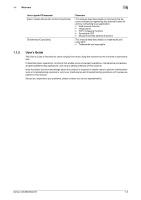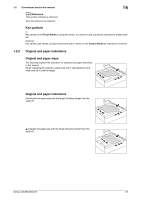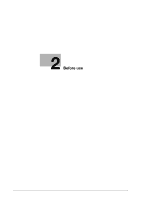Konica Minolta bizhub 283 bizhub 423/363/283/223 Enlarge Display Operations Us - Page 11
Press this key to switch between the en
 |
View all Konica Minolta bizhub 283 manuals
Add to My Manuals
Save this manual to your list of manuals |
Page 11 highlights
2.1 Control Panel and functions Overview 4 Power Save 5 Mode Memory 6 Utility/Counter 7 Reset 8 Interrupt 9 Stop 10 Proof Copy 11 Start 12 Data Indicator 13 C (clear) 14 Keypad 15 Guidance 16 Enlarge Display 17 Accessibility 18 Access 19 Brightness dial 20 User Box 21 Fax/Scan 22 Copy bizhub 423/363/283/223 2 Press this key to enter Power Save mode. While the machine is in Power Save mode, the indicator on the Power Save key lights up in green and the Touch Panel goes off. To exit from Power Save mode, press the Power Save key again. Press this key to recall registered fax/scan settings. Press this key to display the Utility screen and the Meter Count screen. Press this key to reset all settings (except programmed settings) entered using the Control Panel and Touch Panel. This key is not used in the enlarge display mode. Pressing this key while copying, scanning or printing temporarily stops the operation. Press this key to print a single proof copy to be checked before printing a large number of copies. Press to start the copy, scan or fax operation. Flashes in blue while a print job is being received. Lights up in blue when a print job is queued to be printed or while it is being printed. The indicator lights up in blue when there is saved fax data or unprinted fax data. Press this key to clear a value (such as the number of copies and a zoom ratio) entered using the Keypad. Use the keypad to enter the number of copies, zoom ratio, and a fax number. This key is not used in the enlarge display mode. Press this key to switch between the enlarged display screen and the standard size screen. If you use PageScope Authentication Manager for authentication, the Enlarge Display screen is not available. Press this key to display the screen for configuring settings for user accessibility function. If user authentication or account track is enabled, press this key after entering the user name and password (for user authentication) or the account name and password (for account track) in order to use this machine. Allows you to adjust the brightness of the Touch Panel. This key is not used in the enlarge display mode. Enters Fax/Scan mode. While the machine is in Fax/Scan mode, the indicator on the Fax/Scan key lights up in green. Press this key to enter Copy mode. (As a default, the machine is in Copy mode.) While the machine is in Copy mode, the indicator on the Copy key lights up in green. Reference - p. 2-7 p. 2-6 p. 2-5 p. 2-5 p. 2-12 p. 2-5 - p. 2-11 p. 2-10 p. 2-8 p. 2-10 p. 2-6 p. 2-5 2-3