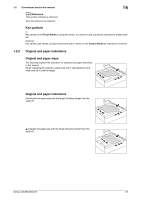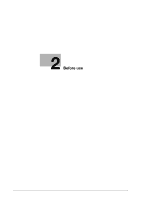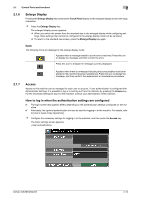Konica Minolta bizhub 283 bizhub 423/363/283/223 Enlarge Display Operations Us - Page 13
Touch Panel operation, Start, Stop, Reset, Start, Reset, Copy and Fax/Scan
 |
View all Konica Minolta bizhub 283 manuals
Add to My Manuals
Save this manual to your list of manuals |
Page 13 highlights
2.1 Control Panel and functions 2 Touch Panel operation Lightly press the button displayed in the Touch Panel with your finger or a Stylus Pen to select the displayed function. NOTICE Do not apply excessive pressure on the Touch Panel. Such impact may leave a flaw on the panel, inviting damage to the Touch Panel. Never forcibly push down on the Touch Panel, and never use a hard or pointed object to make a selection in it. 2.1.1 Start, Stop, Reset Start % Press the Start key. A copy, scan or fax operation starts. Also, pressing this key restarts a stopped job. % When this machine is ready to begin a process, the indicator on the Start key lights up in blue. If the indicator on the Start key lights up in orange, the operation cannot begin. Check the screen for any warnings or other messages. Stop % To temporarily stop the copy, scan, or print operation, press the Stop key. The operation temporarily stops. % To resume a temporarily stopped job, press the Start key. % To delete a temporarily stopped job, select a job in the Stopped Jobs screen, and then press [De- lete]. Reset % Press the Reset key. The screen returns to the default settings, and the basic settings screen appears. % The settings entered in the Control Panel and Touch Panel are canceled. The registered settings are not erased. 2.1.2 Copy and Fax/Scan Select a function according to your desired operation. The indicator on the selected function key lights up in green. Copy % Press the Copy key to enter Copy mode. The basic settings screen for Copy mode appears. bizhub 423/363/283/223 2-5