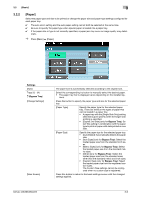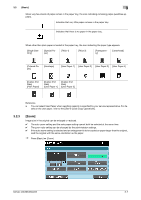Konica Minolta bizhub 283 bizhub 423/363/283/223 Enlarge Display Operations Us - Page 28
Zoom]
 |
View all Konica Minolta bizhub 283 manuals
Add to My Manuals
Save this manual to your list of manuals |
Page 28 highlights
3.2 [Basic] 3 When very few sheets of paper remain in the paper tray, the icon indicating remaining paper quantities appears. Indicates that very little paper remains in the paper tray. Indicates that there is no paper in the paper tray. When other than plain paper is loaded in the paper tray, the icon indicating the paper type appears. [Single Side Only] [Special Paper] [Thick 1] [Thick 2] [Transparency] [Letterhead] [Colored Paper] [Envelope] [User Paper 1] [User Paper 2] [User Paper 3] [User Paper 4] [Duplex 2nd Side] [Plain Paper] [Duplex 2nd Side] [User Paper 1] [Duplex 2nd Side] [User Paper 2] Reference - You can select User Paper when weighing capacity is specified by your service representative. For de- tails on the user paper, refer to the [User's Guide Copy Operations]. 3.2.3 [Zoom] Image size in the original can be enlarged or reduced. 0 The auto zoom setting and the auto paper setting cannot both be selected at the same time. 0 The zoom ratio setting can be changed by the administrator settings. 0 If the auto zoom setting is selected and an enlargement is to be copied on paper larger than the original, load the original with the same orientation as the paper. % Press [Basic] ö [Zoom]. bizhub 423/363/283/223 3-7