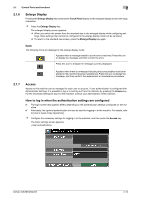Konica Minolta bizhub 283 bizhub 423/363/283/223 Enlarge Display Operations Us - Page 15
Default Enlarge Display Settings], Mode Memory
 |
View all Konica Minolta bizhub 283 manuals
Add to My Manuals
Save this manual to your list of manuals |
Page 15 highlights
2.1 Control Panel and functions 2 [Default Enlarge Display Settings] The default settings for Copy mode or Fax/Scan mode can be configured. 0 Display the enlarged display screen of the mode to be configured, and configure the settings in advance. % Display the enlarged display screen of the mode to be configured, and then press the Utility/Counter ö [User Settings] ö [Copier Settings] or [Scan/Fax Settings] ö [Default Enlarge Display Settings] to apply the settings. Settings [Default Enlarge Display Settings] [Current Setting] [Factory Default] The settings configured before pressing the Utility/Counter key are registered as the default settings for Copy or Fax/Scan mode. The factory default settings are registered as the default settings for Copy or Fax/Scan mode. d Reference You can also configure the default enlarge display settings in the Accessibility screen. For details, refer to page 2-8. 2.1.4 Mode Memory Display the Fax/Scan screen, and then press the Mode Memory key to recall a fax/scan program in which destination and scan settings are collectively registered. This is convenient for frequently sending data under the same conditions. 0 You must register programmed settings using the standard screen in advance. 0 For details on registering programs, refer to [User's Guide Network Scan/Fax/Network Fax Operations]. % Display the Fax/Scan screen, and then press the Mode Memory key. bizhub 423/363/283/223 2-7