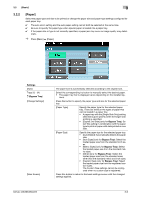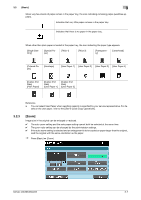Konica Minolta bizhub 283 bizhub 423/363/283/223 Enlarge Display Operations Us - Page 27
Paper] - paper jam
 |
View all Konica Minolta bizhub 283 manuals
Add to My Manuals
Save this manual to your list of manuals |
Page 27 highlights
3.2 [Basic] 3 3.2.2 [Paper] Select the paper type and size to be printed or change the paper size and paper type settings configured for each paper tray. 0 The auto zoom setting and the auto paper setting cannot both be selected at the same time. 0 Be sure to specify the paper type when special paper is loaded into a paper tray. 0 If the paper size or type is not correctly specified, a paper jam may occur or image quality may deteri- orate. % Press [Basic] ö [Paper]. Settings [Auto] Trays [1] - [4] # (Bypass Tray) [Change Settings] [Main Screen] The paper size is automatically selected according to the original size. Select the corresponding try button to manually select the desired paper. • The paper tray that is displayed varies depending on the installed op- tions. Press this button to specify the paper type and size for the selected paper tray. [Paper Type] Specify the paper type for the selected paper tray. There are limits on the types of paper that can be loaded in a paper tray. • A paper tray with the [Single Side Only] setting selected is given priority when the single-side printing is specified. • [Duplex 2nd Side] (only for Bypass Tray): Select this setting in combination with the paper type to print on paper with data printed on one side. [Paper Size] Specify the paper size for the selected paper tray. • [Auto Detect]: Automatically detects the paper size. • [Inch Sizes] (only for Bypass Tray): Select the loaded paper size from the standard inch sizes. • [Metric Sizes] (only for Bypass Tray): Select the loaded paper size from the standard metric sizes. • [Other] (only for Bypass Tray): Select the loaded paper size from the standard sizes other than the standard metric and inch sizes. • [Custom Size] (only for Bypass Tray): Select the loaded paper size from the registered custom sizes. The Custom Size settings cannot be configured when no custom size is registered. Press this button to return to the basic settings screen with the changed settings applied. bizhub 423/363/283/223 3-6