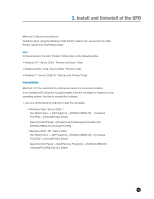Konica Minolta bizhub C220 Administration Guide - Page 17
and later in Uninstallation, below. When you are finished, start the installer again,
 |
View all Konica Minolta bizhub C220 manuals
Add to My Manuals
Save this manual to your list of manuals |
Page 17 highlights
3. Install and Uninstall of the UPD 3. Check the installation details, and click OK. Figure 3-1-2 Installation Details Confirmation Dialog Box Note: If KONICA MINOLTA Universal Printer Driver has already been installed on your computer, the dialog box below will appear in place of the one above. If you click OK, the uninstallation dialog box will start, enabling you to delete the existing driver (see steps 2 and later in Uninstallation, below). When you are finished, start the installer again, and install the new driver. Figure 3-1-3 Reinstallation Message Box 13

3.
Install and Uninstall of the UPD
13
3. Check the installation details, and click OK.
Figure 3-1-2 Installation Details Confirmation Dialog Box
Note:
If KONICA MINOLTA Universal Printer Driver has already been installed on your
computer, the dialog box below will appear in place of the one above. If you click OK,
the uninstallation dialog box will start, enabling you to delete the existing driver (see steps
2 and later in Uninstallation, below). When you are finished, start the installer again, and
install the new driver.
Figure 3-1-3 Reinstallation Message Box