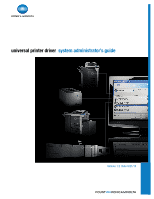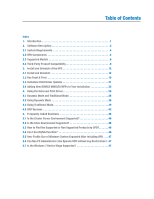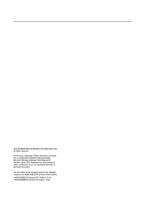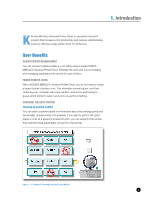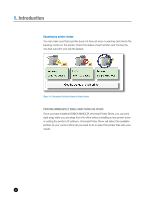Konica Minolta bizhub C220 Administration Guide - Page 6
Printing Immediately While Away From The Office
 |
View all Konica Minolta bizhub C220 manuals
Add to My Manuals
Save this manual to your list of manuals |
Page 6 highlights
1. Introduction Choosing by printer status You can make sure that a printer does not have an error or warning, and check the backlog of jobs on the printer. Check the status of each printer, and choose the one that can print your job the fastest. Figure 1-1-2 Example of Selecting Printer by Printer Status Printing immediately while away from the office Once you have installed KONICA MINOLTA Universal Printer Driver, you can print right away while you are away from the office without installing a new printer driver or setting the printer's IP address. Universal Printer Driver will detect the available printers at your current office; all you need to do is select the printer that suits your needs. 2

1.
Introduction
2
Choosing by printer status
You can make sure that a printer does not have an error or warning, and check the
backlog of jobs on the printer. Check the status of each printer, and choose the
one that can print your job the fastest.
Figure 1-1-2 Example of Selecting Printer by Printer Status
PRINTING IMMEDIATELY WHILE AWAY FROM THE OFFICE
Once you have installed KONICA MINOLTA Universal Printer Driver, you can print
right away while you are away from the office without installing a new printer driver
or setting the printer's IP address. Universal Printer Driver will detect the available
printers at your current office; all you need to do is select the printer that suits your
needs.