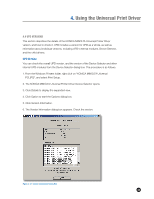Konica Minolta bizhub C220 Administration Guide - Page 46
Printing in Traditional Mode
 |
View all Konica Minolta bizhub C220 manuals
Add to My Manuals
Save this manual to your list of manuals |
Page 46 highlights
4. Using the Universal Print Driver Printing in Traditional Mode After you have created a printer icon, you can use it to print in the same way as when using a conventional printer driver. Unlike the case of Dynamic Mode, restricted users can print in Traditional Mode. The procedure is as follows. 1. Start the print dialog box of the application you want to print from. 2. Select the printer icon you created, and click Properties. Figure 4-3-5 Print Dialog Box 3. When the child driver appears, configure printing, and click OK. Figure 4-3-6 Example of Child Driver Dialog Box (Traditional Mode) 42 4. From the Print dialog box, click OK to print the file.

42
Printing in Traditional Mode
After you have created a printer icon, you can use it to print in the same way as when
using a conventional printer driver. Unlike the case of Dynamic Mode, restricted users can
print in Traditional Mode. The procedure is as follows.
1. Start the print dialog box of the application you want to print from.
2. Select the printer icon you created, and click Properties.
Figure 4-3-5 Print Dialog Box
3. When the child driver appears, configure printing, and click OK.
Figure 4-3-6 Example of Child Driver Dialog Box (Traditional Mode)
4. From the Print dialog box, click OK to print the file.
4.
Using the Universal Print Driver