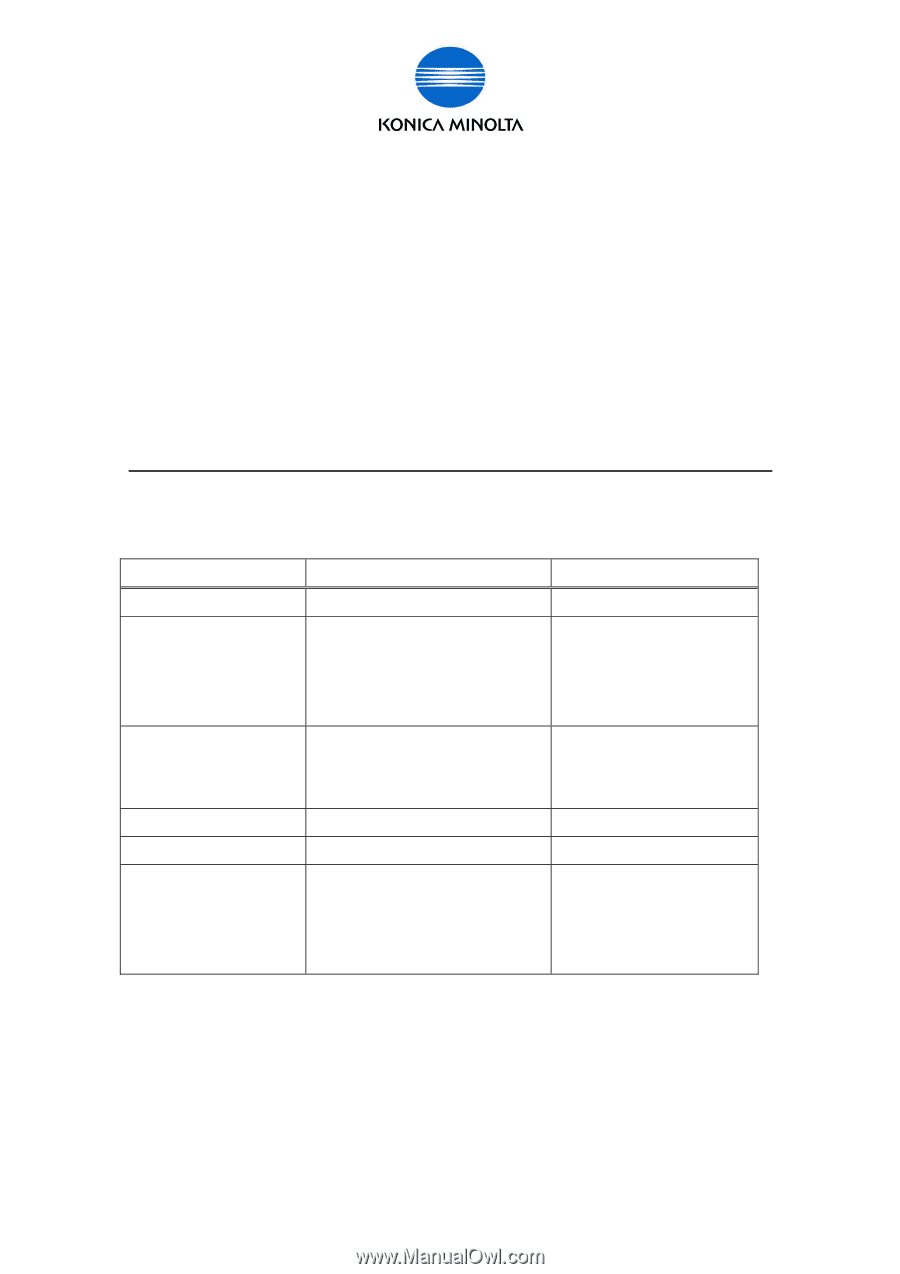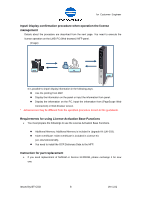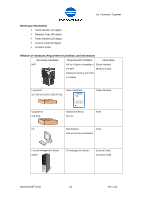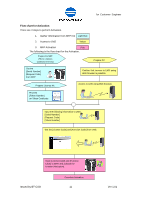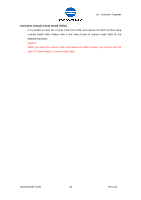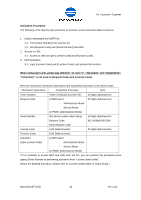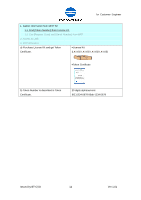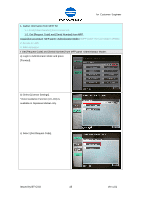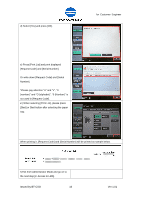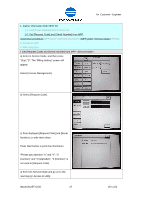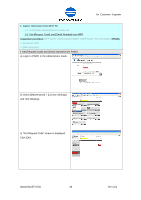Konica Minolta bizhub C552 LK-101/LK-102/LK-103/LK-105 License Authentication - Page 13
Activation Procedure
 |
View all Konica Minolta bizhub C552 manuals
Add to My Manuals
Save this manual to your list of manuals |
Page 13 highlights
for Customer Engineer Activation Procedure The following is the step by step procedure to activate License Activation Base Functions. 1. Gather information from MFP/ Kit 1-1. Find [Token Number] from License Kit. 1-2. Get [Request Code] and [Serial Number] from MFP. 2. Access to LMS 2-1. Access to LMS and get [License Code] and [Function Code]. 3. MFP Activation 3-1. Input [License Code] and [Function Code], and activate the function. When using each code, please pay attention "U" and "V", "0(number)" and "O(alphabet)". "0 (Number)" is not used in [Request Code] and [License Code]. Here are necessary information (operation) and acquisition procedure in the above steps. Information (operation) Acquisition Procedure Note Token Number Token Certificate (License Kit) 20 digits alphanumeric Request Code a) MFP panel 30 digits alphanumeric - Administrator Mode - Service Mode b) PSWC (Administrator Mode) Serial Number Get Serial number when taking 13 digits alphanumeric Request Code. EG.) A00H020012345 Serial Number Label License Code LMS (Web browser) 30 digits alphanumeric Function Code LMS (Web browser) Activation (Input License Code) a) MFP panel - Administrator Mode - Service Mode b) PSWC (Administrator Mode) *If it is possible to access MFP and LMS from the PC, you can perform the procedure (from getting Token Number to performing activation) from "License Install Utility". (About the detailed procedure, please refer to "License Install Utility" of Users Guide.) Issued by BT-CSO 13 Ver 1.01