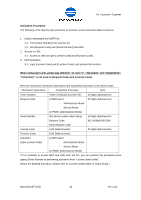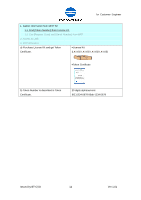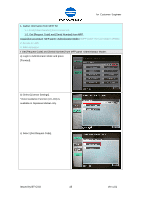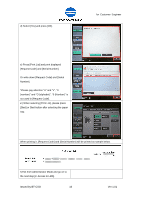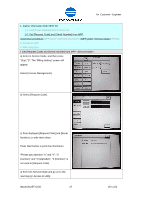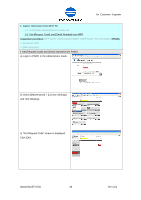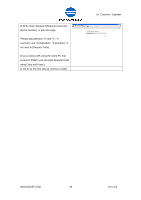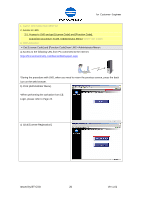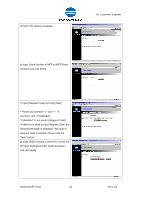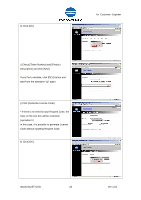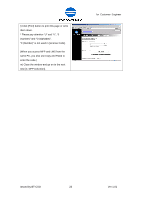Konica Minolta bizhub C552 LK-101/LK-102/LK-103/LK-105 License Authentication - Page 18
Find [Token Number] from License Kit., MFP panel <Administrator Mode>, MFP panel <Service - maintenance kit
 |
View all Konica Minolta bizhub C552 manuals
Add to My Manuals
Save this manual to your list of manuals |
Page 18 highlights
for Customer Engineer 1. Gather information from MFP/ Kit 1-1. Find [Token Number] from License Kit. 1-2. Get [Request Code] and [Serial Number] from MFP. Acquisition procedure: MFP panel •MFP panel •PSWC 2. Access to LMS 3. MFP Activation • Get [Request Code] and [Serial Number] from PSWC. a) Login to PSWC in the Administrator mode. b) Select [Maintenance] > [License Settings] and click [Display]. c) "Get Request Code" screen is displayed. Click [OK]. Issued by BT-CSO 18 Ver 1.01
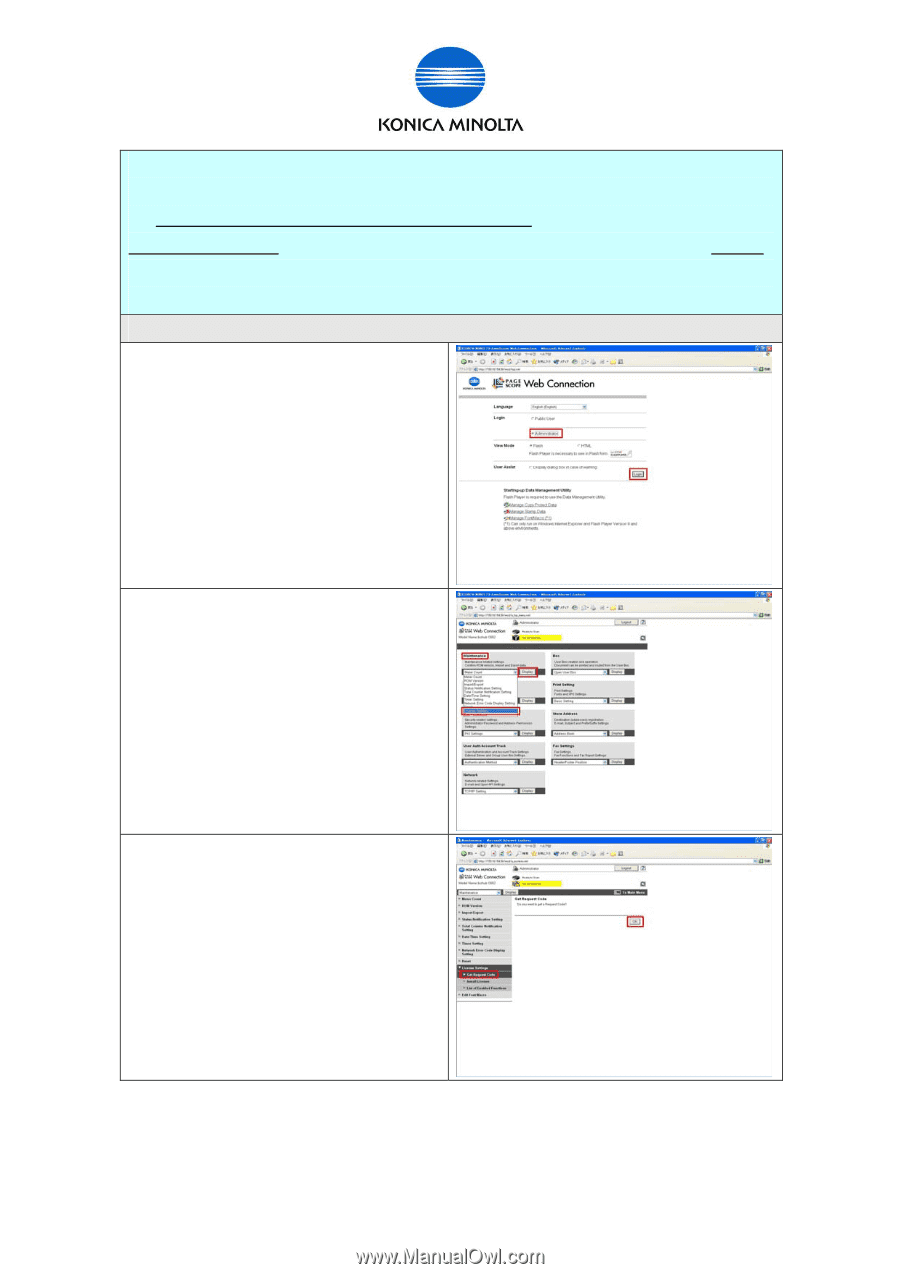
for Customer Engineer
Issued by BT-CSO
Ver 1.01
18
1. Gather information from MFP/ Kit
1-1. Find [Token Number] from License Kit.
1-2. Get [Request Code] and [Serial Number] from MFP.
Acquisition procedure:
MFP panel <Administrator Mode>
•
MFP panel <Service Mode>
•
PSWC
2. Access to LMS
3. MFP Activation
•
Get [Request Code] and [Serial Number] from PSWC.
a) Login to PSWC in the Administrator mode.
b) Select [Maintenance] > [License Settings]
and click [Display].
c) “Get Request Code” screen is displayed.
Click [OK].