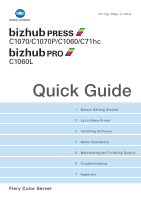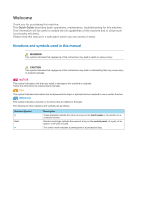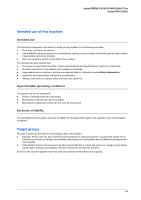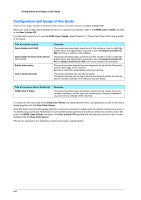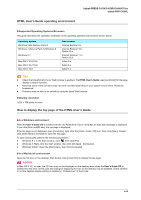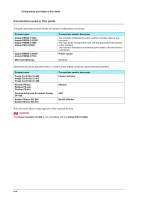Konica Minolta bizhub PRESS C71hc bizhub PRESS C1070/C1070P/C1060/C71hc/bizhub - Page 5
HTML User's Guide operating environment, Supported Operating Systems/Browsers, Display resolution
 |
View all Konica Minolta bizhub PRESS C71hc manuals
Add to My Manuals
Save this manual to your list of manuals |
Page 5 highlights
bizhub PRESS C1070/C1070P/C1060/C71hc bizhub PRO C1060L HTML User's Guide operating environment )Supported Operating Systems/Browsers This guide describes the operation verification in the operating systems and browsers shown below. Operating system Windows Vista (Service Pack 2) Windows 7 (Service Pack 1)/Windows 8 Windows 8.1 Mac OS X 10.5/10.6 Mac OS X 10.7/10.8 Mac OS X 10.9 Web browser Internet Explorer 9.x Internet Explorer 10.x Firefox 35.x Internet Explorer 11.x Firefox 35.x Safari 5.x Safari 6.x Safari 7.x Tips - Check that [JavaScript] of your Web browser is enabled. The HTML User's Guide uses [JavaScript] for the page display or search function. - Note that some of the functions may not work normally depending on your system environment. Please be forewarned. - Problems may be able to be solved by using the latest Web browser. )Display resolution 1,024 e 768 pixels or more How to display the top page of the HTML User's Guide )In a Windows environment When the User's Guide CD is inserted into the CD-ROM drive of your computer, an auto play message is displayed. If you click [Run rundll32.exe], the top page is displayed. If the top page is not displayed, open [Computer], right-click the [Users_Guide_CD] icon, then click [Open]. Doubleclick [index.html] in the folder to open the top page. To open [Computer], perform the following procedure: - Windows 8.1: In the Start window, click , then click [PC]. - Windows 8: Right-click the Start window, then click [All Apps] - [Computer]. - Windows Vista/7: Open the [Start] menu, then click [Computer]. )In a Macintosh environment Open the CD icon on the desktop, then double-click [index.html] to display the top page. NOTICE NOTICE In Mac OS X 10.7 or later, the CD icon may not be displayed on the desktop even when the User's Guide CD is inserted into the drive. In this case, the setting for displaying the icon on the desktop may be disabled. Check whether or not the desktop display setting is disabled in "Preferences" of the Finder. x-iii