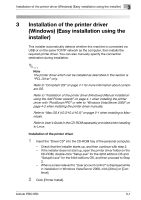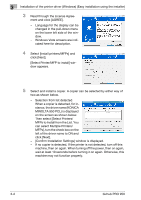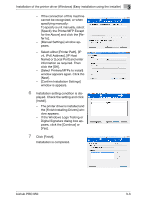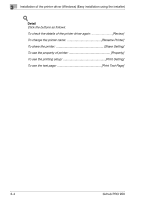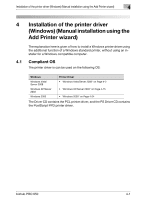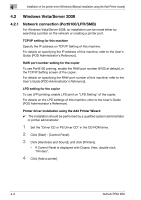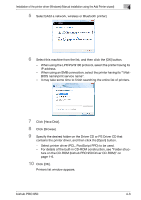Konica Minolta bizhub PRO 950 bizhub PRO 950 Printer Quick Guide - Page 30
If the Windows Logo Testing or
 |
View all Konica Minolta bizhub PRO 950 manuals
Add to My Manuals
Save this manual to your list of manuals |
Page 30 highlights
3 Installation of the printer driver (Windows) (Easy installation using the installer) - If the connection of this machine cannot be recognized, or when specifying manually: To specify a unit manually, select [Specify the Printer/MFP Except for the Above] and click the [Refer to]. - [Manual Settings] window appears. - Select either [Printer Path], [IP v4, IPv6 Address], [IP Host Name] or [Local Port] and enter information as required. Then click the [OK]. - [Select Printers/MFPs to install] window appears again. Click the [Next]. - [Confirm Installation Settings] window is appears. 6 Installation setting condition is dis- played. Check the setting and click [Install]. - The printer driver is installed and the [Finish Installing Drivers] window appears. - If the Windows Logo Testing or Digital Signature dialog box appears, click the [Continue] or [Yes]. 7 Click [Finish]. Installation is completed. bizhub PRO 950 3-3