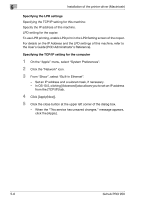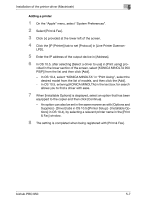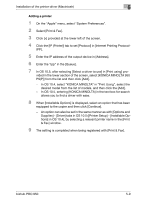Konica Minolta bizhub PRO 950 bizhub PRO 950 Printer Quick Guide - Page 67
On the Apple menu, select System Preferences.
 |
View all Konica Minolta bizhub PRO 950 manuals
Add to My Manuals
Save this manual to your list of manuals |
Page 67 highlights
5 Installation of the printer driver (Macintosh) Specifying the AppleTalk settings Enable AppleTalk in "AppleTalk Setting", and then enter the printer name. For details on the AppleTalk settings of the copier, refer to the User's Guide [POD Administrator's Reference]. Specifying the AppleTalk settings for the computer 1 On the "Apple" menu, select "System Preferences". 2 Click the "Network" icon. 3 From "Show", select "Built-in Ethernet". 4 Click the AppleTalk tab, and then select the "Make AppleTalk Active" check box. 5 In OS 10.5, click [OK]. 6 Click [Apply(Now)]. 7 Click the close button at the upper left corner of the dialog box. - When the "This service has unsaved changes." message appears, click the [Apply]. 5-4 bizhub PRO 950

5
Installation of the printer driver (Macintosh)
5-4
bizhub PRO 950
Specifying the AppleTalk settings
Enable AppleTalk in “AppleTalk Setting”, and then enter the printer name.
For details on the AppleTalk settings of the copier, refer to the User’s Guide
[POD Administrator’s Reference].
Specifying the AppleTalk settings for the computer
1
On the “Apple” menu, select “System Preferences”.
2
Click the “Network” icon.
3
From “Show”, select “Built-in Ethernet”.
4
Click the AppleTalk tab, and then select the “Make AppleTalk Active”
check box.
5
In OS 10.5, click [OK].
6
Click [Apply(Now)].
7
Click the close button at the upper left corner of the dialog box.
–
When the “This service has unsaved changes.” message appears,
click the [Apply].