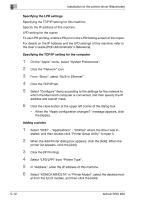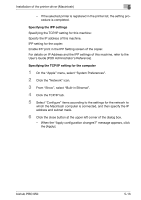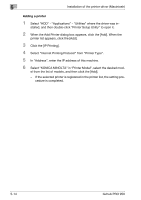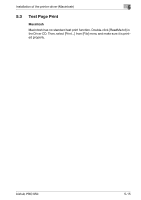Konica Minolta bizhub PRO 950 bizhub PRO 950 Printer Quick Guide - Page 80
Uninstallation of the printer driver
 |
View all Konica Minolta bizhub PRO 950 manuals
Add to My Manuals
Save this manual to your list of manuals |
Page 80 highlights
Uninstallation of the printer driver 6 6 Uninstallation of the printer driver When a printer driver is required to be removed to reinstall it, remove the driver following the procedure given below. 6.1 Uninstallation by an uninstallation program (PCL) If the printer driver was installed with an installer, the delete function of the printer driver is included. 1 Click the [Start] button, and then select "All Programs" (or "Programs"), select "KONICA MINOLTA", select "xxxx (product name)", and then click "Uninstall Printer Driver". 2 Select the components to be deleted, and then click the [Uninstall]. - Follow the on-screen instructions. 3 If the restart screen appears, click the [OK] to restart the computer. bizhub PRO 950 6-1

Uninstallation of the printer driver
6
bizhub PRO 950
6-1
6
Uninstallation of the printer driver
When a printer driver is required to be removed to reinstall it, remove the driv-
er following the procedure given below.
6.1
Uninstallation by an uninstallation program (PCL)
If the printer driver was installed with an installer, the delete function of the
printer driver is included.
1
Click the [Start] button, and then select “All Programs” (or “Programs”),
select “KONICA MINOLTA”, select “xxxx (product name)”, and then
click “Uninstall Printer Driver”.
2
Select the components to be deleted, and then click the [Uninstall].
–
Follow the on-screen instructions.
3
If the restart screen appears, click the [OK] to restart the computer.