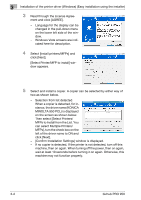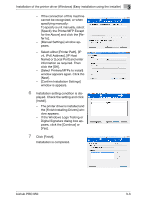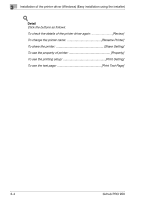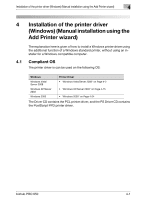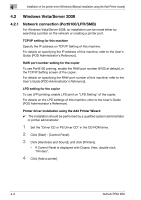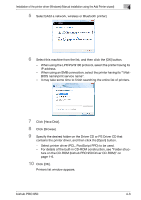Konica Minolta bizhub PRO 950 bizhub PRO 950 Printer Quick Guide - Page 34
Click [Have Disk].
 |
View all Konica Minolta bizhub PRO 950 manuals
Add to My Manuals
Save this manual to your list of manuals |
Page 34 highlights
Installation of the printer driver (Windows) (Manual installation using the Add Printer wizard) 4 5 Select [Add a network, wireless or Bluetooth printer]. 6 Select this machine from the list, and then click the [OK] button. - When using the LPR/Port9100 protocol, select the printer having its IP address. - When using an SMB connection, select the printer having its "\\NetBIOS name\print service name". - It may take some time to finish searching the entire list of printers. 7 Click [Have Disk]. 8 Click [Browse]. 9 Specify the desired folder on the Driver CD or PS Driver CD that contains the printer driver, and then click the [Open] button. - Select printer driver (PCL, PostScript PPD) to be used. - For details of the built-in CD-ROM construction, see "Folder struc- ture on the CD-ROM (bizhub PRO 950 Driver CD-ROM)" on page 1-6. 10 Click [OK]. Printers list window appears. bizhub PRO 950 4-3